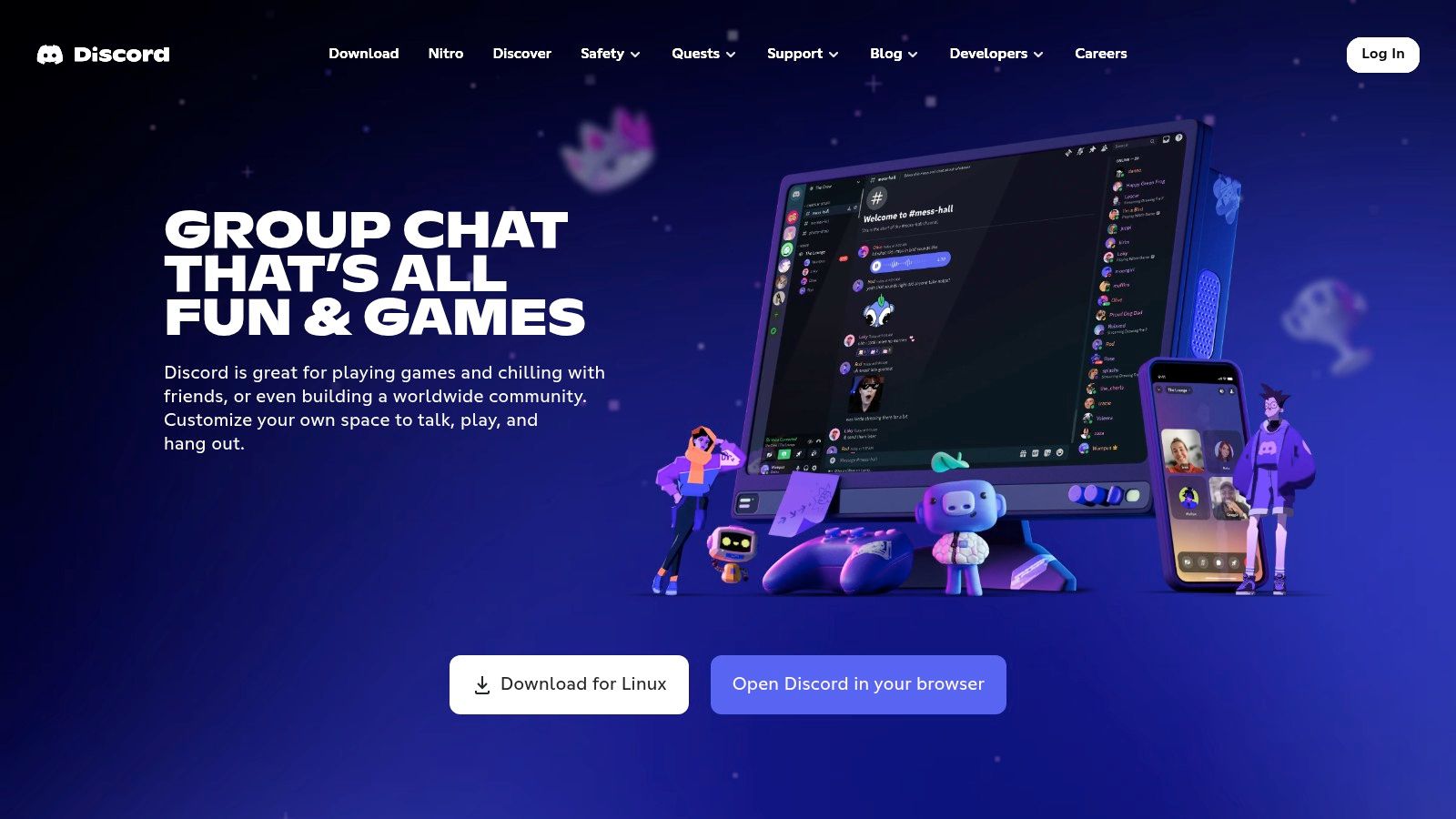Sharing Your Screen Just Got Easier
Need to share your screen quickly without the hassle of downloads? This list of top no download screen share tools for 2025 is your solution. Whether for customer support, technical troubleshooting, or team collaboration, these tools offer instant screen sharing, boosting productivity and simplifying communication. Discover the perfect no download screen share option for your needs, including Screendesk, Screenleap, Chrome Remote Desktop, join.me, Whereby, Jitsi Meet, Discord Screen Share, and Zoho Meeting.
1. Screendesk
Screendesk emerges as a powerful solution in the realm of no download screen share tools, specifically designed to revolutionize customer support workflows. It offers a comprehensive platform for streamlining support interactions, troubleshooting technical issues, and improving overall customer satisfaction. Instead of grappling with cumbersome download processes or complicated setup instructions, Screendesk allows support agents and customers to instantly connect and share screens with just a click, fostering quicker resolutions and a more seamless support experience. This no download screen share functionality makes it significantly easier to diagnose and address customer issues in real-time, eliminating the frustration often associated with traditional support methods.
Imagine a scenario where a customer is experiencing a technical glitch on your website. With Screendesk, your support agent can initiate a no download screen share session directly within your existing helpdesk platform (like Zendesk, Help Scout, or Intercom). The customer simply clicks a link, and their screen is instantly shared with the agent, eliminating the need for downloads, plugins, or complicated configurations. This immediacy is crucial for resolving time-sensitive issues and minimizing customer frustration.
But Screendesk goes beyond just simple screen sharing. It automatically captures critical technical data during the session, including device information, browser metadata, console logs, network requests, and even a step-by-step reproduction of the user's actions. This wealth of information empowers your technical team to quickly identify the root cause of the problem, significantly reducing diagnostic time and improving first contact resolution rates. No more back-and-forth emails or vague descriptions of the issue – the technical team has all the necessary data at their fingertips.
For customer support teams dealing with complex technical issues, Screendesk's AI-powered analysis offers an additional layer of efficiency. The platform can automatically analyze captured data and suggest potential solutions, accelerating the troubleshooting process and freeing up support agents to handle other inquiries. This automated analysis feature is particularly valuable for identifying recurring problems and optimizing support workflows.
Screendesk also offers rich video editing tools, allowing support teams to create professional support content by annotating recordings, blurring sensitive information, and trimming unnecessary segments. These recordings can be used for training purposes, knowledge base articles, or even shared with the development team for bug fixing. Furthermore, customizable branding options ensure a consistent brand experience for your customers, enhancing their trust and confidence in your support services.
While Screendesk offers a compelling set of features, it's important to consider the potential drawbacks. The pricing structure isn't publicly available, requiring businesses to contact the sales team or schedule a demo. This lack of transparency can make budget planning difficult, especially for smaller businesses. Additionally, while the advanced features like AI debugging and analytics are powerful, they may require a learning curve for new users. Proper training and onboarding are essential to maximize the platform's potential.
Despite these minor drawbacks, Screendesk's no download screen share capability, combined with its powerful diagnostic tools and seamless integrations, makes it a highly valuable asset for customer support teams. It’s particularly well-suited for businesses that handle complex technical support, where quick resolution times and detailed technical data are paramount. By streamlining support interactions, improving debugging efficiency, and boosting customer satisfaction, Screendesk provides a strong return on investment for businesses looking to elevate their customer support operations. For more information and to explore their offerings, visit their website at https://screendesk.io.
2. Screenleap
Screenleap distinguishes itself as a powerful no download screen share solution, specifically designed for those seeking a quick and easy way to share their screen without any software installation hurdles. It operates directly within your web browser, eliminating the need for downloads on the presenter's end, a feature highly beneficial for spontaneous presentations, quick troubleshooting sessions, and ad-hoc meetings. This browser-based functionality makes it incredibly versatile and accessible, catering to various use cases across different industries and team sizes. Whether you need to quickly demonstrate a software feature to a client, walk a colleague through a technical process, or provide remote support to a customer, Screenleap offers a frictionless experience. It shines in scenarios where downloading software is impractical or time-sensitive, empowering users to share their screen instantly.
A key advantage of Screenleap lies in its cross-platform compatibility. It works seamlessly across Windows, Mac, Linux, and even mobile devices, ensuring that everyone can participate regardless of their operating system. This universal accessibility is especially crucial for organizations with diverse tech environments and for customer support teams assisting clients using different devices. Imagine a customer support scenario where a client is experiencing a technical issue. With Screenleap, the support agent can instantly initiate a screen sharing session without requiring the client to download any software, simplifying the troubleshooting process and reducing resolution time. Similarly, within a fast-paced business environment, teams can utilize Screenleap for quick project updates and brainstorming sessions, eliminating the delays associated with software installations and compatibility checks.
Screenleap offers both free and paid tiers, catering to different needs and budgets. The free tier provides basic screen sharing functionality with a 10-minute session limit, ideal for quick demonstrations and short meetings. For extended sessions, recording capabilities, remote control features, and integrations with video conferencing tools, the paid plans provide enhanced functionality. While the paid plans can be expensive for heavy usage, the free tier offers a valuable option for those seeking a no download screen share solution for occasional use. You can learn more about Screenleap and its evolving features on their blog.
Setting up a screen sharing session with Screenleap is incredibly straightforward. Simply navigate to the Screenleap website, generate a unique sharing link, and share it with your audience. Viewers can then join the session directly through their browser, although they might need to install a small viewer application in some cases. This simplicity minimizes technical barriers and ensures a smooth experience for both presenters and viewers. For technical support teams and IT departments at enterprises, this ease of use translates to faster response times and improved efficiency in resolving customer issues. Small business owners with online services can leverage Screenleap for personalized product demonstrations and customer onboarding sessions, fostering stronger customer relationships and enhancing the overall customer experience.
While Screenleap offers several advantages for no download screen sharing, it's crucial to consider its limitations. The 10-minute session limit on the free version can be restrictive for longer meetings and presentations. While the presenter doesn't need to download any software, viewers may occasionally be prompted to install a small viewer application, which could present a minor inconvenience in certain scenarios. Despite these limitations, Screenleap’s ease of use, cross-platform compatibility, and instant sharing capabilities make it a compelling option for a variety of screen sharing needs, especially when a quick and download-free solution is paramount. For customer experience professionals and those focused on providing seamless customer support, the speed and simplicity of Screenleap can be invaluable in enhancing customer satisfaction and resolving issues efficiently.
3. Chrome Remote Desktop
Chrome Remote Desktop offers a streamlined solution for no download screen share, making it a valuable tool for various professional settings. Whether you're providing customer support, troubleshooting technical issues, or collaborating with a remote team, Chrome Remote Desktop allows you to quickly share your screen or access another computer without the hassle of downloading and installing additional software. This convenience is especially beneficial for situations where installing software is restricted or time is of the essence. It leverages the ubiquity of the Chrome browser, turning it into a powerful remote access hub. This means as long as both parties have the Chrome browser and the Chrome Remote Desktop extension installed, screen sharing is just a few clicks away.
One of the most compelling reasons to choose Chrome Remote Desktop for no download screen share is its cost-effectiveness. It's completely free to use, regardless of whether you're using it for personal or professional purposes. This makes it an attractive option for small businesses, startups, and individuals who need a reliable remote access solution without incurring additional expenses. Furthermore, Chrome Remote Desktop is backed by Google's robust infrastructure, ensuring a stable and secure connection. This reliability is crucial for businesses that rely on remote access for critical operations, like customer support or system maintenance.
Chrome Remote Desktop shines in its simplicity. The setup process is straightforward: both parties simply need to install the Chrome Remote Desktop extension in their Chrome browser. This eliminates the need for complex software installations and configurations, saving valuable time and resources, particularly beneficial for IT departments managing numerous devices. It’s cross-platform compatibility ensures seamless connections between different operating systems, including Chrome OS, Windows, Mac, Linux, Android, and iOS. This versatility allows you to connect to and support users on virtually any device. While primarily designed for remote access, the screen sharing functionality makes it a practical tool for quick demonstrations and collaborative troubleshooting.
For customer support teams, Chrome Remote Desktop provides a quick and easy way to see a customer's screen and guide them through troubleshooting steps. Technical support managers can utilize it to remotely access and manage computers within their organization, resolving issues efficiently. IT departments can leverage it for remote system administration, reducing the need for on-site visits. Customer experience professionals can use it to provide personalized support and demonstrations, enhancing customer satisfaction. Small business owners with online services can remotely access their systems from anywhere, ensuring business continuity.
While Chrome Remote Desktop offers numerous advantages, it's important to consider its limitations. It requires both parties to have the Chrome browser installed, which might not always be feasible. Compared to dedicated screen sharing or remote access software, Chrome Remote Desktop offers fewer customization options and lacks advanced collaboration features like annotation or remote control passing. It’s designed primarily for remote access and, therefore, may not be ideal for formal presentations or webinars where more specialized features are required.
Implementation Tips:
- Generate Access Codes: For one-time support sessions, generate a temporary access code to allow another user to quickly connect to your computer. This is ideal for providing ad-hoc support to clients or colleagues.
- Install as a Web App: For frequent access, install Chrome Remote Desktop as a web app. This creates a shortcut on your device for quicker access to your remote computers.
- Manage Access Permissions: When setting up remote access to your own computers, carefully manage access permissions to ensure only authorized users can connect.
Despite these limitations, Chrome Remote Desktop's ease of use, free access, and reliable performance make it a valuable tool for no download screen share, especially for situations requiring quick and simple remote access. Its website (https://remotedesktop.google.com) offers comprehensive guides and support documentation to get you started quickly. If you're seeking a hassle-free way to share your screen or access another computer without the complexities of dedicated software, Chrome Remote Desktop is definitely worth considering.
4. join.me
When you need a no download screen share solution that’s quick, simple, and gets straight to the point, join.me by GoTo is a strong contender. This platform prioritizes ease of use, allowing presenters to initiate screen sharing directly from their web browser without any software installation. Participants can also join effortlessly via their browsers on virtually any device, making it perfect for impromptu meetings, quick client demos, or ad-hoc support sessions. join.me shines in scenarios where speed and simplicity are paramount, cutting out the friction of downloads and complicated setup processes. This is especially valuable for customer support teams dealing with time-sensitive issues or small business owners providing quick online assistance.
One of join.me's strengths is its intuitive user interface. Even first-time users can navigate the platform with ease, starting a screen share or joining a meeting in seconds. This straightforward approach reduces training time and technical hurdles, allowing teams to focus on the task at hand. Custom meeting URLs also simplify the joining process for participants, eliminating the need for complicated meeting IDs or passwords. This user-friendliness makes join.me an excellent choice for customer experience professionals aiming to provide seamless support interactions.
Imagine a scenario where a customer support representative needs to guide a client through troubleshooting steps. With join.me, the representative can instantly initiate a screen share and provide real-time visual guidance without requiring the customer to download any software. This immediacy can drastically reduce resolution times and improve customer satisfaction. Similarly, IT departments at enterprises can leverage join.me for quick internal troubleshooting or training sessions, streamlining communication and knowledge transfer.
While join.me excels at simplicity and speed, it does have limitations. The free version restricts meetings to three participants, making it suitable primarily for one-on-one support sessions or small team meetings. For larger groups or more advanced features like recording and extensive collaboration tools, a paid subscription is required. Compared to competitors like Zoom or Microsoft Teams, join.me offers fewer features in its basic plan, particularly concerning recording capabilities and interactive whiteboard functionality.
Technical requirements are minimal, with presenters needing only a web browser and an internet connection. Participants can join from most modern browsers on desktops, laptops, tablets, and smartphones. The availability of a mobile app further enhances accessibility for participants on the go, allowing them to seamlessly join meetings from anywhere.
join.me offers a free version ideal for individual users or very small teams. Paid plans unlock additional features like more participants, recording capabilities, and international conferencing. Specific pricing details are available on their website https://www.join.me.
Setting up a meeting with join.me is incredibly simple. The presenter navigates to the website and clicks the "Start" button. They are then provided with a personalized link to share with participants. Clicking this link instantly launches the meeting in the participant's browser. No account creation or software download is required for participants, making the process as frictionless as possible. This streamlined approach makes join.me a valuable tool for technical support managers looking for a quick and easy way to resolve technical issues remotely.
In comparison to other no download screen share tools, join.me stands out for its simplicity and speed. While platforms like Whereby and ScreenLeap offer similar functionality, join.me's clean interface and custom meeting URLs make it particularly user-friendly. While it might lack the advanced features of more comprehensive web conferencing solutions, its ease of use and quick setup process make it an ideal solution for those prioritizing speed and simplicity for quick screen sharing sessions. For customer support, quick demos, or internal team communication, join.me provides a fast and efficient no download screen sharing experience that can significantly improve workflows and communication.
5. Whereby (formerly appear.in)
Whereby is a powerful browser-based video conferencing platform that stands out for its seamless no download screen share capabilities. This makes it a particularly appealing choice for situations where downloading software is impractical or undesirable, such as quick consultations with clients, ad-hoc team meetings, or providing technical support. It eliminates the friction of downloads and installations, allowing participants to join meetings and share their screens instantly, directly within their web browsers. This ease of use makes Whereby a valuable tool for various professionals, from customer support teams and technical support managers to IT departments and small business owners offering online services. Instead of fumbling with downloads and permissions, you can focus on the task at hand: connecting and collaborating effectively. This streamlined approach to no download screen share is why it deserves a prominent place on this list.
One of Whereby's key strengths is its custom room URLs. This feature allows you to create personalized and easily memorable meeting links, ideal for recurring meetings or dedicated project discussions. For instance, a customer support team could have a dedicated room URL for daily team briefings, while a technical support manager could use a specific URL for client consultations. This provides a sense of professionalism and consistency, enhancing the overall user experience. You can think of these rooms as your own virtual office spaces, always ready and available for your team or clients to join without any hassle.
Whereby seamlessly integrates screen sharing with its video conferencing functionality. During a video call, you can share your entire screen or a specific application window with just a few clicks. This is particularly useful for customer experience professionals who need to walk customers through complex processes or demonstrate software features. For IT departments at enterprises, this seamless integration means troubleshooting can be done remotely and efficiently without requiring access to the user's machine through complicated software. The ability to integrate YouTube videos and presentations directly within the platform further enhances its collaborative capabilities. Imagine being able to walk through a sales presentation with a client, simultaneously viewing their reactions via video and addressing their questions in real-time.
For larger meetings, Whereby offers breakout rooms, facilitating smaller group discussions and focused brainstorming sessions. This is a valuable feature for training sessions, workshops, or team-building activities. It allows participants to engage in more intimate and productive conversations within smaller groups before returning to the main meeting to share their findings and insights.
Whereby offers a good free tier for small teams, providing basic video conferencing and screen sharing features for up to 4 participants. Paid plans unlock additional features like recording options, larger meeting capacity, and custom branding. You can learn more about Whereby and its features from this helpful article: Learn more about Whereby (formerly appear.in). The platform is designed to work across all modern web browsers, minimizing technical requirements and ensuring accessibility for participants regardless of their operating system or device.
While Whereby offers many advantages, it's important to consider its limitations. The free plan's participant limit can be restrictive for larger teams, and recording options are limited in the free version. Furthermore, while Whereby strives for cross-browser compatibility, performance can sometimes be impacted on older browsers. Finally, while Whereby provides a robust set of core features, it may lack some of the advanced features found in dedicated enterprise-level video conferencing solutions.
Despite these minor drawbacks, Whereby’s ease of use, focus on no download screen share, custom room URLs, and integration with video conferencing make it a compelling choice for a wide range of users. Its clean and intuitive interface, combined with excellent video quality and a strong focus on privacy and security, further solidifies its position as a leading no download screen share solution. Whether you're a small business owner conducting online consultations or an IT professional providing remote support, Whereby offers a convenient and effective way to connect, collaborate, and share your screen without the hassle of downloads and installations.
6. Jitsi Meet
Jitsi Meet shines as a robust and versatile solution for anyone seeking no download screen share capabilities. Its open-source nature and commitment to privacy make it a compelling choice for individuals and organizations alike. Whether you're troubleshooting a technical issue with a customer, providing internal training, or hosting a quick team meeting, Jitsi Meet offers a readily accessible platform directly within your web browser. This eliminates the friction of downloads, installations, and account creation, enabling seamless and spontaneous collaboration. Jitsi Meet's unique combination of free access, robust features, and strong privacy controls distinguishes it in the crowded landscape of online communication tools, making it an ideal choice for those prioritizing efficiency and security. Its ease of use is particularly appealing for customer support teams and technical support managers who need to quickly initiate screen sharing sessions without technical hurdles.
One of the most significant advantages of Jitsi Meet is that it's completely free to use. There are no hidden costs, subscription fees, or limitations on the number of participants. This makes it an incredibly attractive option for small businesses, startups, or anyone working within a tight budget. Compared to commercial alternatives that often impose participant limits or require paid subscriptions for advanced features, Jitsi Meet provides a comprehensive set of features without any financial burden. This includes not only screen sharing but also video conferencing, chat functionality, and even end-to-end encryption for enhanced security.
For IT departments at enterprises and organizations with heightened security concerns, Jitsi Meet offers the unique advantage of self-hosting. This means you can install and run the platform on your own servers, giving you complete control over your data and ensuring compliance with internal security policies. This level of control is often unavailable with commercial solutions and further solidifies Jitsi Meet's position as a privacy-focused platform.
Setting up a Jitsi Meet session is remarkably simple. Just navigate to the Jitsi Meet website (https://meet.jit.si) and create a meeting room. You'll be given a unique URL that you can share with participants. Anyone with the link can join the meeting directly in their browser, regardless of their operating system or device. No downloads or plugins are required. For those seeking additional privacy, enabling end-to-end encryption is a simple toggle within the meeting settings.
While Jitsi Meet boasts a wealth of advantages, it’s important to acknowledge some potential drawbacks. As an open-source platform, its user interface might appear less polished than commercially available options. While functional and intuitive, it lacks the sleek design of some paid solutions. Furthermore, the level of customer support is limited compared to commercial products. However, the vibrant open-source community provides extensive documentation and forums where users can find assistance. Finally, while stable for general use, it might occasionally experience performance hiccups, particularly with a large number of participants. This potential instability should be considered, especially for mission-critical applications.
In terms of technical requirements, Jitsi Meet is incredibly lightweight. It works on any modern web browser with a stable internet connection. There are no specific hardware requirements for participants, making it highly accessible across a range of devices.
For customer experience professionals, Jitsi Meet provides a quick and easy way to connect with customers facing technical issues. The no download screen share functionality allows agents to see the customer's screen in real-time, facilitating quicker diagnosis and resolution of problems. This leads to improved customer satisfaction and reduced resolution times.
In summary, Jitsi Meet is a powerful and versatile platform for no download screen sharing. Its free access, robust features, and strong focus on privacy make it an ideal choice for a wide range of users, from individuals to large organizations. While it might not offer the polished interface or dedicated customer support of paid solutions, its open-source nature, flexibility, and ease of use make it a valuable tool for anyone seeking a seamless and secure screen sharing experience.
7. Discord Screen Share
Discord, a platform originally built for gamers, has evolved into a versatile communication hub, offering a surprisingly robust no download screen share solution. This makes it a viable option for various use cases beyond gaming, including casual screen sharing among friends, collaborative work sessions, and even presentations. Its accessibility through a web browser eliminates the need for downloads or installations, making it a convenient choice for quick and easy screen sharing. This "no download" aspect is particularly appealing for customer support teams, technical support managers, and IT departments at enterprises who need to quickly troubleshoot issues with clients or colleagues without cumbersome software installations.
One of Discord's key strengths is its integrated communication features. Alongside screen sharing, users can utilize voice and text chat, fostering seamless collaboration. Imagine a customer support scenario: a representative can share their screen to guide a customer through troubleshooting steps, while simultaneously explaining the process through voice chat. This integrated approach streamlines communication and enhances the support experience. For IT departments within enterprises, this feature can be invaluable for remote troubleshooting and training sessions, facilitating real-time interaction and problem-solving. Small business owners with online services can leverage this functionality for product demos, customer onboarding, or even internal team training, maximizing efficiency and engagement.
Discord's screen share functionality allows you to share your entire screen or select specific application windows. This granular control is crucial for maintaining privacy and focusing the viewer's attention on the relevant content. For instance, during a presentation, you might choose to share only your presentation slides, avoiding distractions from other open applications. Technical support managers can use this feature to share specific diagnostic tools while troubleshooting a technical issue without revealing sensitive information on their desktop.
The platform is largely free for most screen sharing use cases. While Discord offers premium subscriptions (Discord Nitro) that unlock enhanced features like higher resolution streaming, the free version provides sufficient quality for many scenarios, making it a budget-friendly option for small businesses and individuals. For customer experience professionals, the free tier often suffices for quick troubleshooting and basic customer interactions, avoiding unnecessary software costs.
However, it's important to acknowledge Discord's limitations. While it excels in casual screen sharing, it lacks the advanced features found in dedicated business-oriented screen sharing tools. Features like robust security protocols, detailed analytics, and session recording are typically absent in the free version. For highly sensitive information, you might want to consider a more secure platform. You can learn more about Discord Screen Share and security best practices in this context.
Furthermore, Discord requires users to create an account. While account creation is a straightforward process, it adds an extra step compared to some no-download screen share solutions that allow guest access. This could be a minor inconvenience for users who prioritize absolute immediacy.
Setting up a screen share on Discord is simple. After logging in through your web browser, join a voice or video channel. Within the call window, you’ll find the screen share icon. Clicking on it will present you with the option to share your entire screen or specific applications. Select your desired option, and your screen share will begin.
Despite its origins in the gaming community, Discord's no download screen share has proven to be a versatile tool for various applications. Its ease of use, integrated communication features, and free availability make it a compelling option for anyone seeking a quick and simple way to share their screen. While it may not be suitable for highly secure business environments or scenarios requiring advanced features, its accessibility and integrated communication make it a valuable addition to this list, particularly for customer support, technical assistance, and collaborative work sessions. However, for businesses dealing with sensitive data or requiring advanced features, exploring dedicated business-oriented screen sharing tools is recommended.
8. Zoho Meeting
Zoho Meeting offers a robust solution for those seeking a no download screen share experience, particularly for business professionals. As part of the larger Zoho productivity suite, it integrates seamlessly with other Zoho applications, making it a powerful tool for teams already invested in the Zoho ecosystem. Its browser-based approach allows both hosts and participants to join and share screens without needing to install any software, streamlining the process and saving valuable time. This "no download" approach makes Zoho Meeting especially convenient for quick collaborations, training sessions, or support calls where downloading and installing software might pose a barrier for participants. Whether you need to give a product demo, walk a client through a technical issue, or collaborate with remote team members on a project, Zoho Meeting facilitates smooth and efficient screen sharing.
One of the key advantages of Zoho Meeting is its focus on professional features. Beyond simple screen sharing, it offers recording and playback capabilities, allowing you to document meetings and training sessions for future reference. Integration with calendar applications simplifies scheduling and ensures participants can easily join meetings. These features contribute to a more organized and productive meeting environment, particularly valuable for businesses. For customer support teams, this means capturing troubleshooting sessions for training purposes or providing clients with recordings for later review. IT departments can use Zoho Meeting for internal training, software demos, and troubleshooting complex technical issues.
Zoho Meeting’s integration within the Zoho ecosystem provides significant benefits for existing Zoho users. Seamlessly connecting with other Zoho applications like CRM, Projects, and Mail streamlines workflows and enhances team collaboration. For example, customer support teams can launch meetings directly from Zoho CRM, pre-populating meeting details with client information. This tight integration reduces context switching and improves overall efficiency.
While Zoho Meeting boasts a free tier suitable for smaller meetings, it's important to be aware of its limitations. The free version restricts meetings to 3 participants and a 60-minute duration. Larger teams or those requiring longer meeting durations will need to opt for one of the paid plans. Compared to well-established competitors like Zoom or Google Meet, Zoho Meeting might be less familiar to some users. However, its robust feature set, reliable performance, and integration with the Zoho suite make it a worthy contender, especially for businesses already using Zoho products.
Implementing Zoho Meeting is straightforward. Simply navigate to the Zoho Meeting website (https://www.zoho.com/meeting) and create an account. Scheduling a meeting involves selecting a date and time, inviting participants, and configuring meeting settings like screen sharing permissions and recording options. The interface, while feature-rich, might initially feel a little complex for those seeking a very basic screen sharing solution. However, with a little exploration, users can quickly familiarize themselves with the essential functionalities.
Pricing for Zoho Meeting varies depending on the plan. The free plan allows for up to 3 participants and 60-minute meetings. Paid plans offer increased participant limits, longer meeting durations, and access to advanced features like recording and cloud storage. Technical requirements are minimal, as the platform is browser-based. Participants only need a stable internet connection and a compatible web browser. For mobile access, dedicated mobile apps are available for both Android and iOS devices, expanding participation options and flexibility.
Zoho Meeting deserves a place on this list because it effectively delivers on the promise of no download screen sharing while offering a suite of professional features tailored to business needs. Its strengths lie in its seamless integration with the Zoho ecosystem, reliable performance, and robust meeting management tools. While the free version has limitations, the paid plans offer competitive features and pricing for businesses seeking a comprehensive online meeting solution. If you're part of a team already utilizing Zoho products or are seeking a reliable and feature-rich alternative to mainstream options, Zoho Meeting is definitely worth considering for your no download screen sharing needs.
No-Download Screen Share Tools Comparison
| Product | Core Features ✨ | User Experience ★ | Value Proposition 💰 | Target Audience 👥 | Unique Selling Points 🏆 |
|---|---|---|---|---|---|
| Screendesk 🏆 | Video calls, screen recordings, auto debugging data | High (AI tools, video editing) ★★★★☆ | Contact for pricing 💰 | Support teams, startups-enterprises 👥 | No downloads, AI debugging, branded, secure |
| Screenleap | Browser screen share, remote control, recordings | Easy, instant ★★★☆☆ | Free+paid tiers, can be pricey 💰 | Quick demos, meetings, basic support 👥 | Instant sharing, cross-platform |
| Chrome Remote Desktop | Remote access via Chrome extension | Reliable, stable ★★★★☆ | Free 💰 | Remote workers, IT support 👥 | Free, Google-backed, secure |
| join.me | Browser sharing, custom URLs, audio conferencing | User-friendly ★★★☆☆ | Free limited, paid advanced 💰 | Small meetings, presentations 👥 | Quick setup, mobile support |
| Whereby | Video conferencing + screen share, breakout rooms | Clean UI, stable ★★★★☆ | Free limited, paid options 💰 | Small teams, privacy-focused 👥 | Browser only, privacy, YouTube integration |
| Jitsi Meet | Open-source, E2E encryption, self-hosting option | Functional, less polished ★★★☆☆ | Fully free 💰 | Privacy-conscious, devs, orgs 👥 | Open-source, no limits, secure |
| Discord Screen Share | Screen share with chat, multiple viewers | Casual, decent quality ★★★☆☆ | Free 💰 | Casual users, gaming, small teams 👥 | Integrated chat, no downloads |
| Zoho Meeting | Screen sharing, calendar, recording, integration | Business-focused ★★★☆☆ | Free limited, paid tiers 💰 | Businesses, professionals 👥 | Zoho ecosystem, scheduling integration |
Choosing the Right No Download Screen Share Tool
Choosing the best no download screen share tool depends entirely on your specific needs. We've covered a range of options, from quick and easy solutions like Screenleap and Whereby, perfect for informal sharing, to more robust platforms like Zoho Meeting and join.me, which are ideal for professional presentations and customer support scenarios. Remember to consider factors like the number of participants, the need for features like recording, annotation, or remote control, and the overall ease of use when making your decision. For tech support teams and IT departments at larger organizations, tools like Chrome Remote Desktop and Jitsi Meet offer unique capabilities for troubleshooting and collaboration. Even platforms like Discord, primarily designed for gaming, can be surprisingly useful for quick screen sharing. If you’re constantly on the go, perhaps working remotely, be sure to understand the visa requirements for digital nomads before setting up shop abroad. This helpful resource from gotravelyourself.com, "Digital Nomad Visa Requirements: Key Guide for Remote Workers," will help you navigate those complexities.
Ultimately, the power of no download screen share lies in its simplicity and accessibility. It removes the friction of downloads and installations, enabling quick and seamless collaboration regardless of device or operating system. Looking for a powerful, feature-rich platform specifically designed for efficient customer support through seamless no download screen sharing? Check out Screendesk for a streamlined solution to enhance your customer experience.