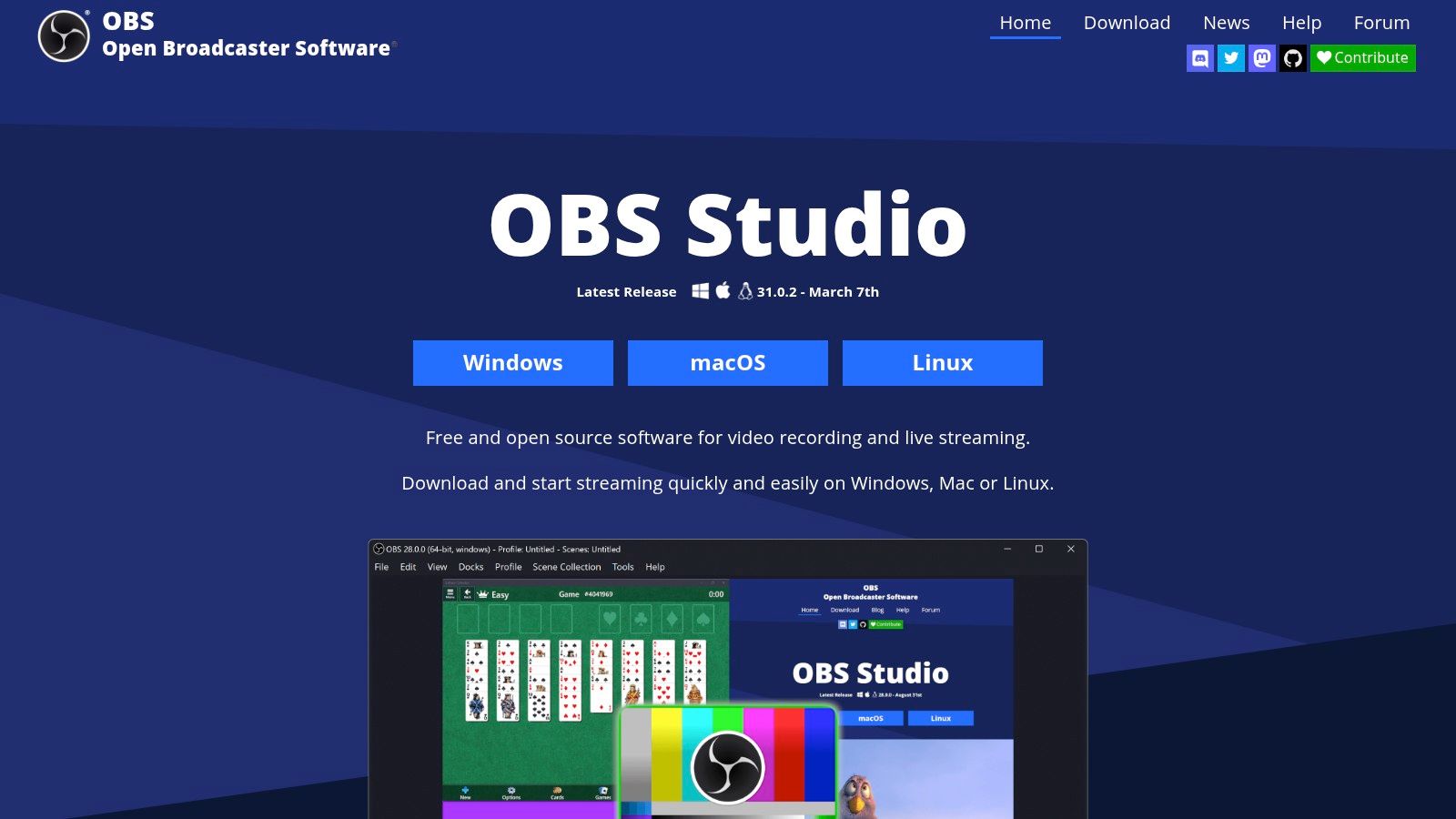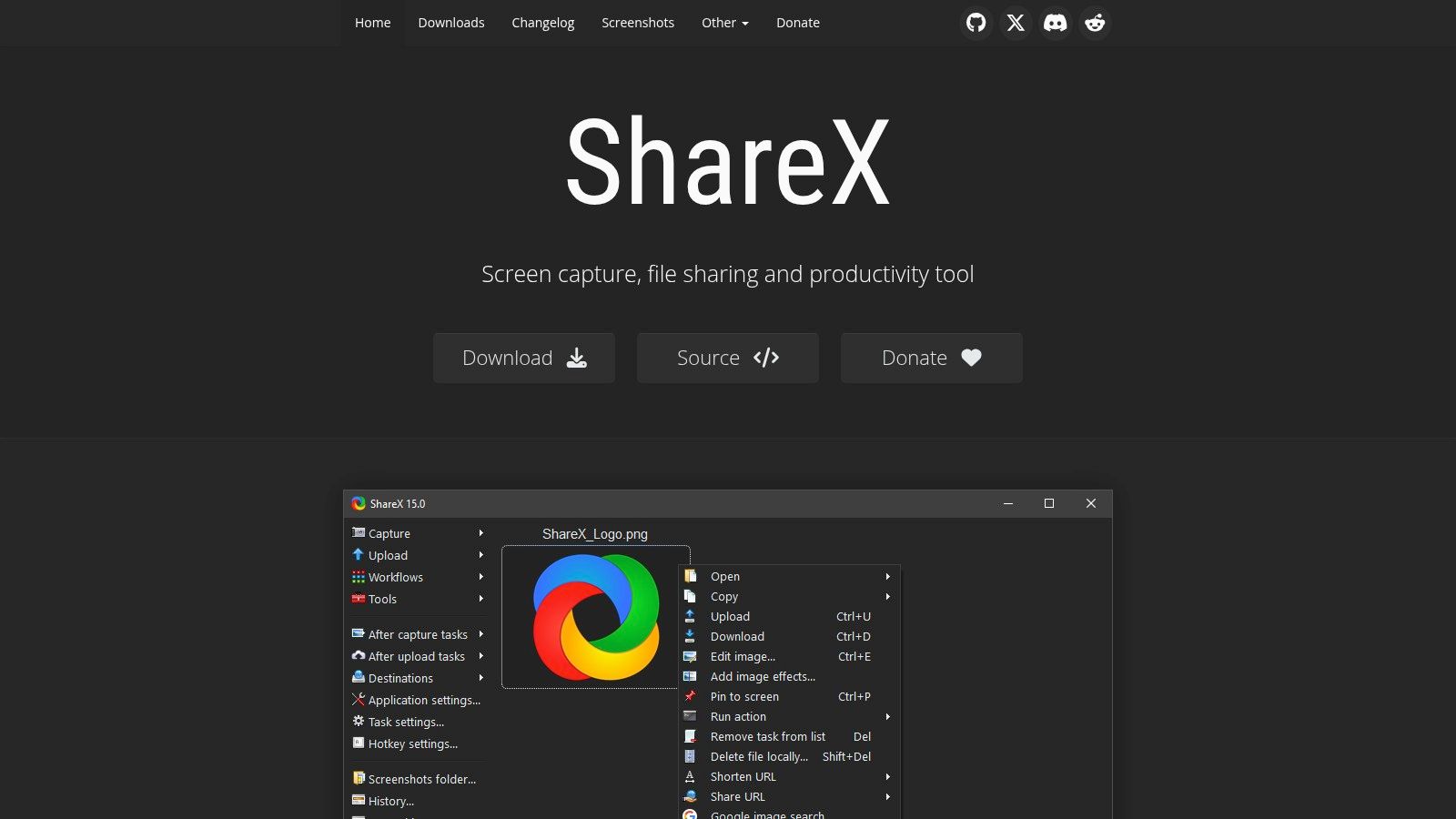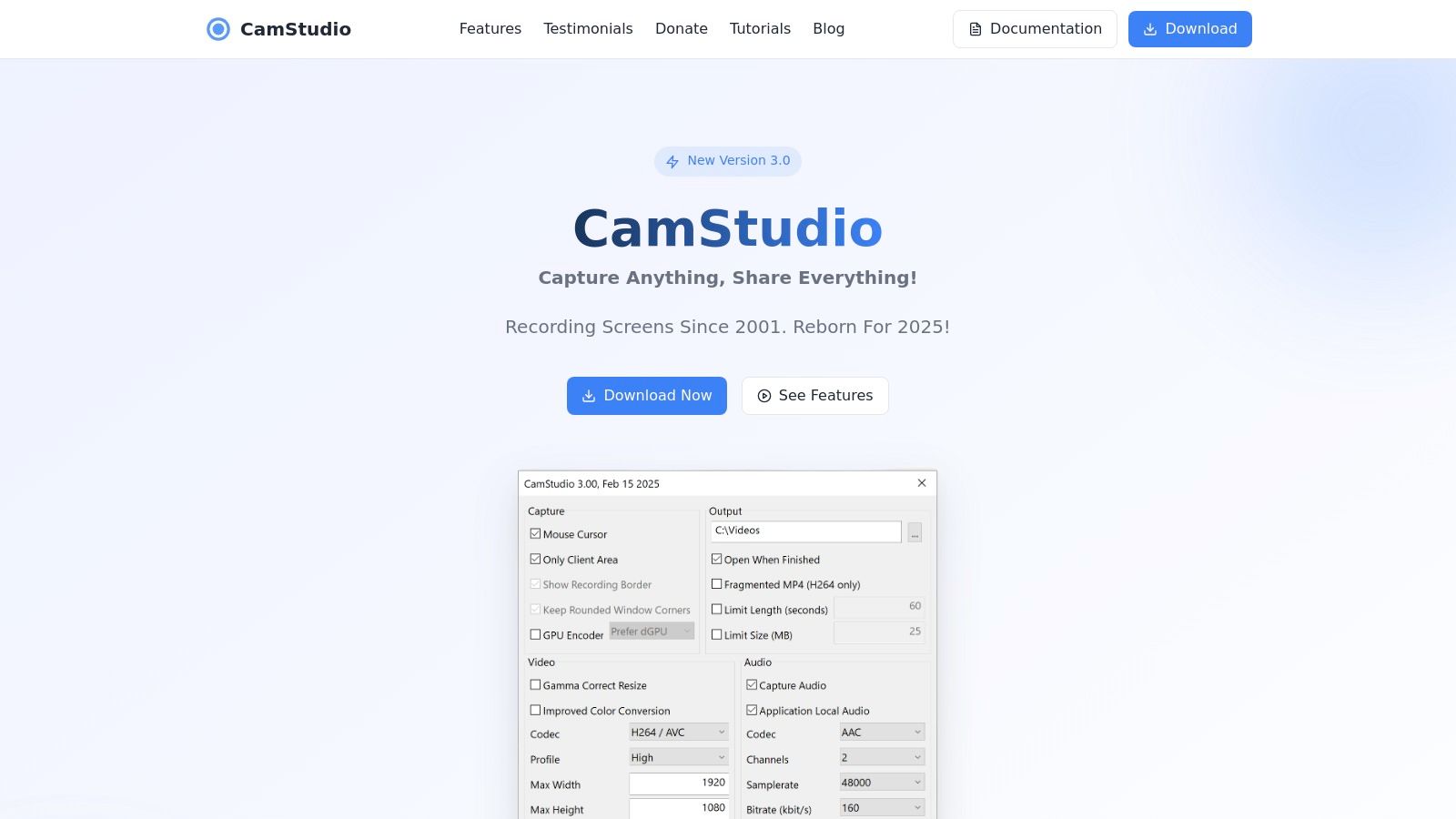Unlocking Free PC Screen Recording: Your Ultimate Guide
Need to capture PC screen video free? This guide presents the top 8 free screen recorders for Windows. Learn about the strengths and weaknesses of each option to find the perfect tool for your needs. Whether it's creating software tutorials, documenting bugs, recording internal presentations, or supporting customers, these tools will let you capture PC screen video free without sacrificing quality. Discover the best options, from versatile software like OBS Studio and ShareX to simple built-in solutions like Windows Game Bar.
1. OBS Studio
OBS Studio (Open Broadcaster Software) is a leading choice when you need to capture PC screen video free. This open-source software offers a comprehensive suite of tools for video recording and live streaming, making it a versatile option for various applications. Whether you're creating training videos for your customer support team, recording technical support sessions, documenting internal IT processes, enhancing customer experience with how-to guides, or showcasing your small business's online services, OBS Studio offers the power and flexibility to get the job done. Its robust customization options make it particularly attractive for users who require granular control over their recordings. While it does have a steeper learning curve compared to simpler screen recorders, the extensive features and lack of cost make it a top contender.
OBS Studio stands out due to its powerful features. Real-time video and audio capturing and mixing allows you to create professional-looking recordings. You can incorporate custom transitions between scenes for polished presentations and utilize the audio mixer with filters to fine-tune your sound. The software supports Windows, macOS, and Linux, ensuring compatibility across various enterprise environments. Furthermore, an extensive plugin ecosystem allows you to extend OBS Studio's functionality to meet specific needs. For example, plugins can provide advanced features like noise suppression, virtual cameras, and integration with other platforms.
Key Features and Benefits:
- Completely Free, No Watermarks: A significant advantage of OBS Studio is that it's entirely free to use without any watermarks, making it an ideal solution for businesses and individuals on a budget.
- Highly Customizable: From adjusting resolution and frame rates to setting up custom hotkeys and configuring multiple scenes, OBS Studio offers an unparalleled level of control over your recordings. This is especially beneficial for technical support teams and IT departments who require specific recording settings.
- No Recording Time Limits: Capture lengthy training sessions, webinars, or troubleshooting steps without worrying about hitting recording limits.
- Active Community and Regular Updates: Benefit from ongoing development, bug fixes, and new features thanks to the active OBS Studio community and regular updates.
Pros:
- Free and open-source
- Highly customizable
- No recording limits
- Cross-platform support
- Extensive plugin ecosystem
Cons:
- Steeper learning curve
- Interface can be initially overwhelming
- Some features require plugins
- No built-in video editing
Getting Started:
Download OBS Studio from the official website (https://obsproject.com/) and follow the installation instructions for your operating system. Several online tutorials and guides can help you navigate the interface and configure the software for your specific needs. Investing time in learning the basics will unlock OBS Studio's full potential and allow you to create high-quality screen recordings. For beginners, focusing on capturing a single window or application is a great starting point before exploring more advanced features like scene composition and transitions.
2. ShareX
ShareX is a powerful and versatile free screen capture pc screen video free solution perfect for anyone who frequently needs to capture and share their screen activity. Whether you're creating training videos, documenting software bugs, or simply sharing a quick clip with a colleague, ShareX offers a comprehensive suite of tools to get the job done. It stands out from other free options due to its extensive customization, automated workflows, and a wide range of output formats. It's ideal for creating high-quality recordings for presentations, tutorials, or documentation. For those needing a free and robust solution, ShareX provides excellent value.
ShareX is completely free and open-source, meaning there are no hidden costs or subscription fees. It offers a variety of capture modes, allowing you to capture your entire screen, a specific region, or a single window. This flexibility makes it suitable for a wide range of use cases, from capturing a full application demo to recording a quick how-to video of a specific feature. After capturing your screen, you can leverage ShareX's built-in image editor and annotation tools to add text, arrows, and other visual elements. This is incredibly helpful for highlighting important details or adding context to your recordings. Furthermore, ShareX integrates with numerous file hosting services, making it easy to share your captures quickly. You can configure automated workflows for capturing and processing, streamlining your workflow significantly. Learn more about ShareX to explore various screen recording techniques.
For customer support teams, ShareX can be used to create quick video responses to customer queries or document troubleshooting steps. Technical support managers can leverage ShareX to record software bugs and share them with developers. IT departments at enterprises can use it for internal training videos and documentation. Customer experience professionals can use ShareX to capture customer interactions for analysis and improvement. Even small business owners with online services can benefit from using ShareX to create product demos and tutorials.
Features:
- Customizable capture modes (full screen, region, window)
- Automated workflows for capturing and processing
- Extensive output format options
- Built-in image editor and annotation tools
- Multiple file hosting service integrations
Pros:
- Completely free and open-source
- Feature-rich with extensive customization
- Regular updates with new features
- Strong community support
Cons:
- Windows-only (not available for Mac or Linux)
- Interface can be complex for new users
- Some features require technical knowledge
- Video editing capabilities are limited
Website: https://getsharex.com/
While the interface can be a bit daunting for beginners, the sheer power and flexibility of ShareX make it an excellent choice for anyone serious about capturing pc screen video free. The rich feature set and customization options allow for a highly personalized experience, making it suitable for both simple and complex screen recording tasks. While it lacks advanced video editing, its core strength lies in its versatile capture options, automated workflows, and seamless sharing capabilities, making it a valuable tool for various professional applications.
3. Screencast-O-Matic
Screencast-O-Matic is a popular choice for capturing PC screen video free, offering a balanced blend of simplicity and functionality. Whether you need to create quick tutorials, record product demos, or provide customer support, Screencast-O-Matic makes capturing your screen activity straightforward. It caters to a wide audience, from educators creating online lessons to small businesses producing marketing materials. If you're looking for a hassle-free way to capture pc screen video free, Screencast-O-Matic is definitely worth considering.
One of the key advantages of Screencast-O-Matic is its accessibility. No complex installations are required for basic screen recording; you can jump right in and start capturing your screen. This is especially valuable for quick recordings and for users who prefer not to download software. For more advanced features, a lightweight desktop application is available. This flexibility caters to various user needs and technical environments, making it a valuable tool for IT departments, customer support teams, and small business owners alike. Imagine needing to quickly capture a software glitch to send to your IT team—Screencast-O-Matic allows you to do this efficiently without any software installation hurdles.
Screencast-O-Matic provides a free version with basic screen and webcam recording, along with audio capture and basic editing tools. This makes it an excellent starting point for those exploring screen recording for the first time or needing a quick and free solution to capture pc screen video free. While the free version is limited to 15-minute recordings and includes a watermark, it's still a powerful tool for short tutorials, presentations, or capturing specific software demonstrations for customer support. Need to show a customer how to navigate a particular feature? The free version can handle that with ease.
For more extensive needs, such as creating longer training videos or marketing materials, the paid plans offer significant advantages. These plans start at $1.65/month and unlock advanced editing features, remove the watermark, and lift the 15-minute recording limit. Paid subscribers also gain access to features like scripted recordings, automated captions, and stock music, providing a more professional and polished finish to their videos. This makes it a worthwhile investment for customer experience professionals looking to create high-quality training materials or for marketing teams creating engaging product demos.
Key Features:
- Screen, Webcam, and Audio Recording: Capture everything you need for a comprehensive recording.
- Basic Editing Tools: Trim and refine your recordings directly within the platform.
- Direct Publishing to YouTube: Share your content easily.
- Screen Drawing Tools: Highlight important aspects during recording.
- Screenshot Capture Capability: Capture still images of your screen.
Pros:
- Easy-to-use intuitive interface
- Free version available with basic functionality
- Works on Windows and Mac
- No software installation required for basic use
Cons:
- Free version limited to 15 minutes of recording
- Free version includes watermark
- Advanced editing features require a paid subscription
Website: https://screencast-o-matic.com/
4. Loom
Loom stands out as a user-friendly option for capturing PC screen video free, particularly for quick video messaging in professional settings. It's ideal for creating short, impactful video communications rather than lengthy tutorials or high-production recordings. Think quick explanations, software demos, or personalized customer support responses. While the free plan has some limitations, it's a great way to test out the functionality and see if Loom fits your workflow. Need to quickly show a colleague how to perform a task or provide feedback on a presentation? Loom makes it simple.
Loom shines in its ease of use and sharing capabilities. You can record both your screen and your camera simultaneously, creating a more engaging and personal message. The recordings are automatically saved to the cloud, so you can easily share them via link with anyone, regardless of whether they have a Loom account. Built-in tools allow you to draw on the screen and emphasize your mouse movements, further enhancing clarity. For customer support teams or small business owners, this feature can drastically improve the quality and efficiency of communication. Features like viewer analytics and engagement insights (available in paid plans) are particularly helpful for training purposes or for tracking the effectiveness of your video messages.
Customer support teams can leverage Loom to create personalized video responses to customer queries, eliminating lengthy email exchanges. Technical support managers can record short tutorials showcasing troubleshooting steps. IT departments can use it for internal training and communication. Customer experience professionals can gather user feedback through video surveys. For example, you can quickly record a response to a customer's technical issue, visually guiding them through the solution. Learn more about Loom to understand its potential for voice-over recordings and enriching your communication strategy.
While the free plan offers a convenient way to capture PC screen video free, it's important to be aware of its limitations. Free users are restricted to 5-minute recordings and a maximum of 25 videos in their library. Video editing functionalities are also limited in the free version. If you need longer recordings, advanced editing, or more storage, you'll need to subscribe to a paid plan, starting at $8/month. Loom is available as a desktop app for Windows and Mac, and as a Chrome extension, providing flexibility for users across different platforms. This cross-platform availability makes it an excellent choice for businesses with diverse technology environments.
Pros:
- User-friendly interface
- Instant sharing capabilities
- Cross-platform support (Windows, Mac, Chrome extension)
- Good integration with workplace tools
Cons:
- Free plan limited to 5-minute videos
- Limited video editing capabilities
- 25 video limit in free plan
- Full features require subscription starting at $8/month
Website: https://www.loom.com/
5. VLC Media Player
VLC Media Player is a well-known, free, and open-source multimedia player that's often already installed on many computers. While its primary function is playing audio and video files, VLC also has a built-in screen recording feature, making it a convenient choice for capturing PC screen video free. This hidden gem can be a lifesaver for quick recordings without the need to download and install additional software. For customer support teams, technical support managers, and IT departments, this can be incredibly useful for documenting issues, creating training materials, or providing visual aids. Small business owners with online services can similarly leverage this tool for creating tutorials or recording website demonstrations.
VLC's screen capture capability allows you to record your entire desktop or a selected portion (depending on the version) and save the output in various formats. While it may lack advanced editing features found in dedicated screen recording software, its simplicity and accessibility make it a valuable tool for basic screen capture needs. For example, customer experience professionals can quickly record customer interactions for training purposes, and IT departments can capture error messages for troubleshooting. The lack of watermarks or recording time limits makes it particularly appealing for creating longer instructional videos or capturing extended troubleshooting sessions.
Features:
- Built-in screen recording capability
- Various output format options
- No recording time limits
- Multiple audio source options
- Cross-platform support
Pros:
- Completely free and open-source
- No watermarks or limitations
- Small system footprint
- Already installed on many computers
Cons:
- Screen recording feature not obvious to find
- Basic interface with fewer recording options
- No editing capabilities
- Limited to full-screen capture in some versions
Website: https://www.videolan.org/vlc/
Implementation Tip: To access the screen recording feature in VLC, navigate to Media > Open Capture Device. Select "Desktop" as the capture mode and adjust the desired frame rate. Then, click "Play" to start recording. To stop the recording, click the stop button in the VLC player. The recorded video will be saved to your Videos folder by default.
VLC Media Player earns its place on this list due to its widespread availability, ease of use for basic recordings, and the fact that it's completely free. While not as powerful as dedicated screen recorders, its accessibility and zero cost make it an excellent option for capturing PC screen video free when simplicity and speed are paramount. It's an ideal solution for quick recordings where advanced features are not required.
6. Windows Game Bar
Need to quickly capture pc screen video free? Windows Game Bar is a built-in screen recording tool available for Windows 10 and 11 users that offers a convenient solution. While initially designed for recording gameplay, its functionality extends to capturing any application or window activity on your screen. This makes it a handy tool for various tasks, from creating quick tutorials and troubleshooting technical issues to recording online meetings or capturing specific software demonstrations. For Windows users who need a straightforward, readily available screen recording solution without the hassle of installing additional software, Game Bar is an excellent starting point.
For customer support teams, capturing a quick video of a software problem can significantly speed up the troubleshooting process. Technical support managers can use it to create internal training videos or document software bugs. IT departments can utilize it for system demonstrations or to record the steps for resolving common technical issues. Small business owners with online services can create simple video tutorials for their customers or record website demonstrations. The ability to capture screen video free directly within Windows makes Game Bar a versatile tool across different professional scenarios.
One of Game Bar’s most significant advantages is its seamless integration with Windows 10 and 11. It's pre-installed, eliminating the need for downloads or installations. Simply press the Windows key + G to launch the Game Bar overlay. Recording is initiated with a simple keyboard shortcut (Win + Alt + R), allowing you to capture pc screen video free with minimal interruption. The tool also features background recording with time shifting, letting you save the last few seconds or minutes of activity even if you didn't manually start a recording. Furthermore, you can control audio capture and monitor system performance during recording. The integration with the Xbox network allows for easy sharing of captured clips, although this feature might be less relevant for professional usage.
While Windows Game Bar is incredibly convenient, it's essential to be aware of its limitations. It's primarily designed for capturing single application windows, so recording your entire desktop or multiple windows simultaneously isn't possible. The functionality is basic, with few customization options compared to dedicated screen recording software. It lacks built-in editing capabilities, meaning you'll need a separate video editor for post-recording adjustments. While generally stable, its gaming origins can sometimes lead to compatibility issues with certain applications.
Features: Built into Windows 10 and 11, Background recording with time shifting, Audio capture controls, Performance monitoring during recording, Xbox network integration
Pros: Pre-installed on Windows 10/11 systems, Simple keyboard shortcuts (Win+G, Win+Alt+R), No watermarks, Minimal system impact
Cons: Limited to recording one application window at a time, Basic functionality with few customization options, Originally designed for games, may have compatibility issues with some applications, No editing capabilities
Game Bar deserves a place on this list because it provides a readily accessible, no-cost solution for basic screen recording needs on Windows. While lacking the advanced features of dedicated software, its ease of use and seamless integration with Windows make it an invaluable tool for quick captures, especially for users who only require fundamental screen recording functionality. For those seeking to capture pc screen video free without additional software, Game Bar is an excellent built-in option.
7. CamStudio
CamStudio is a veteran in the free screen capture software arena. If you need to capture pc screen video free, CamStudio offers a completely free, open-source solution for basic screen and audio recording. This makes it a viable option for quick tutorials, software demos, or recording presentations, especially when budget is a primary concern. While it may lack the bells and whistles of more modern screen recorders, its simplicity and lightweight nature make it easy to pick up and use immediately. This is particularly beneficial for users who prioritize function over extensive features and prefer a straightforward approach to screen capture.
For customer support teams, CamStudio can be a handy tool for creating quick video responses to common customer queries. Technical support managers can use it to document troubleshooting steps or create training materials for their team. Within IT departments, CamStudio can be used to capture the reproduction of software bugs for developers or document internal processes. Even small business owners with online services can benefit by creating simple video tutorials or demonstrating product features.
CamStudio allows you to record either a specific region of your screen or the entire screen. You can also capture audio from your system and microphone simultaneously, enabling you to create narrated videos. Basic video annotation tools and custom cursor options are also available. It outputs videos in AVI and SWF formats.
Features:
- Region-specific or full-screen recording
- System audio and microphone recording
- Video annotation tools
- Custom cursor options
- SWF and AVI output formats
Pros:
- Completely free with no limitations – a significant advantage for anyone looking to capture pc screen video free.
- Lightweight with low system requirements, meaning it can run smoothly even on older hardware.
- Simple, straightforward interface – easy to learn and use, even for non-technical users.
- No watermarks – maintain a professional look in your recordings.
Cons:
- Outdated interface – the user experience isn't as polished as modern alternatives.
- Limited output format options – may require conversion for compatibility with certain platforms.
- Infrequent updates – while functional, the software doesn't receive frequent updates and may lack some newer features.
- Potential security concerns with unofficial downloads – It's crucial to download CamStudio only from the official website (https://camstudio.org/) to avoid potential security risks.
Implementation Tip: For optimal audio quality, consider using an external microphone instead of relying on your built-in microphone.
CamStudio earns its place on this list by offering a truly free and accessible way to capture pc screen video free. While its feature set is basic, its simplicity and zero cost make it a practical choice for those who need a quick and easy screen recording solution without any financial investment. However, consider the limitations regarding output formats and the outdated interface when choosing it over more modern alternatives.
8. ScreenRec
ScreenRec is a free screen recording software designed for effortless capture and sharing of your PC screen. Its focus on simplicity and privacy makes it a compelling option for anyone needing to quickly capture PC screen video free of charge. This makes it perfect for creating quick tutorials, sending visual feedback to colleagues, or capturing brief product demonstrations without a complicated setup process. For those frequently sharing visual information, the instant private link sharing and free cloud storage are invaluable features.
Customer support teams will find ScreenRec particularly useful for resolving customer issues quickly. Imagine easily capturing a short video demonstrating a solution rather than typing out lengthy instructions. Similarly, technical support managers and IT departments at enterprises can use ScreenRec for troubleshooting and internal training. Even small business owners with online services can benefit from creating quick video tutorials for their customers. The ability to capture both screen and webcam footage is a significant advantage, especially for personalized support. Learn more about ScreenRec and its webcam recording capabilities.
ScreenRec offers 2GB of free cloud storage, allowing you to store and share recordings easily. While this is a generous free offering, it's worth noting that the storage is capped at 2GB. Beyond recording and sharing, ScreenRec also provides screenshot annotation tools, allowing you to mark up images for clearer communication. Additionally, analytics for shared videos offer insights into who has viewed your content.
Key Features:
- Instant private link sharing
- Free cloud storage (2GB included)
- Screen and webcam recording
- Screenshot annotation tools
- Analytics for shared videos
Pros:
- Free with no recording time limits
- No watermarks in the free version
- Simple, user-friendly interface
- Secure cloud storage included
Cons:
- Limited editing capabilities
- Free cloud storage capped at 2GB
- Fewer advanced features than some competitors
- Windows and Mac only (no Linux support)
ScreenRec earns its place on this list because it excels at what it sets out to do: provide a straightforward, free solution to capture PC screen video. While it may not be as feature-rich as some paid options, its ease of use and focus on privacy make it ideal for quick recordings and effortless sharing. If you need a simple, reliable, and free screen recording tool, ScreenRec is worth considering. Visit their website at https://screenrec.com/ to download and start recording today.
Top 8 Free PC Screen Capture Tools Comparison
| Tool | Core Features & Highlights | User Experience ★ | Value & Pricing 💰 | Target Audience 👥 | Unique Selling Points ✨ |
|---|---|---|---|---|---|
| OBS Studio | Real-time capture, advanced customization | ★★★★☆ Steep learning | 💰 Free, no limits | Content creators, pros | 🏆 Open-source, plugins, no watermark |
| ShareX | Custom capture, automated workflows, editor | ★★★★☆ Complex interface | 💰 Free, Windows only | Professionals, casual users | ✨ Workflow automation, multi-hosting |
| Screencast-O-Matic | Screen/webcam/audio recording, basic editing | ★★★☆☆ Easy to use | 💰 Free limited, paid from $1.65/mo | Educators, small businesses | ✨ No install needed, basic editing |
| Loom | Screen+camera, cloud storage, viewer analytics | ★★★★☆ User-friendly | 💰 Free limited, paid from $8/mo | Workplace communication | ✨ Instant sharing, engagement insights |
| VLC Media Player | Basic screen recording, multi-format support | ★★★☆☆ Simple, basic | 💰 Free, open-source | General users | 🏆 Widely installed, no watermark |
| Windows Game Bar | Built-in Windows recording, performance monitoring | ★★★☆☆ Basic, easy | 💰 Free, Windows only | Casual Windows users | ✨ Pre-installed, low system impact |
| CamStudio | Basic screen/audio recording, annotations | ★★☆☆☆ Outdated UI | 💰 Free | Beginners, lightweight users | ✨ Lightweight, no watermark |
| ScreenRec | Instant private link, cloud storage, annotation | ★★★★☆ Simple & private | 💰 Free with 2GB cloud storage | Quick tutorials, feedback | ✨ Secure sharing, analytics |
Level Up Your Screen Recordings with Screendesk
We've explored a variety of excellent free tools to capture pc screen video, from versatile options like OBS Studio and ShareX to the simplicity of Windows Game Bar and ScreenRec. Each tool offers unique strengths, whether it's lightweight recording, extensive editing features, or built-in sharing capabilities. Choosing the right tool depends on your specific needs, whether you're creating tutorials, troubleshooting technical issues, or documenting software bugs. Remember to consider factors such as output quality, file size, ease of use, and any post-production requirements when making your selection. After capturing your screen recordings, you might need to optimize them for sharing or storage. For a deep dive into various compression techniques, check out this helpful resource: reduce file sizes without sacrificing quality from How to Reduce File Size: A Professional's Guide to Smarter File Compression by Compresto.
While free tools offer a great starting point, consider taking your screen recordings to the next level with Screendesk. Designed specifically for customer support teams, Screendesk provides a comprehensive video platform that seamlessly integrates with your helpdesk system. From capturing your screen to conducting live video calls and sharing recordings directly within your support workflow, Screendesk streamlines communication for faster and more effective support, eliminating the need for downloads and simplifying the process. Features like browser metadata capture, console log integration, and automatic privacy protection further enhance your ability to capture pc screen video free of hassle and securely.
Looking for a more integrated and powerful solution for customer support interactions? Elevate your support workflows and boost customer satisfaction with seamless screen recording and video communication. Explore Screendesk today: Screendesk