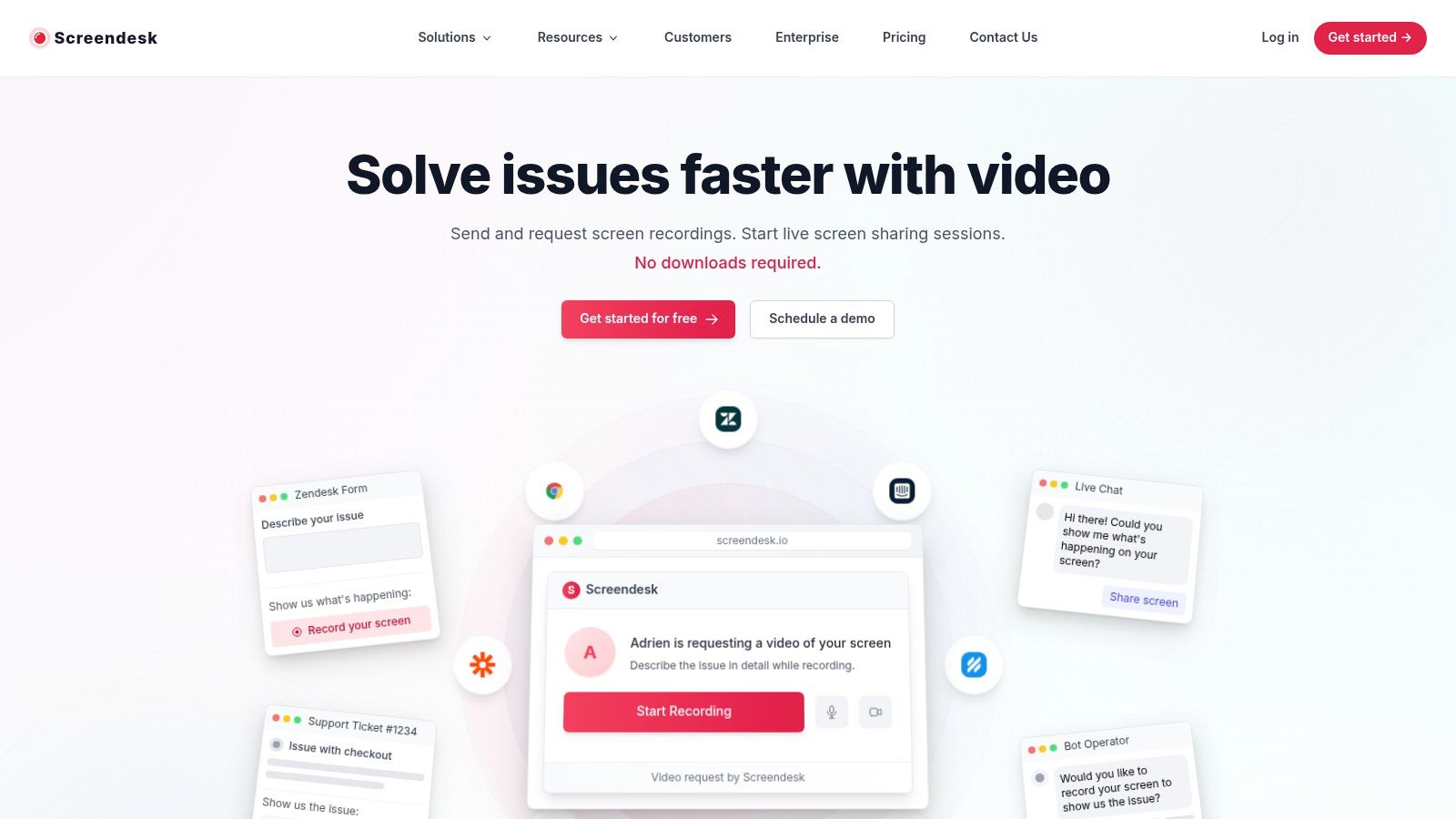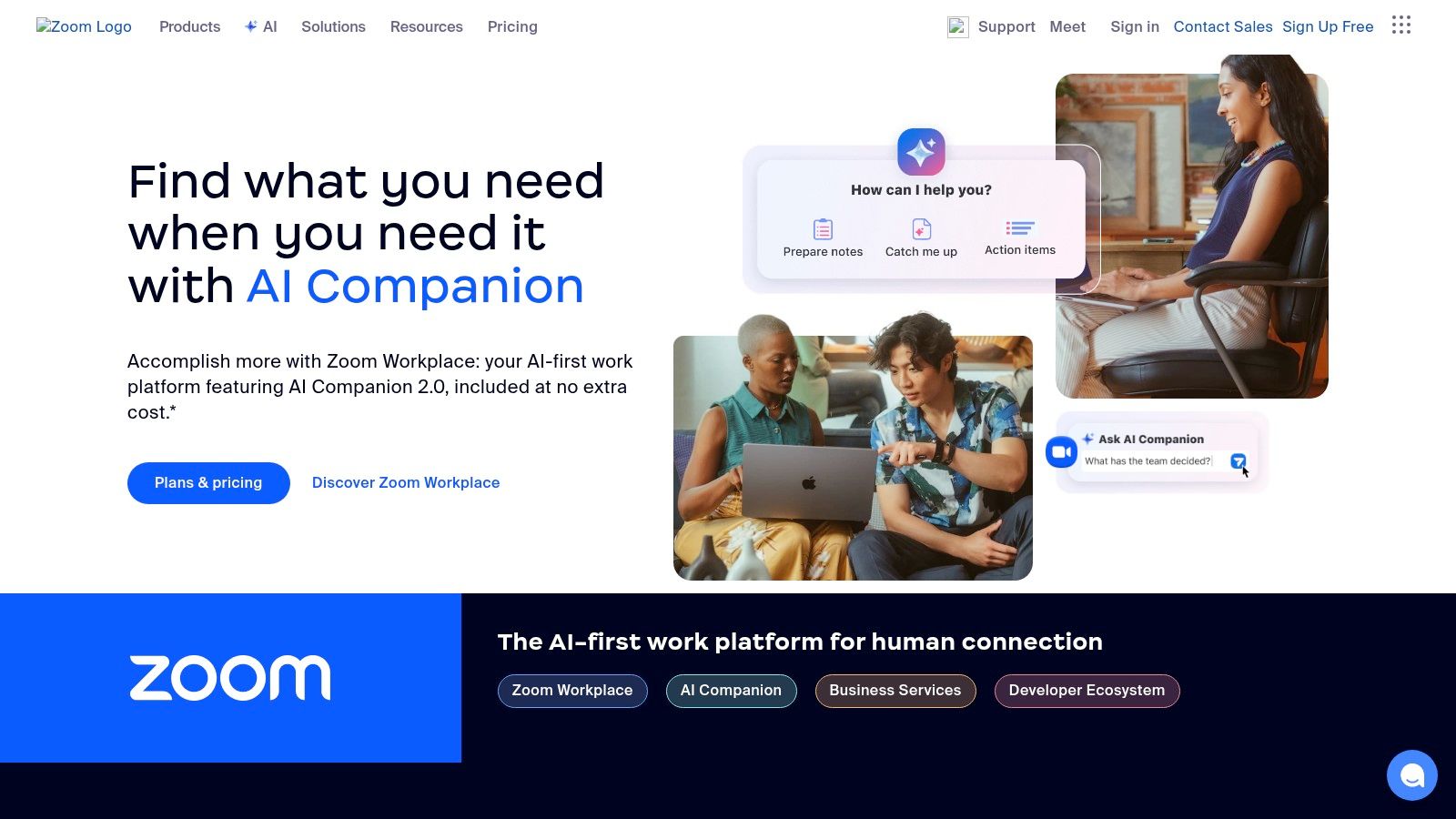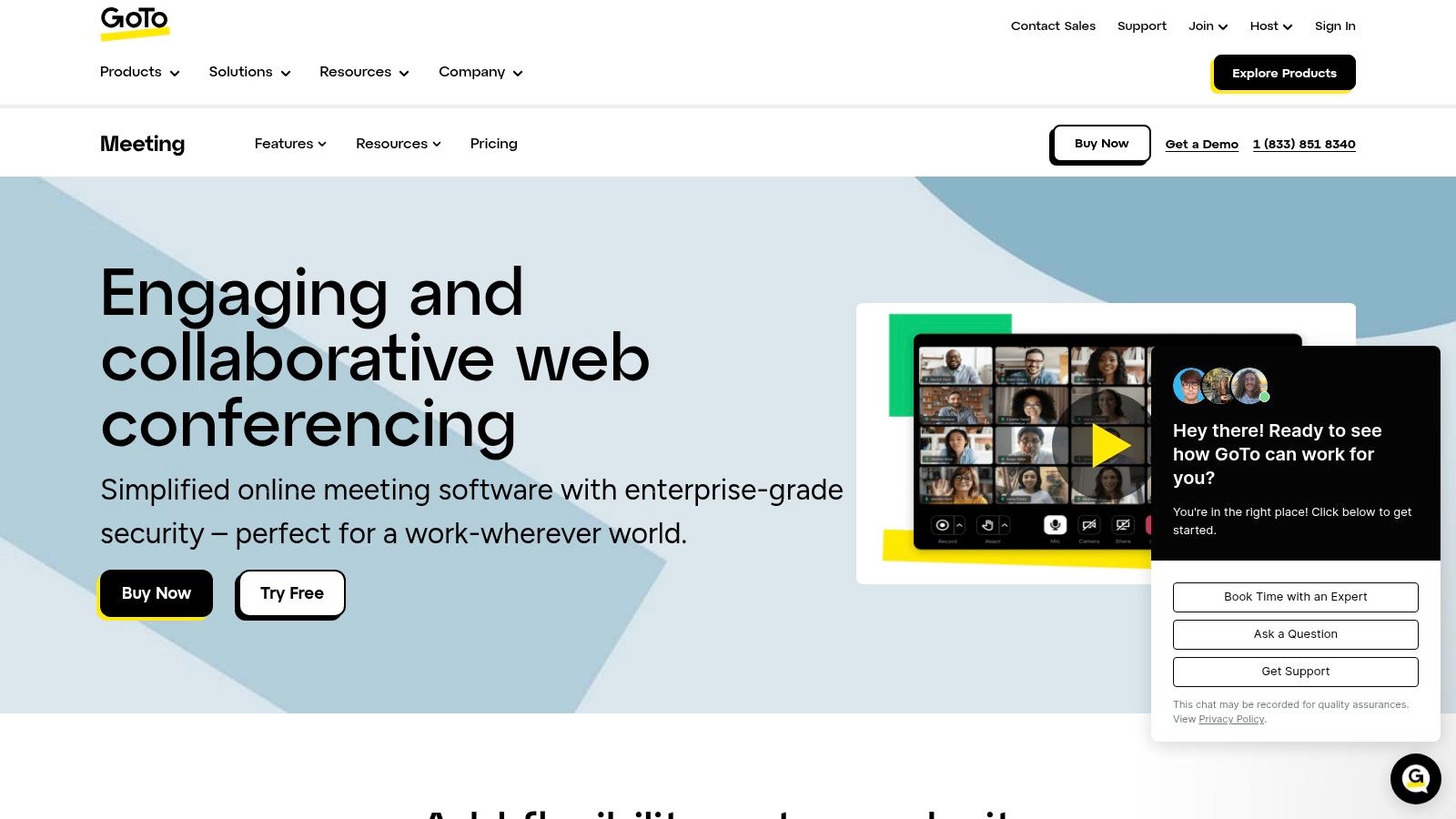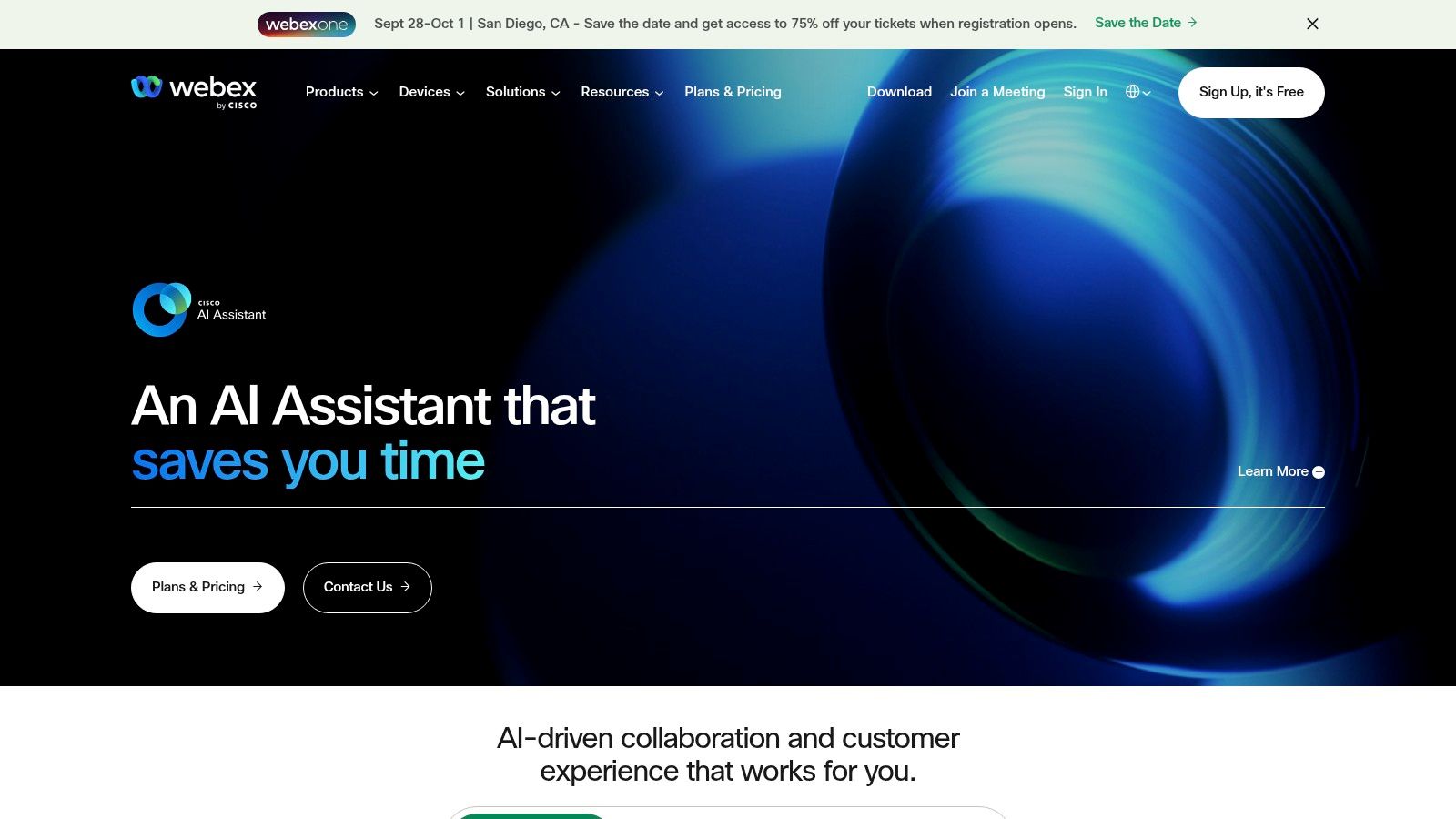Sharing Your Screen Just Got Easier
Need to share your screen quickly without downloads or plugins? This list has you covered. Discover the top 8 tools for browser based screen sharing in 2025, perfect for customer support, technical assistance, or team collaboration. We compare features, pros, cons, and pricing for solutions like Screendesk, Zoom, Google Meet, Microsoft Teams, Whereby, Jitsi Meet, GoToMeeting and Webex, so you can find the ideal tool to streamline your communication.
1. Screendesk
Screendesk stands out as a next-generation video support platform meticulously crafted to revolutionize customer interactions. It achieves this by providing a robust suite of tools, including seamless browser-based screen sharing, live video calls, and direct video sharing, all tightly integrated with prominent helpdesk systems like Zendesk, Intercom, and Help Scout. This eliminates the friction of downloads for both customers and agents, facilitating quicker and more effective support sessions. This makes Screendesk a powerful solution for any team looking to leverage the power of browser based screen sharing.
Screendesk’s browser based screen sharing functionality empowers support agents to see exactly what the customer is experiencing, making it dramatically easier to diagnose and resolve technical issues. Imagine a scenario where a customer is struggling with a complex software configuration. Instead of relying on lengthy written explanations or back-and-forth emails, the agent can initiate a browser based screen sharing session. The customer simply clicks a link, and their screen is instantly shared with the agent – no downloads or plugins required. The agent can then guide the customer through the correct steps, visually highlighting important elements on the screen. This real-time, visual interaction minimizes confusion and speeds up resolution times significantly.
Beyond simple screen sharing, Screendesk captures valuable technical metadata during each session. This includes device information, console logs, network requests, and even the customer’s reproduction steps. This wealth of data is invaluable for developers and technical support teams, allowing them to pinpoint the root cause of issues quickly and efficiently. Screendesk further enhances this data collection with AI-powered debugging tools, which can automatically analyze the information gathered and suggest potential solutions, further streamlining the support process.
The integration with existing helpdesk systems is a key differentiator for Screendesk. For teams already using platforms like Zendesk, Intercom, or Help Scout, integrating Screendesk streamlines workflows and centralizes all support communication. No more switching between multiple applications or struggling to keep track of disparate conversations. All video interactions, recorded sessions, and technical data are logged directly within the helpdesk system, providing a comprehensive record of each support interaction. This level of integration ensures that all team members have access to the necessary information, promoting collaboration and efficient ticket resolution.
Screendesk also prioritizes security and customization. Privacy-protecting features ensure that sensitive customer data is handled securely, while customizable branding options allow companies to tailor the platform to their specific needs. The ability to record video calls, along with advanced analytics tracking, provides valuable data for measuring support team performance and identifying areas for improvement. Screendesk is trusted by over 500 companies worldwide, demonstrating its reliability and applicability across a range of industries and company sizes, from startups to large enterprises. Whether you need to create professional support videos with annotation tools, embed video guides into your documentation, or simply offer instant, browser-based screen sharing, Screendesk provides the tools you need to streamline communication and enhance collaboration.
While Screendesk boasts an impressive array of features and benefits, it's important to note that pricing details are not readily available on the website. Potential users need to contact the sales team or schedule a demo to obtain full cost information. Additionally, some of the more advanced video creation and editing features may require a learning curve for teams unfamiliar with video-based support tools. However, with a free trial available and a focus on easy integration, Screendesk offers a compelling value proposition for modern support teams looking to improve first contact resolution rates, reduce ticket handling time, and significantly boost customer satisfaction. The platform offers a user-friendly interface for both agents and customers, making it a valuable addition to any support toolkit. You can explore more and sign up for a free trial at https://screendesk.io.
2. Zoom
Zoom has become synonymous with video conferencing, but its robust browser-based screen sharing capabilities often go unnoticed. This feature makes it a powerful tool for various applications, especially when software downloads are impractical or impossible. Zoom’s browser-based screen sharing eliminates the friction of installing software, allowing participants to join meetings and share their screens quickly and easily, directly from their web browser. This is particularly beneficial for customer support interactions, training sessions, or ad-hoc collaborations where speed and accessibility are paramount. For situations where you need to record your screen and webcam simultaneously, tools like those discussed in this Learn more about Zoom article can provide further options. This flexibility makes Zoom a top contender in the realm of browser based screen sharing.
For customer support teams, browser based screen sharing through Zoom streamlines troubleshooting. A customer struggling with a technical issue can easily share their screen, allowing the support representative to see the problem firsthand and guide them through the solution. This visual aid drastically reduces resolution time and enhances customer satisfaction. Technical support managers appreciate Zoom’s ability to handle large-scale training sessions without requiring attendees to download software. The platform’s HD video and audio quality ensures a clear and engaging learning experience, while features like breakout rooms facilitate interactive workshops and smaller group discussions. IT departments in enterprises benefit from the strong security features offered by Zoom, including end-to-end encryption and role-based access control, protecting sensitive information shared during screen sharing sessions.
Zoom’s browser-based screen sharing isn’t limited to large organizations. Small business owners with online services can leverage this tool for product demonstrations, client onboarding, or team meetings. The ability to share presentations, websites, or even software demos directly from the browser simplifies the process and creates a professional impression. Moreover, the platform offers a variety of annotation tools that allow participants to highlight key information, draw diagrams, or add text directly onto the shared screen, fostering a more interactive and engaging experience. This is particularly useful during training sessions or collaborative brainstorming sessions where visual aids can enhance understanding and communication.
While Zoom’s free plan offers generous features, including browser based screen sharing, it imposes a 40-minute limit on group meetings. For longer sessions, a paid subscription is necessary. Pricing varies depending on the plan chosen, with options available for small teams, large enterprises, and individuals. Technically, Zoom's browser-based solution works well on most modern browsers and operating systems. However, older devices with limited processing power might experience performance issues, especially during large meetings with multiple participants sharing their screens. One minor drawback is that hosting a meeting, even through a browser, requires account creation. Though this adds a small step to the process, it also enables access to valuable features like recording and cloud storage.
Setting up a browser-based screen sharing session in Zoom is remarkably straightforward. The host simply creates a meeting and shares the meeting link with participants. Attendees can click the link and join the meeting directly from their browser without needing to download any software. Once inside the meeting, the screen sharing option is clearly visible in the meeting controls. Choosing to share the entire screen or a specific application window provides control over the shared content. Zoom's user-friendly interface makes the process intuitive and accessible to even non-technical users. Compared to other browser-based screen sharing tools that might have limited features or complicated interfaces, Zoom offers a comprehensive and seamless experience. It strikes a balance between ease of use and a rich feature set, making it a valuable asset for individuals and organizations of all sizes seeking a reliable solution for browser based screen sharing. Visiting the Zoom website provides further details on pricing plans and technical specifications.
3. Google Meet
Google Meet is a robust browser-based screen sharing solution ideal for various collaborative needs, especially for those already embedded within the Google Workspace ecosystem. It shines as a versatile tool for everything from quick team check-ins to larger presentations, offering a simple, secure, and readily accessible platform directly within your web browser. This eliminates the need for cumbersome downloads and installations, a major advantage for both users and IT departments. Google Meet's direct browser access makes it a particularly attractive option for spontaneous screen sharing sessions, training, or quick technical support calls, where speed and ease of use are critical.
One of the most significant advantages of Google Meet is its seamless integration with other Google services. Scheduling meetings is simplified through direct integration with Google Calendar, and invitations can be sent effortlessly via Gmail. This interconnectedness streamlines workflows and reduces the need to switch between different applications, boosting productivity for teams. Furthermore, the platform's real-time captioning feature in multiple languages enhances accessibility and ensures clear communication across language barriers, making it valuable for international teams and client interactions. Learn more about Google Meet to understand the security aspects of this platform and how it protects your sensitive information during screen sharing sessions.
For customer support teams, Google Meet provides a convenient platform to troubleshoot customer issues. By sharing their screen, support agents can visually guide customers through solutions, leading to quicker resolutions and improved customer satisfaction. Technical support managers can leverage the platform for internal training sessions, software demos, and collaborative troubleshooting with their teams. IT departments benefit from the ease of deployment and management, as Google Meet requires no additional software installation or complex configurations. The browser-based nature simplifies access for all users, regardless of their device or operating system.
For enterprises, Google Meet offers enterprise-grade security features, including encryption, ensuring data privacy and compliance. The ability to share specific application windows, rather than the entire screen, adds another layer of security and control, particularly important when handling sensitive information. This granular control over screen sharing makes Google Meet a suitable choice for businesses dealing with confidential data. Small business owners with online services can utilize Google Meet to conduct product demos, onboard new clients, or provide personalized online consultations, all within a secure and professional environment.
While Google Meet provides a robust free tier suitable for basic needs, paid plans unlock additional features, such as larger meeting capacities (up to 100 participants), advanced meeting controls, and enhanced administrative functionalities. Pricing details for Google Workspace, which includes Google Meet, are readily available on Google's website and vary based on the plan chosen. The free tier, while offering valuable features, has limitations in terms of meeting duration and participant count. Another potential drawback is the requirement of a Google account, which might not be ideal for organizations or individuals who prefer alternative email providers. While secure and reliable, Google Meet offers fewer customization options compared to some dedicated video conferencing platforms.
To start using Google Meet for browser-based screen sharing, simply navigate to the Google Meet website and sign in with your Google account. Creating or joining a meeting is straightforward, and the intuitive interface makes it easy to initiate screen sharing with just a few clicks. Ensure you are using a supported browser (Chrome, Firefox, Edge, Safari) for optimal performance. During screen sharing, remember to select the specific application window you want to share to maintain privacy and avoid accidentally displaying sensitive information. This level of control enhances security and professionalism, especially in formal presentations or customer support interactions. Google Meet provides a valuable tool for achieving efficient and secure browser based screen sharing, contributing to improved communication and collaboration across various contexts.
4. Microsoft Teams
Microsoft Teams is a powerful platform that provides robust browser-based screen sharing capabilities, making it a valuable tool for various collaborative scenarios. It's more than just screen sharing; it's part of a comprehensive suite designed to streamline communication and teamwork, particularly within organizations heavily reliant on the Microsoft 365 ecosystem. Whether it's for customer support, technical assistance, internal training, or project discussions, Teams' screen sharing facilitates clear communication and efficient problem-solving directly within your web browser. This eliminates the need for separate downloads or installations for many users, simplifying access and improving overall workflow. Its tight integration with other Microsoft 365 applications makes it especially appealing for businesses already invested in that environment.
One of the key advantages of using Microsoft Teams for browser-based screen sharing is its seamless integration with the Microsoft 365 suite. Imagine a customer support scenario: an agent can easily access and share relevant documents stored in SharePoint or OneDrive directly during a screen sharing session with a customer, providing quick and efficient solutions. Similarly, technical support managers can utilize the screen sharing feature to walk through troubleshooting steps with users, visually guiding them through complex processes. The integrated collaborative whiteboard feature further enhances these interactions, allowing both parties to annotate and highlight information on the shared screen in real-time, promoting clarity and understanding. This deep integration extends beyond mere file sharing; it fosters a cohesive workflow where all necessary tools and resources are readily accessible within a single platform.
Teams' browser-based screen sharing boasts features comparable to its desktop application. This includes not only full-screen sharing but also the ability to share specific application windows, catering to varying needs and privacy concerns. For instance, during a training session, a presenter can choose to share only the presentation slides while keeping other applications private. The ability to record meetings and automatically generate transcriptions further enhances the utility of Teams for browser-based screen sharing. This functionality proves invaluable for training purposes, post-meeting review, and ensuring accurate record-keeping.
Microsoft Teams offers different pricing tiers, including a free version with limited features. Paid versions, which are bundled with Microsoft 365 subscriptions, unlock advanced features like meeting recording, increased storage, and enhanced security and compliance tools. These tools are particularly relevant for enterprise users who require robust data protection and adherence to regulatory standards. The specific technical requirements for browser-based screen sharing are minimal, typically requiring a modern web browser and a stable internet connection. This ease of access makes it an attractive option for small businesses and enterprises alike, as it lowers the barrier to entry for online collaboration.
While Microsoft Teams provides a rich set of features, its complexity can sometimes be a drawback for simple use cases. The interface, while feature-rich, can feel overwhelming for users accustomed to more streamlined screen sharing tools. For those primarily needing basic screen sharing functionality, exploring alternative tools like Google Meet or Zoom might be a more suitable option. However, for businesses heavily invested in the Microsoft ecosystem and requiring enterprise-grade security and collaboration features, Teams’ browser-based screen sharing provides an unmatched integrated experience.
Setting up a screen sharing session within the Teams browser interface is straightforward. Simply join a meeting and click the "Share" icon located in the meeting controls. You'll be presented with options to share your entire screen, specific applications, or a browser tab. Choosing the relevant option will instantly initiate the screen sharing session with other participants. This streamlined process ensures that even less tech-savvy users can leverage the power of browser based screen sharing in Teams effectively. The ability to instantly switch between sharing modes, for example, from a specific application to the full desktop, offers valuable flexibility during presentations or troubleshooting sessions. This dynamic control empowers users to adapt to the evolving needs of the meeting without interrupting the flow of the conversation.
In conclusion, Microsoft Teams' browser-based screen sharing offers a robust and integrated solution, particularly appealing to businesses already utilizing the Microsoft 365 suite. Its comprehensive feature set, coupled with strong security and compliance tools, makes it a powerful tool for various collaborative scenarios. While the complexity of the interface might be a minor hurdle for simpler use cases, the benefits of a deeply integrated and secure platform make it a compelling choice for enterprise users and those seeking advanced collaboration features. The platform strikes a powerful balance between accessibility and advanced functionality, solidifying its position as a leader in browser based screen sharing solutions. You can access Microsoft Teams at https://teams.microsoft.com.
5. Whereby
Whereby is a browser-based screen sharing platform designed for simplicity and ease of use. It eliminates the hassle of downloads and installations, making it ideal for quick meetings and collaborations. This browser-first approach means participants can join directly from their web browser, regardless of their operating system or device. This makes Whereby particularly attractive for businesses that need a quick and easy way to conduct online meetings, training sessions, or customer support interactions. Its focus on providing a frictionless user experience, combined with professional-grade screen sharing capabilities, makes it a strong contender in the world of online communication tools. For teams prioritizing speed and convenience in their browser based screen sharing needs, Whereby offers a compelling solution.
One of Whereby's standout features is its use of permanent meeting room URLs. This means you can create a dedicated online meeting space with a custom link, making it easy for participants to find and rejoin recurring meetings. This eliminates the need to generate new meeting links every time and simplifies scheduling for regular team meetings, client check-ins, or online courses. For businesses that rely on regular online interactions, this feature is invaluable.
Whereby offers a variety of plans to cater to different needs. The free plan allows for meetings with up to 4 participants, making it a good option for small teams or individual consultations. Paid plans unlock additional features, including larger meeting capacities, recording capabilities, and custom branding options, which can be particularly useful for businesses wanting a more professional appearance. You can explore their pricing plans on their website for a detailed breakdown of features and limitations. Technical requirements are minimal, as only a web browser and a stable internet connection are needed. This cross-platform compatibility makes Whereby incredibly accessible for participants, regardless of whether they're using a Windows PC, a Mac, a Chromebook, or even a mobile device.
For customer support teams, Whereby provides a convenient platform for screen sharing demonstrations and troubleshooting. Imagine a customer struggling with a technical issue. With Whereby, the support agent can quickly initiate a screen sharing session directly from the browser, guiding the customer through the steps to resolve the problem visually. This real-time visual assistance can drastically reduce resolution times and enhance customer satisfaction. Technical support managers can also leverage Whereby for internal training sessions and knowledge sharing among team members. Similarly, IT departments can use Whereby for remote troubleshooting and system maintenance, providing quick and effective support across the organization. For customer experience professionals, Whereby offers a personalized and engaging way to connect with clients, conduct product demos, and build stronger relationships.
Compared to enterprise-focused solutions like GoToMeeting or WebEx, Whereby prioritizes simplicity over a comprehensive feature set. While it may lack some advanced features found in those platforms, this streamlined approach translates to a much easier learning curve and a faster setup process. For small businesses and freelancers, this ease of use is often a significant advantage. Learn more about Whereby and its alternatives for browser based screen sharing.
Setting up a Whereby meeting is incredibly straightforward. Simply create an account, choose a custom URL for your meeting room, and share the link with your participants. There's no need for them to download any software or create accounts. They just click the link and join the meeting. This streamlined approach minimizes technical hurdles and ensures a smooth experience for everyone involved. Within the meeting, screen sharing is just a click away, allowing for seamless presentations and demonstrations. The integrated chat and reactions features further enhance collaboration and engagement during the meeting.
While Whereby shines in its simplicity and ease of use, it does have a few limitations. The free plan's participant limit might be restrictive for larger teams, necessitating an upgrade to a paid plan. Also, while it provides a solid foundation for screen sharing and video conferencing, it might not offer the same depth of advanced features found in some enterprise-grade solutions. For very large meetings with hundreds of participants, Whereby might struggle to maintain optimal performance. However, for smaller to medium-sized meetings and teams prioritizing ease of use and quick setup, Whereby’s benefits as a browser based screen sharing tool often outweigh these limitations.
6. Jitsi Meet
Jitsi Meet stands out as a powerful and completely free solution for browser-based screen sharing, making it an ideal choice for various users, from customer support teams to small business owners. Unlike many other platforms, Jitsi Meet requires no account creation or software downloads, allowing you to launch a meeting and share your screen directly within your browser. This streamlined approach makes it incredibly convenient for quick consultations, troubleshooting sessions, or impromptu online collaborations. It leverages WebRTC technology, ensuring low-latency and high-quality screen sharing experiences directly within the browser. This means participants can join your screen sharing session without needing to install any additional software, further simplifying the process. Its open-source nature, coupled with the ability to self-host, grants users unparalleled control over their data and privacy.
For customer support teams, Jitsi Meet provides a free and efficient way to offer real-time assistance. Imagine a customer struggling with a technical issue on your website. With Jitsi Meet, the support representative can quickly initiate a screen sharing session, guiding the customer through the troubleshooting process visually. This eliminates lengthy back-and-forth explanations and resolves issues more effectively. Technical support managers in IT departments can utilize Jitsi Meet for internal training, software demonstrations, or collaborative troubleshooting. The ability to self-host Jitsi Meet on the company's server provides enhanced security and control over sensitive information shared during these sessions.
Customer experience professionals can also leverage Jitsi Meet to gather valuable feedback. By sharing prototypes or website designs and observing user interactions in real-time, they can gain insightful feedback and improve the user experience. This browser-based screen sharing capability facilitates seamless user testing and feedback gathering, regardless of the participant's location or technical expertise. Small business owners with online services can use Jitsi Meet to conduct product demos, onboard new clients, or provide personalized support. The platform's ease of use and accessibility make it a cost-effective solution for enhancing customer interactions and fostering stronger relationships.
Jitsi Meet also shines with its robust security features. End-to-end encryption ensures that the shared content and communication remain private and protected from unauthorized access. This is particularly crucial for businesses dealing with sensitive data or confidential information. The option to self-host Jitsi Meet further strengthens privacy control by allowing organizations to manage their data and servers directly.
While Jitsi Meet offers numerous benefits, it's important to consider its limitations. The interface, while functional and user-friendly, is more basic compared to some commercial alternatives. This might not be a significant drawback for users prioritizing functionality and cost-effectiveness, but those seeking a more polished and feature-rich interface may find it lacking. Customer support is also limited compared to paid platforms. As an open-source project, support primarily comes from the community forum and online documentation. Finally, Jitsi Meet offers fewer integrations with business tools compared to some commercial options.
Setting up a screen sharing session with Jitsi Meet is remarkably simple. Just navigate to the Jitsi Meet website (https://meet.jit.si) and create a meeting room. Share the unique meeting link with participants, and they can join instantly from their browsers. No downloads, installations, or account registrations are required. During the session, click the screen sharing icon to choose which window or application to share. Jitsi Meet supports screen sharing with audio, allowing you to narrate your actions and provide clear explanations.
Jitsi Meet's combination of free access, robust security, and browser-based convenience earns it a well-deserved place in this list. It’s a practical solution for anyone seeking an efficient and secure platform for browser-based screen sharing without the financial commitment of commercial alternatives. While the interface is more basic and integrations are limited, its strengths lie in its ease of use, privacy focus, and cost-effectiveness, making it an invaluable tool for diverse communication and collaboration needs.
7. GoToMeeting
GoToMeeting is a stalwart in the world of online meetings and a solid option for browser-based screen sharing, particularly for businesses that prioritize reliability and robust features. While newer platforms have emerged, GoToMeeting retains its relevance thanks to its consistent performance and focus on professional tools. This makes it a worthy contender for any team seeking seamless and effective browser based screen sharing solutions. It caters particularly well to the needs of customer support teams, technical support managers, IT departments, customer experience professionals, and even small business owners who deliver online services. These groups benefit greatly from features like screen sharing with annotation, recording for later review, and the reliability that GoToMeeting provides.
GoToMeeting’s strength lies in its dedication to providing a smooth and professional experience. Unlike some free screen sharing tools that may suffer from connection issues or limited features, GoToMeeting prioritizes stability and provides a business-grade environment. This reliability is critical for scenarios where uninterrupted screen sharing is essential, such as technical support sessions, customer onboarding, or important presentations. Imagine a customer support representative troubleshooting a technical issue for a client. With GoToMeeting's reliable browser-based screen sharing, the representative can guide the client through the steps clearly and efficiently, without the frustration of dropped connections or lagging video. The representative can even utilize the annotation tools to highlight specific areas on the shared screen, further enhancing the clarity and effectiveness of the support.
For IT departments at larger enterprises, GoToMeeting offers strong admin controls and security features. Features like meeting locks and attendee management provide granular control over meeting access and security, ensuring confidential information remains protected. The admin dashboard provides a centralized location for managing users, settings, and recordings, simplifying administrative tasks. This level of control is crucial for maintaining compliance and ensuring a secure communication environment.
GoToMeeting offers browser-based access, eliminating the need for participants to download and install software. This is particularly convenient for quick meetings or when working with external clients who may not have the necessary software installed. While mobile apps are available, the core functionality is accessible directly within the browser, promoting ease of use and accessibility. Simply share a meeting link, and participants can join from virtually any device with a modern browser. This streamlines the process and minimizes technical hurdles.
The platform also offers valuable features like meeting transcription and cloud recording, ideal for later review, training purposes, or maintaining a record of important discussions. These features enhance productivity by allowing teams to revisit key points discussed during meetings or use recordings for onboarding new team members. For example, a training team can record a product demo session conducted via GoToMeeting and then share the recording with new sales representatives, ensuring consistent training and product knowledge across the team.
While GoToMeeting boasts numerous advantages, it's important to consider its drawbacks. The platform's interface, while functional, can feel somewhat dated compared to more modern alternatives. Furthermore, while a free trial is available, it's quite limited, and the full suite of features requires a paid subscription. GoToMeeting's pricing is competitive but sits on the higher end compared to some competitors, so it’s crucial to weigh the benefits against the cost to determine if it's the right fit for your budget. Pricing typically scales based on the number of participants and features required. Check their website for the most up-to-date pricing information.
Setting up and using GoToMeeting is straightforward. Simply navigate to the website (https://www.gotomeeting.com), sign up for an account, and schedule your first meeting. You can then invite participants via email or by sharing a unique meeting link. During the meeting, the intuitive interface allows you to easily share your screen, utilize annotation tools, and manage participants.
In summary, GoToMeeting offers a robust and reliable solution for browser-based screen sharing, particularly suited for professional environments. Its strengths lie in its reliable performance, comprehensive features, and strong administrative controls. While it may not be the most budget-friendly option and the interface could benefit from a refresh, its focus on stability and business-oriented features makes it a valuable tool for organizations that prioritize seamless communication and collaboration.
8. Webex
Cisco Webex stands out as a robust solution for browser-based screen sharing, specifically designed for enterprise-level collaboration. While many tools offer basic screen sharing, Webex takes it a step further by incorporating advanced features like AI-powered noise removal, real-time translation, and a suite of collaboration tools, making it a powerful asset for businesses with complex communication needs. This positions Webex as an ideal choice for large organizations, customer support teams, IT departments, and anyone requiring secure and feature-rich browser based screen sharing. Its comprehensive capabilities go beyond simple screen sharing, facilitating seamless collaboration and communication within and across teams. This is why it earns its place on this list, catering to a demanding market that values advanced features and robust performance.
One of Webex's key strengths lies in its sophisticated browser-based screen sharing. Unlike some tools that require downloads or plugins, Webex allows participants to join meetings and share their screens directly from their browser. This eliminates compatibility issues and simplifies the joining process, making it convenient for both internal and external collaborators. Imagine a customer support scenario: a representative can instantly share their screen with a customer experiencing technical difficulties, guiding them through troubleshooting steps without requiring any software installation on the customer's end. This browser based screen sharing feature streamlines support interactions and enhances customer satisfaction. Similarly, IT departments can leverage this feature for remote troubleshooting and training, minimizing downtime and boosting productivity.
Webex excels in delivering an enterprise-grade experience. The AI-powered noise removal ensures clear audio during meetings, eliminating distractions from background noises. Real-time translation in multiple languages breaks down communication barriers for global teams, enabling seamless collaboration across different regions. The advanced screen sharing with annotation features allows participants to highlight key information, draw diagrams, and make notes directly on the shared screen, fostering a more interactive and engaging experience. The integrated whiteboarding and collaboration tools enhance brainstorming sessions and project planning, providing a virtual space for teams to work together seamlessly.
From a security perspective, Webex offers enterprise-grade security and compliance, ensuring that sensitive information shared during meetings remains protected. This is crucial for organizations dealing with confidential data and requiring strict adherence to regulatory standards. Webex's security features provide peace of mind, knowing that communications are secure and compliant.
While Webex offers a powerful platform, it's worth noting a few considerations. The platform's comprehensive feature set can be overwhelming for casual users, and the steeper learning curve may require some initial training. Additionally, the higher pricing for advanced features might be a barrier for smaller businesses or individuals with limited budgets. Compared to simpler screen sharing tools like Google Meet or Microsoft Teams, Webex offers a more sophisticated but potentially more complex experience. If your needs are basic, a simpler solution might suffice. However, for organizations requiring robust features, enterprise-grade security, and comprehensive collaboration tools, Webex provides an unparalleled experience.
Implementation is straightforward. Users can sign up for a Webex account and access the platform directly from their browser. Webex offers different pricing plans to suit varying needs, from free basic plans to premium plans with advanced features. Technical requirements are minimal, typically requiring a modern browser and a stable internet connection. For detailed pricing and technical specifications, it's recommended to visit the official Webex website (https://www.webex.com). Webex also provides extensive documentation and support resources to assist users with setup and implementation. By leveraging Webex’s browser based screen sharing capabilities, businesses can optimize their communication workflows, improve team collaboration, and enhance overall productivity.
Browser-Based Screen Sharing Tools Comparison
| Solution | Core Features & Integration | User Experience & Quality ★★★★☆ | Value & Pricing  |
Target Audience  |
Unique Selling Points  |
|---|---|---|---|---|---|
 Screendesk Screendesk |
Screen recording, live video calls, AI debugging; deep helpdesk integration | Seamless no-download video support; rich metadata capture | Contact for pricing; free trial | Support teams, startups to large enterprises | AI-powered technical data, privacy protection, customizable branding |
| Zoom | HD screen sharing, breakout rooms, recording | Excellent video/audio quality ★★★★☆ | Free & paid tiers; 40-min limit free | Large meetings, enterprises | Large participant capacity, strong security |
| Google Meet | Browser-based, Google Workspace integration | Smooth UX; multi-language captions ★★★☆☆ | Free & paid; Google account required | Businesses & personal users | Google ecosystem integration, no installs |
| Microsoft Teams | Screen sharing, MS 365 integration, compliance tools | Robust for collaboration ★★★★☆ | Requires MS 365 subscription | Enterprises, corporate teams | Deep MS 365 integration, advanced security |
| Whereby | Browser-only, permanent URLs, custom branding | Extremely easy and user-friendly ★★★☆☆ | Free & paid plans; limited free | Small businesses, freelancers | Permanent rooms, simple no-download access |
| Jitsi Meet | Open-source, free, encrypted screen sharing | Basic UI, privacy-focused ★★★☆☆ | Completely free | Privacy-conscious users, self-hosters | Open-source, no account needed, strong privacy |
| GoToMeeting | HD screen sharing, transcription, admin controls | Reliable, professional ★★★☆☆ | Higher priced | Corporate users | Meeting transcription, strong admin controls |
| Webex | AI noise removal, real-time translation, collaboration | Sophisticated features ★★★★☆ | Premium pricing | Large enterprises | AI-powered tools, enterprise security |
Choosing the Right Tool for Your Needs
Finding the perfect browser based screen sharing solution can feel overwhelming with so many options available. This article has explored eight popular choices, ranging from free tools like Jitsi Meet and Whereby to enterprise-grade platforms like Zoom, Webex, and Screendesk. Key takeaways include considering factors such as the size of your team, your budget, required features (like recording, chat, and integrations), and the level of security you need. For personal use or small team collaborations, a free tool might be sufficient. However, for businesses focused on providing excellent customer support or running complex technical assistance, a more robust solution with advanced features and reliable performance is essential.
As we navigate an increasingly digital world, online communication has become vital for success. For businesses looking to enhance customer interaction, a dedicated platform can be a game-changer. If you're exploring options for online communication strategies, this resource from SpeakMeeters offers valuable insights into how to foster effective digital dialogues: Dans un monde de plus en plus numérique, la discussion en ligne est devenue une forme courante d'interaction, et de nombreuses plateformes offrent des espaces dédiés à cet effet. (Source: La discussion en ligne : guide complet pour une communication digitale réussie from SpeakMeeters).
Ultimately, the ideal browser based screen sharing tool empowers you to connect, collaborate, and support your customers efficiently. By carefully weighing the pros and cons discussed, you can choose the perfect fit for your specific needs and unlock new possibilities for collaboration in 2025 and beyond. Looking for a dedicated solution built for streamlined customer support and browser based screen sharing? Explore Screendesk to discover how it can elevate your customer interactions and technical assistance workflows.