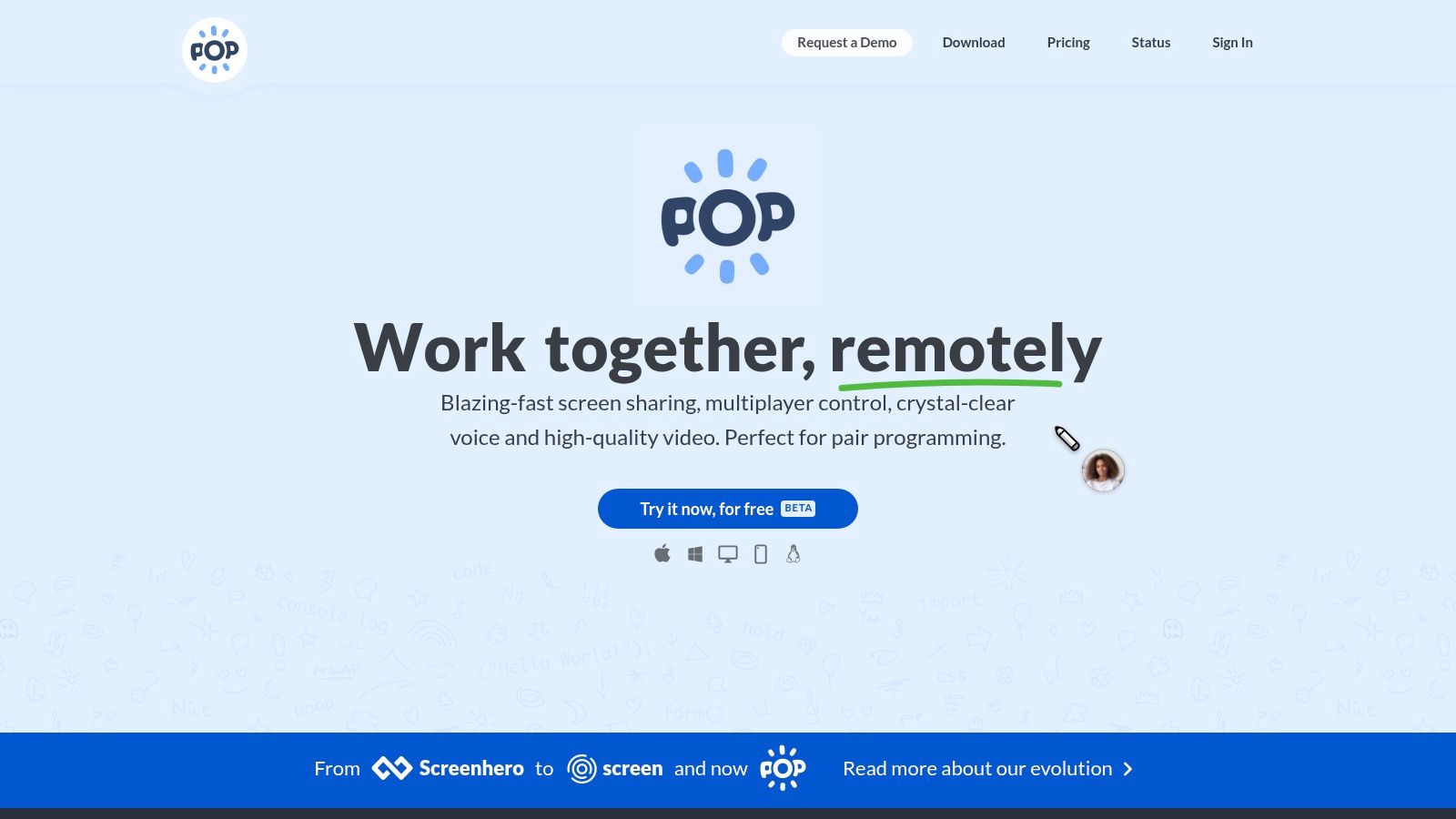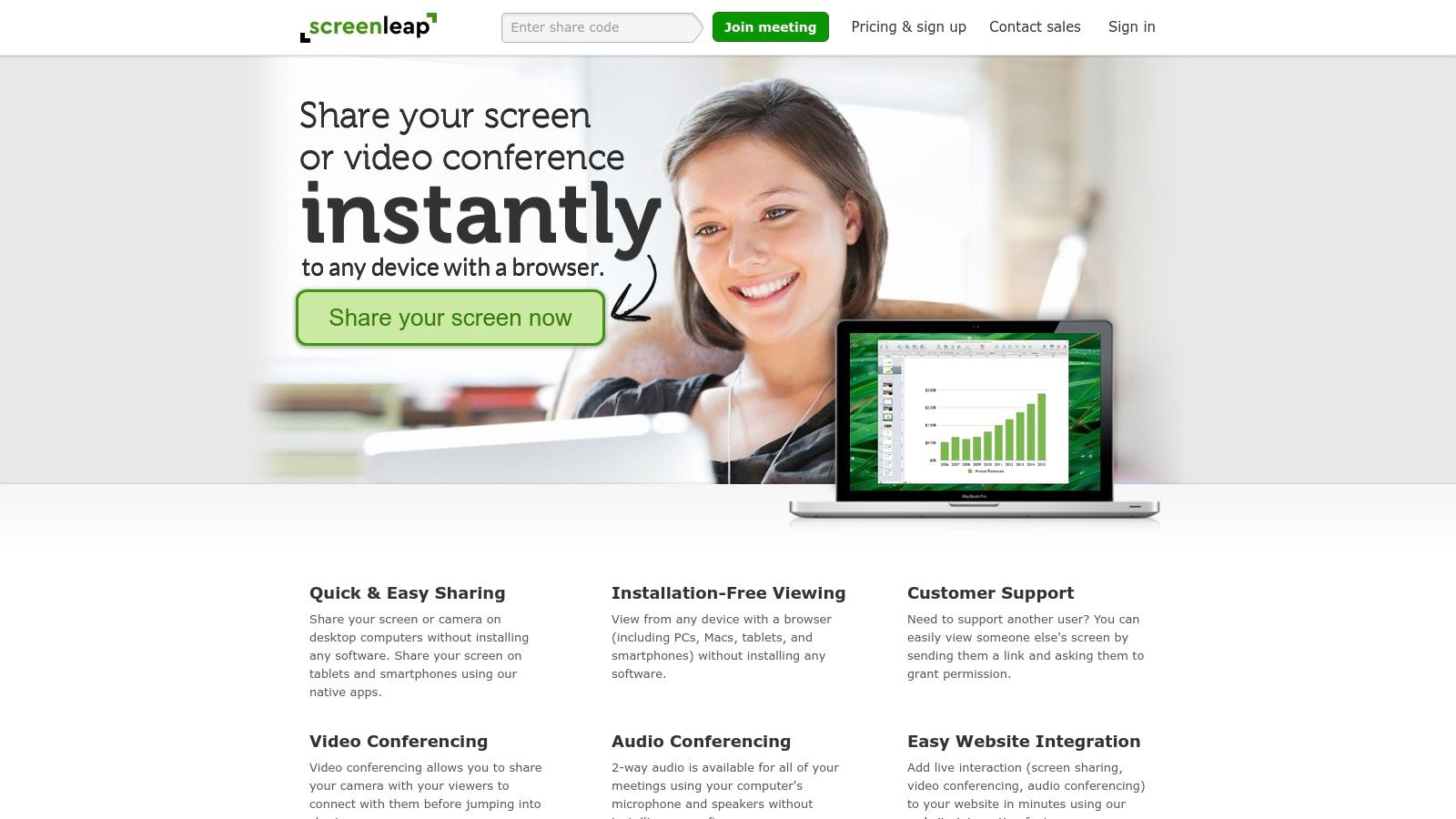Share Your Screen Instantly, No Downloads Required!
Need to share your screen quickly without software installations? This list offers seven top tools for hassle-free screen sharing without downloads, perfect for customer support, IT teams, and anyone needing to collaborate efficiently. We'll cover Screendesk, Screen.so, Chrome Remote Desktop, Join.me, Screenleap, Zoom (Web Client), and Microsoft Teams (Web App), eliminating the friction of software downloads and getting you connected faster. Find the perfect screen sharing without installation solution for your needs below.
1. Screendesk
Screendesk offers a powerful solution for screen sharing without installation, specifically designed to elevate customer support and streamline troubleshooting. It distinguishes itself from simple screen sharing tools by deeply integrating video support into existing helpdesk workflows and automatically capturing valuable technical data for quicker resolution times. This makes it an ideal choice for businesses looking to enhance their customer support efficiency and improve first-contact resolution rates. Instead of fumbling with separate screen sharing applications and manual data collection, Screendesk offers a unified platform that empowers support agents to diagnose and resolve issues faster. This "screen sharing without installation" approach simplifies the support process for both the customer and the agent.
Imagine a customer struggling with a complex technical issue on your website. Instead of lengthy back-and-forth emails or confusing phone calls, the support agent can initiate a Screendesk session directly within their helpdesk platform like Zendesk, Help Scout, or Intercom. No downloads or installations are required for either the customer or the agent. The customer simply clicks a link and instantly shares their screen. Simultaneously, Screendesk automatically captures essential technical information, including device details, browser metadata, console logs, and network requests. This "screen sharing without installation" approach eliminates friction and gets to the heart of the problem quickly.
Screendesk goes beyond basic screen sharing by recording the entire interaction and even the customer's reproduction steps. This comprehensive data capture provides invaluable context for the support agent, allowing them to understand the issue thoroughly and provide effective solutions. Furthermore, AI-powered analysis can help pinpoint the root cause of bugs and streamline the bug reporting process, saving developers valuable time and effort. This makes Screendesk particularly valuable for tech support teams dealing with intricate software issues.
The platform’s customization options allow businesses to tailor the experience to their specific needs. Branding features ensure a consistent brand presence throughout the support interaction, while video call recording capabilities provide valuable training material and insights for continuous improvement. Robust privacy controls address data security concerns, ensuring compliance and building customer trust.
For businesses building their knowledge base, Screendesk’s video editing and embedding features offer a significant advantage. Support agents can create concise, informative video tutorials demonstrating solutions to common issues. These videos can be easily embedded into knowledge base articles or shared directly with customers, promoting self-service and reducing the load on support teams.
Screendesk's value proposition extends to businesses of all sizes. From startups needing a streamlined support solution to large enterprises managing complex support workflows, the platform's scalability and reliability, backed by its usage in over 500 companies, ensure it can adapt to evolving needs. It's particularly valuable for IT departments and customer experience professionals aiming to improve first-call resolution rates and enhance overall customer satisfaction.
While Screendesk boasts a compelling suite of features, one potential drawback is the lack of publicly available pricing. Potential users need to request a demo or contact the sales team to obtain detailed cost information. Additionally, while the platform is designed for ease of use, some advanced features like AI-powered debugging and analytics might require a learning curve for teams transitioning from traditional support methods.
Despite these minor considerations, Screendesk's focus on seamless integration, automated data capture, and robust video capabilities makes it a strong contender for businesses seeking an advanced "screen sharing without installation" solution. Its ability to transform customer support interactions into efficient, data-driven problem-solving sessions positions it as a valuable tool in today's competitive market. Visit their website (https://screendesk.io) to learn more and request a demo.
2. Screen.so
When you need to share your screen quickly and easily without the hassle of downloads or installations, Screen.so emerges as a powerful solution. This browser-based screen sharing platform is designed for instant collaboration, making it perfect for quick demonstrations, efficient customer support, impromptu team meetings, or even casual tech support for family members. Its core strength lies in its simplicity and speed, allowing you to share your screen in under 30 seconds, a crucial feature when time is of the essence. This streamlined approach makes Screen.so a valuable tool for screen sharing without installation.
Imagine a customer support scenario: a customer is struggling to navigate your website. Instead of lengthy explanations over the phone, you can instantly generate a Screen.so link and share it with the customer. They click the link, and within seconds, you're guiding them through the process visually, resolving their issue quickly and efficiently. This ease of use translates to increased customer satisfaction and reduced support times. Similarly, for technical support managers dealing with internal IT issues, Screen.so facilitates quick troubleshooting without requiring employees to install any software. This is particularly helpful when supporting employees working from different locations or using various devices.
Screen.so's cross-platform compatibility makes it incredibly versatile. Whether your team uses Windows, Mac, Linux, or even mobile devices, everyone can seamlessly join a screen sharing session. This eliminates compatibility headaches and ensures that everyone can participate regardless of their operating system. The platform boasts HD video quality with adaptive streaming, ensuring a smooth viewing experience even with varying internet bandwidths. Real-time collaboration tools, including cursor tracking, allow participants to actively engage with the shared screen, fostering a more interactive and productive session. To learn more about how Screen.so can be used for remote visual support, you can learn more about Screen.so.
While Screen.so excels in speed and simplicity, it's essential to be aware of its limitations. Compared to enterprise-grade screen sharing solutions, it offers fewer advanced features. Features like detailed session recording, extensive storage options, and advanced annotation tools are generally found in more premium platforms. The free tier of Screen.so has time restrictions on sessions, making it suitable for shorter interactions. Longer meetings or training sessions may require a subscription to a paid tier. Screen.so also relies on a stable internet connection for optimal performance. A poor connection can impact video quality and introduce latency, affecting the overall user experience. Lastly, the recording and storage capabilities are limited in the free version, so if you need to record and archive your sessions regularly, you might need to consider the paid options or explore alternative tools.
Despite these limitations, Screen.so’s core strengths lie in its no-installation requirement, speed, and user-friendly interface. Setting up a screen share is incredibly straightforward: you simply navigate to the Screen.so website, click “Start Sharing,” and share the generated link with participants. No account creation or software installation is required for either the host or the viewers. This makes it an incredibly accessible tool for anyone needing a fast and uncomplicated screen sharing solution. Screen.so offers both free and paid tiers. The free tier is excellent for quick sessions, while the paid tiers provide extended session durations, higher participant limits, and additional features, catering to various professional needs. If you prioritize speed and ease of use for screen sharing without installation, Screen.so is a strong contender. You can explore the platform and its offerings further at https://screen.so.
3. Chrome Remote Desktop
Chrome Remote Desktop offers a convenient way to share your screen without the hassle of installing cumbersome software. This browser-based solution from Google allows for quick and easy access to your computer from anywhere, making it a valuable tool for customer support, technical assistance, and even personal use. While technically requiring a small Chrome extension, it eliminates the need for downloading and installing a full-fledged application, effectively providing screen sharing without installation in the traditional sense. This makes it particularly useful for scenarios where software installation isn't permitted or practical, such as on public computers or when assisting clients who may not be tech-savvy.
One of the biggest advantages of Chrome Remote Desktop is its accessibility. Because it operates within the Chrome browser, it's compatible with a wide range of operating systems, including Windows, macOS, Linux, Android, and iOS. This cross-platform compatibility makes it incredibly versatile for assisting users on various devices. Imagine a customer support scenario where a representative needs to troubleshoot an issue on a client's computer. With Chrome Remote Desktop, the representative can easily access the client's machine, regardless of whether they're using a Windows PC, a Mac, or even a Chromebook, streamlining the support process significantly. Furthermore, the integration with Google accounts simplifies the setup process. Users can quickly connect using their existing Google credentials, eliminating the need for complex configuration or the exchange of access codes.
For businesses, Chrome Remote Desktop offers a cost-effective solution for internal IT support and employee collaboration. It's completely free to use, without any restrictions on the number of sessions or connection time. This eliminates licensing fees and makes it an attractive option for small businesses and startups looking to minimize expenses. IT departments can leverage it for remote troubleshooting, software installations, and system maintenance, while team members can use it for quick screen sharing during meetings or collaborative projects, even when working from different locations.
Security is another key strength of Chrome Remote Desktop. Leveraging Google's robust security infrastructure, the service employs end-to-end encryption, safeguarding the data transmitted during remote sessions. This ensures that sensitive information remains private and protected from unauthorized access. The requirement of Google account authentication also adds an extra layer of security, preventing unauthorized access to connected devices.
While Chrome Remote Desktop excels in its simplicity and accessibility, it's essential to acknowledge its limitations. It primarily focuses on basic screen sharing and remote control functionalities. It lacks advanced features found in dedicated remote desktop applications, such as annotation tools, multi-user collaboration features, or session recording. Also, while generally reliable, connection speeds can sometimes be slower compared to dedicated desktop applications, particularly over less stable internet connections. This can be a minor drawback when dealing with bandwidth-intensive tasks like streaming video or transferring large files. However, the built-in file transfer capability is a valuable addition for sharing smaller documents or files during a remote session.
Setting up Chrome Remote Desktop is straightforward. Simply navigate to the Chrome Remote Desktop website (https://remotedesktop.google.com) and add the Chrome Remote Desktop extension to your browser. Once installed, you can choose to either access a remote computer or provide remote support. For accessing your own computers, you'll need to set them up for remote access by following the on-screen instructions. For providing remote support, you'll generate a temporary access code to share with the person needing assistance. This code allows for a one-time remote session, enhancing security and privacy.
In conclusion, Chrome Remote Desktop earns its place on this list by offering a truly accessible and convenient way to share your screen without requiring full software installation. Its cross-platform compatibility, robust security features, seamless Google account integration, and, most importantly, its free price point make it an ideal solution for various screen sharing needs, particularly for customer support, quick assistance, and basic remote access. While it might not offer the advanced features of paid applications, its simplicity and ease of use make it a powerful tool for individuals and businesses seeking a straightforward screen sharing solution.
4. Join.me
Join.me, a service by GoTo, presents a compelling option for screen sharing without installation, particularly beneficial for quick collaborations and presentations. While the host typically utilizes a small desktop application or the web app for optimal performance, participants can seamlessly join sessions directly through their web browser, eliminating download and installation hurdles. This ease of access makes Join.me a strong contender for spontaneous meetings, customer support interactions, and quick project discussions where speed and convenience are paramount.
For customer support teams, the browser-based access for clients translates to quicker problem resolution and a smoother support experience. Imagine a customer struggling with a technical issue. Instead of guiding them through a complicated software download, a support agent can simply send a Join.me link, instantly connecting and visually guiding them through the troubleshooting process. This eliminates frustration for both parties and expedites issue resolution. Technical support managers will appreciate the ability to quickly connect with team members for collaborative troubleshooting sessions or training without software compatibility issues. Similarly, IT departments at enterprises can leverage Join.me for quick internal consultations and remote assistance.
Join.me also caters to the needs of small business owners with online services. Conducting product demos or onboarding new clients becomes significantly simpler with the hassle-free joining process. Imagine demonstrating your software's capabilities to a potential client – a simple link allows them to join the session and witness firsthand the value your product offers, fostering trust and facilitating a smoother sales process.
The platform shines in its professional-grade features, including screen annotation and drawing tools, which prove invaluable during presentations and training sessions. Presenters can highlight specific areas of interest, make real-time annotations, and engage participants more effectively. Furthermore, HD video conferencing and audio calls enhance communication, creating a richer and more engaging interactive experience. The meeting recording and playback capabilities are particularly beneficial for training purposes and allow for later review and analysis. The availability of mobile apps for iOS and Android devices further extends the platform's reach, enabling participation from virtually anywhere.
While the core functionality of screen sharing without installation is well-executed for participants, it’s important to note that the host will generally need to install the desktop application for full functionality, although a web version is also available. The free version offers basic screen sharing, but significant limitations, including restricted meeting duration and limited features, mean that businesses seeking professional features like recording and annotation will likely need to subscribe to a paid plan. These plans can be expensive, particularly for smaller businesses. Some advanced features, such as large meeting capacities or Salesforce integration, require higher-tier subscriptions.
Implementing Join.me is straightforward. The host downloads the desktop application or uses the web app and initiates a meeting. A unique link is generated, which can be shared with participants. They simply click the link to join the session via their web browser. For enhanced collaboration, ensure all participants have a stable internet connection. While the web-based joining offers excellent accessibility, consider advising hosts to download the desktop application for full access to features and a more robust experience.
Compared to fully web-based screen sharing tools, Join.me strikes a balance by offering a richer feature set and generally stable performance, albeit at the expense of requiring a small application download for the host. This makes it a robust solution for screen sharing without installation for participants, especially suitable for businesses that prioritize features and reliability over complete browser-based operation for all parties. Visit https://www.join.me to explore plans and features.
5. Screenleap
Screenleap offers a streamlined solution for those seeking hassle-free screen sharing without installation. This browser-based platform prioritizes speed and simplicity, allowing users to share their screen within seconds, making it ideal for quick demonstrations, efficient customer support interactions, and impactful sales presentations. No downloads or plugins are required; simply navigate to the Screenleap website and you're ready to go. This ease of access makes it particularly appealing for situations where installing software is impractical or undesirable, such as providing quick tech support to a client or sharing a presentation with a remote team member.
For customer support teams constantly troubleshooting technical issues, Screenleap enables agents to quickly see the customer's screen and provide real-time assistance, significantly reducing resolution times and improving customer satisfaction. Technical support managers in IT departments at enterprises can leverage Screenleap for rapid incident response, allowing them to visualize and diagnose problems on employees' computers without requiring physical access. Similarly, customer experience professionals can use screen sharing to guide customers through complex processes or demonstrate new features, enhancing user onboarding and overall satisfaction. Even small business owners with online services can benefit from Screenleap's accessible screen sharing, using it to conduct online product demos or provide personalized customer support.
Screenleap differentiates itself through its focus on instant screen sharing without installation. Compared to full-fledged meeting platforms like Zoom or Microsoft Teams, Screenleap offers a more streamlined experience focused purely on screen sharing. While those platforms bundle screen sharing with video conferencing and other collaboration features, Screenleap provides a lightweight alternative when all you need is to quickly show your screen. This simplicity translates to faster setup and less bandwidth consumption, particularly beneficial in situations with limited internet connectivity. For a deeper dive into secure screen sharing practices, you can learn more about Screenleap.
Screenleap offers both free and paid plans. The free version allows for a limited number of viewers and session duration, suitable for short demonstrations or quick support sessions. Paid plans provide increased viewer capacity, extended session durations, custom branding options for a professional touch, and session recording capabilities for later review or training purposes. This flexibility allows users to choose the plan that best aligns with their needs and budget. While pricing details can be found on the Screenleap website, the platform generally offers competitive pricing for its premium features, making it an affordable option for businesses of all sizes.
Implementing Screenleap couldn't be easier. No downloads are required, and the platform works seamlessly across all major web browsers. Simply visit the Screenleap website (https://www.screenleap.com), click "Share your screen now," and follow the on-screen prompts. A unique sharing code is generated, which you can then share with your intended audience. Viewers can access the shared screen through their web browser, regardless of their operating system or device, making it highly versatile and accessible. Screenleap even offers a mobile-friendly viewer interface, allowing participants to join sessions from their smartphones or tablets.
While Screenleap excels in its core function of screen sharing without installation, it's important to be aware of its limitations. It does not offer built-in audio or video calling, so you will need to rely on a separate communication tool for voice interaction. Additionally, while the platform supports multiple viewers, collaborative features like remote control are limited compared to more comprehensive meeting platforms. The basic interface, while intuitive, may lack advanced business features found in more robust solutions. However, for scenarios requiring quick and effortless screen sharing without software installation, Screenleap proves to be a valuable and effective tool. Its speed, simplicity, and cross-platform compatibility make it a strong contender in the world of screen sharing solutions, particularly for quick demonstrations, customer support interactions, and sales presentations where a lightweight and easily accessible tool is paramount.
6. Zoom (Web Client)
When you need to share your screen quickly and easily without software installations, Zoom's web client provides a convenient solution. This browser-based approach lets participants join meetings and view shared screens directly within their browser, eliminating the need for downloading and installing the Zoom desktop application. While the web client doesn't offer the full suite of features found in the desktop version, it provides essential functionalities like screen viewing, basic screen sharing, chat, and audio participation, making it perfect for quick collaborations or situations where software installation is restricted. This accessibility makes Zoom's web client a valuable tool for screen sharing without installation, particularly for users who may be on public computers, have limited storage, or simply prefer not to install additional software.
Consider a customer support scenario. A client is experiencing a technical issue, and the support representative needs to visually guide them through troubleshooting steps. Instead of guiding the client through the process of downloading and installing the Zoom desktop app, the representative can simply send a meeting link accessible through the web client. The client can click the link, join the meeting via their browser, and immediately share their screen for real-time assistance. This streamlined process saves valuable time and minimizes frustration for both parties, enhancing the overall customer experience. Similarly, IT departments troubleshooting internal issues can leverage the web client for quick screen sharing sessions among team members without requiring everyone to have the full application installed. This is particularly beneficial for guest users or when working with external consultants.
Zoom’s web client excels in its integration with the existing Zoom ecosystem. This means users already familiar with the Zoom interface will find the web version intuitive and easy to navigate. This familiarity reduces the learning curve and allows participants to focus on the content of the meeting rather than fumbling with unfamiliar controls. It's worth noting that while the web client provides a streamlined experience for participants, the host typically needs a full Zoom account to initiate and manage the meeting. While Zoom offers free accounts, certain features and meeting durations may be limited. Pricing for more advanced features and longer meeting times can be found on the Zoom website (https://zoom.us). In terms of technical requirements, the web client boasts cross-platform browser compatibility, working seamlessly across popular browsers like Chrome, Firefox, and Safari. However, occasional compatibility issues may arise depending on the specific browser version or extensions installed.
Compared to other screen sharing tools that require downloads, Zoom's web client offers a compelling alternative by removing the installation barrier. While solutions like TeamViewer or AnyDesk offer robust remote access features, they necessitate software downloads on both ends. Zoom’s web client bypasses this requirement, making it a more accessible and efficient option for quick screen sharing sessions. While the web version’s features are more limited than the desktop application—lacking advanced functionalities like annotation or breakout rooms—it effectively covers the core requirements for basic screen sharing, making it a practical choice for many common scenarios. Learn more about Zoom (Web Client) for tips on effective video call communication.
For optimal performance, ensure your browser is up-to-date and that any conflicting extensions are disabled. Before initiating a screen share, close any unnecessary applications or browser tabs to free up system resources and ensure a smooth sharing experience. It's also important to remember that access to the web client is granted through a Zoom meeting invitation. This means you cannot simply launch the web client directly; you must receive a meeting link from the host.
In conclusion, Zoom’s web client stands out as a valuable tool for enabling screen sharing without installation. Its ease of access, integration with the familiar Zoom interface, and reliable performance make it a strong contender for quick collaboration and support scenarios, deserving its place on this list. While the limited feature set distinguishes it from the full desktop experience, its streamlined functionality addresses the essential needs of screen sharing in a convenient and accessible manner.
7. Microsoft Teams (Web App)
When you need to share your screen quickly without software installations, Microsoft Teams' web application offers a robust solution. This browser-based version of the popular communication platform lets you join meetings, participate in calls, and, importantly, share your screen directly from your browser. This makes it a valuable tool for customer support teams, technical support managers, and anyone who needs to quickly demonstrate something visually without the hassle of downloads or installations. While it may not offer the full suite of features available in the desktop application, the web version effectively handles core collaboration needs, including screen sharing without installation, file sharing, chat, and video calls. It’s particularly useful for organizations already entrenched in the Microsoft 365 ecosystem, providing seamless integration with other familiar tools.
Imagine a scenario where a customer support representative needs to guide a client through a complex process. Instead of relying on verbal explanations alone, the representative can launch the Microsoft Teams web app, initiate a video call, and share their screen to visually demonstrate the steps. This real-time visual guidance can drastically reduce confusion and improve customer satisfaction. Similarly, IT departments can leverage screen sharing without installation for remote troubleshooting, guiding users through fixes or demonstrating new software installations. For small business owners providing online services, Teams' web app enables easy demonstrations and training sessions with clients, bolstering customer engagement and understanding.
Microsoft Teams (Web App) shines due to its tight integration with the Microsoft 365 suite. If your organization already utilizes Microsoft 365, the web app extends existing workflows seamlessly. You can access files stored on SharePoint or OneDrive directly within the Teams interface and schedule meetings through Outlook. This eliminates the need to switch between multiple applications, streamlining communication and collaboration. The platform also boasts professional-grade security and compliance features, aligning with the robust security measures expected from Microsoft products.
Getting started with screen sharing on the Microsoft Teams web app is straightforward. Simply navigate to the Teams website (https://teams.microsoft.com), sign in with your Microsoft account, join or start a meeting, and click the screen sharing button. You can choose to share your entire desktop, a specific application window, or even a single browser tab. The collaborative whiteboard and annotation tools further enhance the screen sharing experience, allowing participants to actively engage and contribute during the session. With appropriate licensing, meeting recordings are also supported, providing valuable resources for later review or training purposes.
While Microsoft Teams (Web App) offers a convenient way to share your screen without installation, understanding its limitations is important. The feature set is understandably reduced compared to the desktop application. Certain advanced features, like background blurring or live captions, might not be available in the web version. A Microsoft account is typically required for full functionality. While guest access is possible, certain features may be restricted. For extremely simple screen sharing needs, the platform's extensive feature set might feel a bit overwhelming. Lastly, performance can vary depending on your browser and internet connection.
Compared to similar tools like Google Meet or Zoom, Microsoft Teams distinguishes itself through its deep integration with the Microsoft ecosystem. This makes it a compelling choice for organizations heavily reliant on Microsoft 365. While Google Meet and Zoom offer similar screen sharing capabilities without installation, they might lack the seamless integration with Microsoft services. This integration can be a significant advantage, particularly for businesses already invested in the Microsoft ecosystem.
In terms of pricing, Microsoft Teams is included with most Microsoft 365 subscriptions. A free version also exists, offering limited functionality but including screen sharing without installation. The technical requirements are minimal – a modern web browser and a stable internet connection are usually sufficient. For optimal performance, using a supported browser like Microsoft Edge or Google Chrome is recommended. By leveraging the Microsoft Teams web app, organizations can empower their teams to connect, collaborate, and share their screens effectively, all without the need for cumbersome software installations. This accessibility and convenience make it a valuable asset for a wide range of use cases, from customer support to internal training and everything in between.
Screen Sharing Without Installation: Top 7 Tools Comparison
| Solution | Core Features/Unique Selling Points ✨ | User Experience/Quality ★ | Value Proposition 💰 | Target Audience 👥 | Price Points 💰 |
|---|---|---|---|---|---|
| 🏆 Screendesk | Instant no-download video calls, AI debugging, metadata capture | High-quality video, robust privacy | Saves time, boosts resolution rates | Support teams, IT, enterprises | Contact sales for pricing |
| Screen.so | Browser-based screen sharing, real-time collaboration | Fast setup, intuitive UI | Quick, easy sharing | Small teams, quick support | Free & paid tiers |
| Chrome Remote Desktop | Remote access via Chrome extension, secure encrypted connections | Reliable, cross-platform | Free, secure remote control | General users, IT admins | Free |
| Join.me | Screen annotation, HD video, meeting recording | Professional, good AV quality | Business meetings, presentations | Business users, sales teams | Free & premium plans |
| Screenleap | Instant browser-based sharing, session recording | Fastest setup, reliable | Affordable, simple sharing | Sales, quick demos | Free & paid plans |
| Zoom (Web Client) | Browser-based participation, basic sharing & chat | Reliable, familiar interface | Easy access without app install | Business users, remote teams | Free & paid plans |
| Microsoft Teams (Web App) | Integrated with Microsoft 365, chat, file sharing, whiteboard | Professional, secure | Great for Microsoft ecosystem users | Enterprises using Microsoft 365 | Free/basic; premium licenses |
Choosing the Right Screen Sharing Tool for Your Needs
Screen sharing without installation offers a powerful way to enhance communication and collaboration, especially in today's increasingly remote work environments. We've explored several excellent options, from the simplicity of Screen.so and Screenleap for quick sharing, to the more robust features of Chrome Remote Desktop, Join.me, and the web versions of Zoom and Microsoft Teams. Each tool brings its own strengths, so selecting the right one depends on your specific needs.
Key takeaways include the importance of considering factors like the duration of your sessions, the need for interactive features like remote control, and the level of security required. For example, while browser-based options are incredibly convenient, they might not be suitable for highly sensitive information. Similarly, if you anticipate frequent, lengthy screen sharing sessions, a more feature-rich tool like Screendesk or Zoom's web client could be a better fit.
For distributed teams, having the right tools is essential for effective communication and project management. Check out this article on the best collaboration tools for distributed teams to ensure seamless teamwork. This resource from Best Collaboration Tools for Distributed Teams 2025 by Bulby offers valuable insights into building a productive remote work environment.
By carefully evaluating your requirements and exploring the features of each tool, you can empower your team with seamless, efficient, and hassle-free screen sharing. Looking for a powerful yet easy-to-use solution that requires no installation? Screendesk provides robust screen sharing capabilities directly within your browser, making it a perfect choice for both quick collaborations and in-depth technical support. Explore Screendesk today and experience the future of effortless online collaboration.