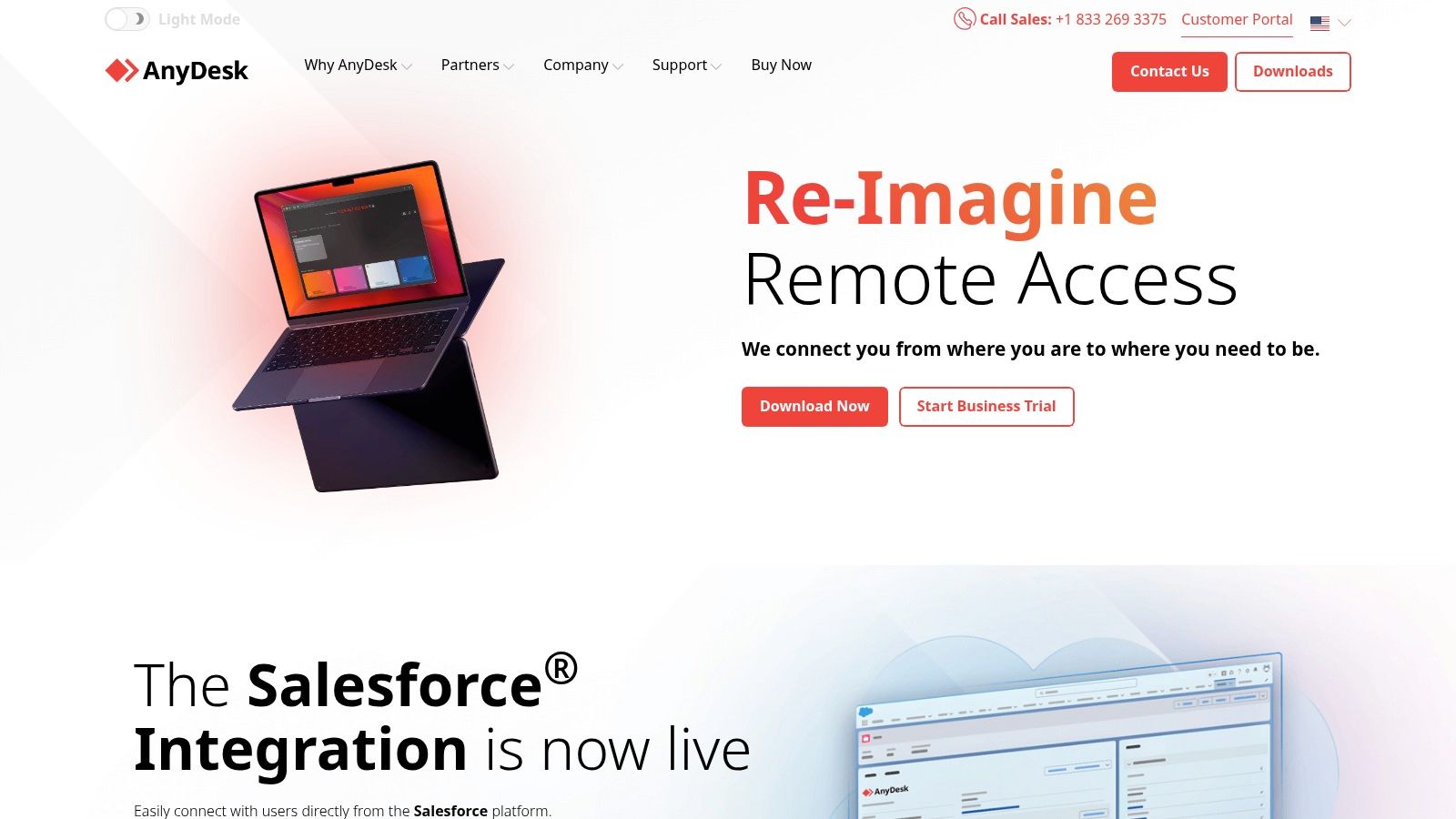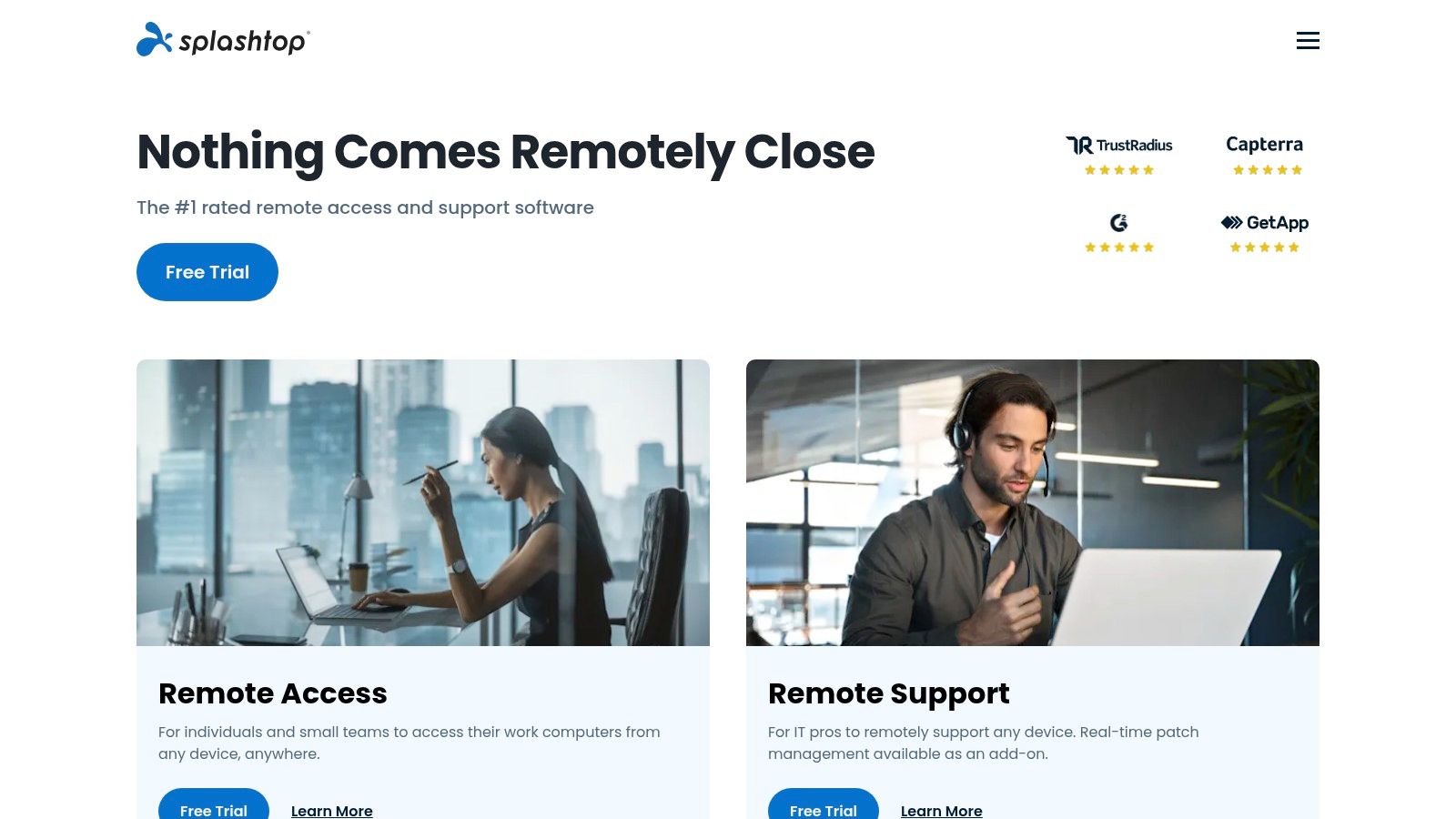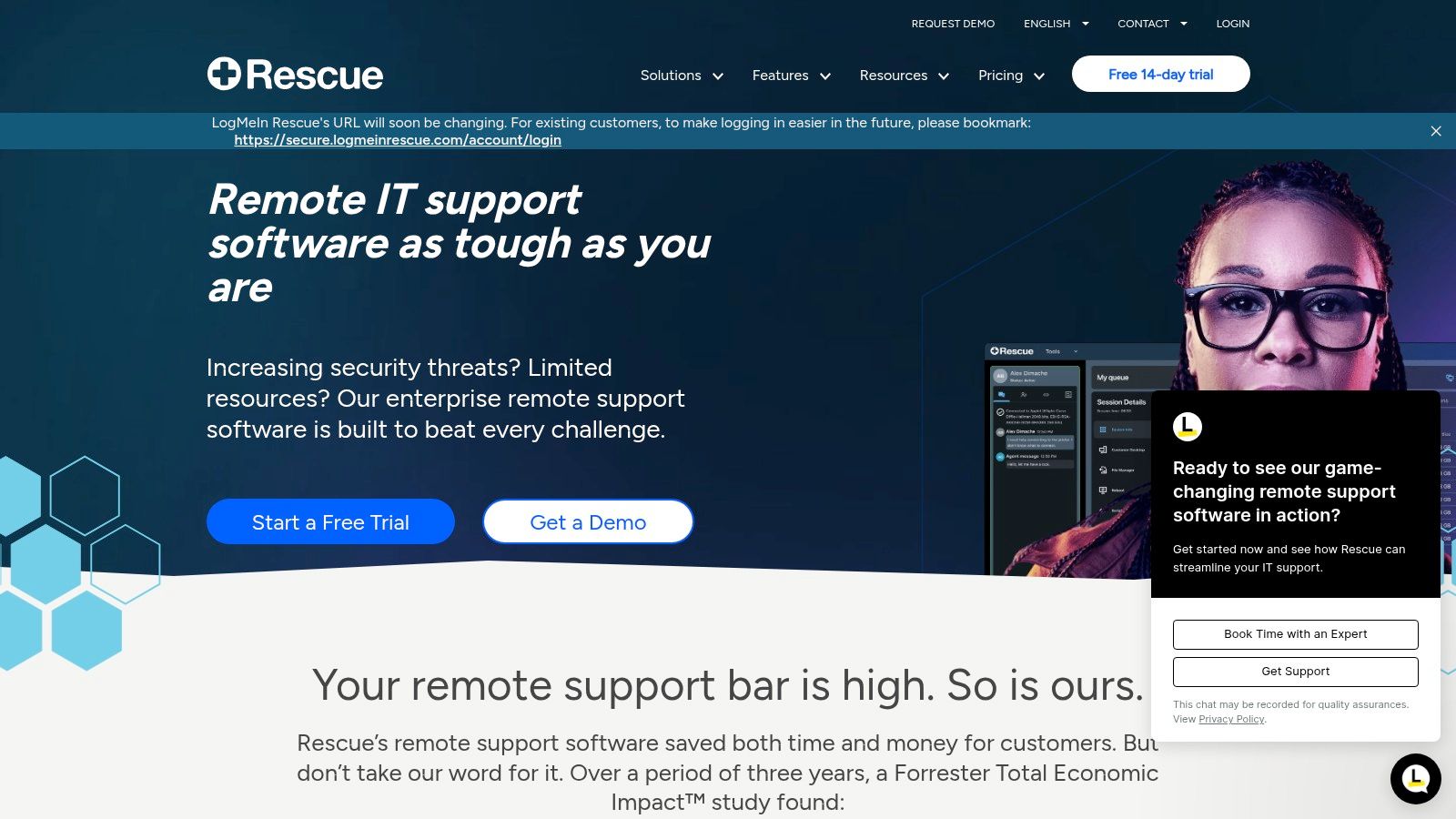Boosting IT Efficiency: Why Remote Support Tools Matter
Need to resolve IT issues quickly and efficiently, no matter where your users are? This list of top 10 remote IT support tools will help. Discover how these solutions can streamline your helpdesk, improve response times, and reduce downtime by enabling your team to access and control remote devices easily. From troubleshooting complex problems to providing routine maintenance, these tools empower your team to deliver better IT support in 2025. We'll cover Screendesk, TeamViewer, AnyDesk, Remote Desktop Manager, ConnectWise Control, Splashtop, LogMeIn Rescue, Zoho Assist, Chrome Remote Desktop, and DWService.
1. Screendesk
Screendesk stands out as a powerful solution for elevating customer support through integrated video tools. Imagine resolving technical issues faster and more effectively by instantly sharing screens and demonstrating solutions visually, directly within your existing helpdesk. Instead of lengthy email exchanges or confusing phone calls, Screendesk allows support agents to jump on a video call with customers, diagnose the problem in real-time, and guide them to a solution. This is particularly useful for complex troubleshooting scenarios, software onboarding, or situations where visual guidance is essential.
This tool bridges the gap between traditional ticketing systems and modern communication preferences. Teams that rely heavily on visual aids for support, such as software companies, e-commerce platforms with intricate interfaces, or online education providers, will find Screendesk particularly beneficial. It streamlines the support process, reducing resolution times and improving customer satisfaction.
Screendesk boasts several key features that make it a valuable addition to any support tech stack: instant screen recordings, live video calls without downloads, a comprehensive video library for knowledge base creation, automatic browser metadata capture for faster debugging, embedded bug reporting with console logs, and even AI-powered video summarization for efficient record-keeping. These features translate to significant benefits, including increased first-contact resolution rates (reportedly by 53%), time savings (averaging one hour per agent daily), and improved customer satisfaction through personalized, interactive experiences.
Pros:
- Seamless Integration: Screendesk integrates directly into your ticketing system, eliminating the need for customers or agents to download additional software.
- Advanced Features: Automatic privacy protection, browser metadata capture, and enhanced bug reporting streamline the support process and improve efficiency.
- Proven Results: The platform boasts quantifiable improvements in productivity and first-contact resolution rates, backed by real-world metrics and customer testimonials.
- Customization: Role-based permissions, custom branding, and detailed video analytics allow for a tailored and secure support experience.
Cons:
- Internet Dependency: A stable internet connection is crucial for leveraging the real-time video features.
- Potential Overkill: For very small teams with minimal support needs, Screendesk’s extensive feature set might be more than necessary.
(Pricing and technical requirements were not provided, but this information would be included here if available. A comparison with similar tools like Loom or Whereby could also be added depending on the context of the full listicle.)
Implementation Tips:
- Plan your integration: Identify the key workflows within your current ticketing system and map them to Screendesk’s features.
- Train your team: Ensure your support agents are comfortable using the video tools and understand how to leverage them effectively.
- Promote the new features: Let your customers know about the enhanced video support options and encourage them to utilize them.
Screendesk earns its spot on this list by reimagining customer support through the power of video. It offers a compelling alternative to traditional support channels, empowering teams to deliver faster, more personalized, and ultimately more effective support experiences. Visit Screendesk to learn more.
2. TeamViewer
TeamViewer is a popular choice for remote IT support due to its comprehensive features and ease of use. It allows support agents to quickly connect to a user's computer, see their screen, and even take control to troubleshoot issues directly. This makes it invaluable for resolving complex technical problems, onboarding new employees, or providing remote training. Imagine a scenario where a client is experiencing a software glitch. Rather than guiding them through complicated steps over the phone, a support agent can use TeamViewer to connect to their machine, identify the problem, and fix it in real-time. This saves both the client and the support team significant time and frustration. Similarly, IT departments can use TeamViewer for server maintenance and updates, eliminating the need for costly on-site visits.
TeamViewer’s versatility extends beyond simple remote control. Features like file transfer simplify software installations or sharing important documents. The integrated service queue and case management capabilities allow teams to track and prioritize support requests, leading to improved efficiency. Furthermore, the unattended access feature is particularly useful for managing servers and unattended workstations, allowing administrators to perform maintenance and updates outside of business hours.
While TeamViewer is known for its user-friendly interface, making it accessible even for non-technical users, it does offer a robust set of features suitable for enterprise-level support. Its cross-platform compatibility (Windows, macOS, Linux, iOS, and Android) ensures support can be provided regardless of the user's operating system. Security is also a priority, with end-to-end encryption safeguarding sensitive data during remote sessions. For a deeper dive into TeamViewer's capabilities for IT support, you might find this resource helpful: Learn more about TeamViewer.
TeamViewer offers various subscription plans based on the features and number of concurrent sessions required. Pricing details can be found on their website, linked below. Technical requirements are minimal, generally requiring a stable internet connection and a compatible operating system. While specific hardware requirements are minimal, performance can be impacted on older, less powerful systems, particularly when dealing with high-resolution displays.
Pros:
- Easy to set up and use
- Comprehensive feature set (remote control, file transfer, service queue management)
- Strong security with end-to-end encryption
- Fast connection speeds
- Cross-platform compatibility
Cons:
- Can be expensive for commercial use, especially for multiple users.
- Personal use can be flagged as commercial if usage patterns change, leading to account suspension.
- Performance can degrade with high-resolution displays.
- Can be resource-intensive on older hardware.
Website: https://www.teamviewer.com/
TeamViewer earns its place on this list because of its balance between usability and functionality. While other tools might offer more specialized features or lower prices, TeamViewer provides a comprehensive solution suitable for a wide range of remote IT support needs. However, its cost and potential performance issues on older systems are important considerations for businesses.
3. AnyDesk
AnyDesk is a remote desktop software specializing in smooth, fast remote access with minimal latency. Its lightweight design and high frame rates make remote sessions feel remarkably close to working directly on the local machine. This makes it an ideal solution for IT support teams, help desks, and customer experience professionals who need to quickly access and troubleshoot remote computers. It has also gained traction as a popular alternative to TeamViewer, particularly for users seeking a performance-focused tool with a simpler, more affordable licensing structure.
For customer support teams dealing with time-sensitive issues, AnyDesk's speed is a game-changer. Imagine a customer experiencing a critical software glitch halting their workflow. With AnyDesk, a support agent can connect almost instantly, diagnose the problem, and implement a fix in minutes, minimizing downtime and frustration. Similarly, for IT departments managing a large network of computers, AnyDesk enables efficient remote maintenance, software installations, and user support without the need for physical presence. Small business owners with online services can benefit from quick troubleshooting and customer support, leading to increased customer satisfaction.
Key features contributing to AnyDesk's performance include its proprietary DeskRT video codec, designed for low-latency connections even over less-than-ideal internet speeds. The software's bandwidth-efficient design ensures smooth operation even over slower connections, a crucial advantage when supporting users in areas with limited bandwidth. Learn more about AnyDesk and its technical capabilities. The platform boasts cross-platform support, working seamlessly across Windows, macOS, Linux, iOS, and Android. Features like an address book and session logging help keep support organized and efficient, while custom branding options allow businesses to maintain a professional image.
While pricing varies depending on the specific plan chosen, AnyDesk is generally considered more affordable than TeamViewer, especially for businesses needing multiple licenses. Technical requirements are minimal, with the application itself being remarkably lightweight (less than 4MB). Setup is straightforward, usually involving a simple download and installation. For users unfamiliar with remote desktop software, however, navigating the security settings might initially feel a little complex.
Pros:
- Extremely lightweight installation (less than 4MB)
- Superior performance with minimal lag
- More affordable pricing model compared to TeamViewer
- Simple interface with minimal distractions
Cons:
- Fewer advanced features compared to more comprehensive solutions
- Mobile apps have more limited functionality than desktop versions
- Customer support can be slow to respond
- Security settings can be complex for new users
Website: https://anydesk.com/
AnyDesk earns its spot on this list by offering a compelling blend of speed, simplicity, and affordability. Its focus on performance makes it a standout choice for scenarios where fast and reliable remote access is paramount. While it might lack some of the advanced features found in more complex tools, its streamlined design and efficient performance make it a powerful solution for a wide range of remote support needs.
4. Remote Desktop Manager
Remote Desktop Manager (RDM) by Devolutions isn't your average remote access tool. It's a robust, enterprise-grade platform designed to streamline and secure remote connections for IT departments, managed service providers (MSPs), and any organization dealing with a multitude of systems and credentials. Think of it as a central command center for all your remote access needs. If your team juggles numerous remote connections daily, struggles with credential management, or needs granular control over access permissions, RDM is worth a serious look. It’s inclusion in this list is warranted due to its comprehensive features and powerful security capabilities, making it ideal for complex IT environments.
RDM shines in scenarios where managing multiple connections and credentials becomes a significant challenge. Imagine an IT administrator responsible for maintaining servers across different locations, or a support team needing access to various client systems. Instead of juggling individual logins and passwords, RDM provides a single, organized platform to access everything. This centralization not only saves time but significantly reduces the risk of security breaches associated with scattered credentials.
The platform supports over 100 connection types, including RDP, SSH, VNC, Telnet, and more. This broad compatibility eliminates the need for multiple remote access tools, simplifying workflows and training. RDM integrates with leading password management solutions like KeePass and LastPass, further bolstering security. Its role-based access control allows administrators to define precise permissions for different users or groups, ensuring that only authorized personnel can access sensitive systems. Furthermore, session recording and playback capabilities provide valuable insights for auditing and training purposes.
Key Features and Benefits:
- Centralized Management: Consolidates all remote connections and credentials into one secure repository.
- Enhanced Security: Role-based access control, integration with password managers, and two-factor authentication enhance security posture.
- Broad Compatibility: Supports a wide range of connection protocols (RDP, SSH, VNC, Telnet, etc.).
- Streamlined Workflow: Simplifies remote access for IT teams and reduces time spent managing credentials.
- Auditing and Reporting: Session recording and detailed logging provide valuable data for compliance and troubleshooting.
Pros:
- Excellent for managing large numbers of connections
- Strong security features and credential management
- Extensive customization and automation options
- Comprehensive logging and reporting
Cons:
- Steeper learning curve compared to simpler tools
- Interface can be overwhelming initially due to the wealth of options
- Enterprise-grade features require more expensive licenses
- Initial setup requires some configuration
Pricing: RDM offers various licensing options ranging from individual licenses to enterprise solutions. Specific pricing information is available on their website.
Technical Requirements: RDM is available for Windows, macOS, and Android. Specific system requirements vary based on the chosen platform.
Implementation Tips:
- Begin by thoroughly documenting all existing remote connections and credentials.
- Leverage the built-in templates and pre-configured settings to accelerate setup.
- Implement role-based access control to ensure granular security.
- Explore the extensive customization options to tailor RDM to your specific needs.
Comparison with Similar Tools: While tools like TeamViewer and AnyDesk offer straightforward remote access solutions, they lack the robust credential management, granular security controls, and extensive connection type support that RDM provides. RDM is a better fit for organizations needing enterprise-grade features and centralized management for a large number of connections.
Website: https://remotedesktopmanager.com/
RDM is a powerful tool that deserves its place on this list because it addresses the complex needs of organizations that rely heavily on remote access. While it requires some initial investment in setup and training, the benefits in terms of streamlined workflow, enhanced security, and centralized management make it a worthwhile investment for IT teams and MSPs dealing with numerous remote connections and credentials.
5. ConnectWise Control (formerly ScreenConnect)
ConnectWise Control is a robust remote support platform built for IT professionals and managed service providers. It goes beyond simple screen sharing, offering a deep toolbox of features designed to streamline support processes, increase efficiency, and enhance the customer experience. This makes it an excellent choice for organizations that require more than just basic remote access. Its ability to handle complex IT support tasks while maintaining a relatively user-friendly interface makes it a strong contender in the crowded remote support landscape.
ConnectWise Control distinguishes itself with its focus on customization and integration, particularly with ConnectWise Manage PSA software. This makes it particularly attractive to managed service providers (MSPs) and internal IT teams. Whether you need to troubleshoot a server issue, provide remote training to a client, or manage updates across multiple machines, ConnectWise Control provides the tools to get the job done. Think of it as a central hub for all your remote IT needs.
Key Features and Benefits:
- Flexible Deployment: Choose between cloud-based or on-premises hosting to align with your security and infrastructure needs. The self-hosted option gives you greater control over your data and environment, while the cloud option offers quicker setup and scalability.
- Branding and Customization: Tailor the look and feel of the client-side application with your company’s branding for a professional and consistent experience. This builds trust and reinforces your brand identity during support sessions.
- Advanced Session Tools: Go beyond basic screen control with features like remote command line access, file transfer, and multi-monitor support. This empowers technicians to perform complex tasks remotely, minimizing downtime and maximizing efficiency.
- Integration with ConnectWise Manage: Seamlessly integrate with ConnectWise Manage PSA software for streamlined ticketing, billing, and reporting. This allows for efficient tracking of support sessions and integrates remote support directly into your existing workflow.
- Automated Session Transfers: Easily transfer sessions between technicians without interrupting the support process. This ensures a smooth handover and prevents disruptions for the end-user.
Pros:
- High Reliability: Known for its stability and minimal downtime, ensuring uninterrupted support services.
- Flexible Pricing: Choose from various pricing models, including perpetual licensing, to find a plan that fits your budget.
- Extensible Functionality: Expand the platform's capabilities with a marketplace of extensions and add-ons.
- Self-Hosted Security: The self-hosted option provides enhanced security and control over your data.
Cons:
- Mobile App Limitations: The mobile apps are not as feature-rich as the desktop versions.
- Cost: Can be more expensive than simpler remote access tools, making it less suitable for smaller businesses with basic needs.
- Interface Complexity: The interface can feel overwhelming for non-technical users.
- Self-Hosting Expertise: Maintaining the self-hosted version requires significant IT expertise.
Pricing: ConnectWise Control offers tiered pricing based on the number of unattended and attended access agents required. Contact their sales team for specific pricing details.
Technical Requirements: System requirements vary depending on the deployment method (cloud vs. on-premises). Detailed specifications are available on the ConnectWise website.
Implementation Tips:
- Pilot Test: Before rolling out ConnectWise Control to your entire team, conduct a pilot test with a small group to identify any potential issues and refine your workflow.
- Customization: Take advantage of the branding and customization features to create a professional and consistent experience for your clients.
- Training: Provide adequate training to your support team to ensure they are comfortable using all the features and can deliver efficient support.
Comparison with Similar Tools: Compared to tools like TeamViewer or AnyDesk, ConnectWise Control focuses more on IT professionals and MSPs. While tools like TeamViewer are great for general remote access, ConnectWise Control offers deeper integration with IT management systems and more advanced features tailored for complex support scenarios.
Website: https://www.connectwise.com/software/control
ConnectWise Control earns its place on this list because of its power, flexibility, and focus on professional IT support. While it may be more than some smaller businesses require, its extensive features and integrations make it a valuable tool for organizations with complex IT support needs.
6. Splashtop
Splashtop is a powerful remote access solution that stands out for its impressive balance of high performance and affordability. It's a versatile tool suitable for a range of uses, from providing quick IT support to enabling full-time remote work and even facilitating educational environments. Its speed and intuitive interface make it a strong contender in the remote access arena. Splashtop offers tiered products, allowing you to choose a plan that fits the size and specific needs of your business, whether you're a solo entrepreneur or a large enterprise.
Splashtop shines when you need a fast, reliable connection for visually demanding tasks. Imagine a customer support scenario where you need to troubleshoot a graphic design issue. With Splashtop's high-performance streaming technology supporting 4K sessions and low latency, you can see the problem clearly and interact with the remote machine as if you were sitting right in front of it. This is also crucial for industries like video editing, animation, and CAD design, where remote access needs to be as seamless as possible.
Key features like multi-monitor support with selective screen sharing further enhance the user experience. You can choose to view all connected monitors or focus on a specific screen, minimizing distractions and improving efficiency. Security is also a top priority, with robust TLS and 256-bit AES encryption protecting your data during remote sessions. Additional features like remote wake, reboot, and computer management make it a complete solution for remote IT support. The ability to record and log sessions provides valuable documentation for training or auditing purposes.
Pros:
- Excellent performance-to-price ratio: Splashtop delivers high-performance streaming at a competitive price point.
- Low latency: Even multimedia and graphics-intensive applications run smoothly with minimal lag.
- User-friendly interface: Easy to navigate and use, minimizing the learning curve for both technicians and end-users.
- Transparent pricing: No hidden costs, making budgeting straightforward.
Cons:
- Limited customization: While sufficient for many users, Splashtop offers fewer advanced customization options than some enterprise-focused remote access platforms.
- Third-party integrations: Integrations with other business tools are less extensive compared to some competitors.
- No free commercial tier: While a free trial is available, ongoing commercial use requires a paid subscription.
- Managing large endpoint deployments: While Splashtop can handle a significant number of endpoints, solutions like TeamViewer or ConnectWise Control may offer more robust management features for extremely large deployments.
Website: https://www.splashtop.com/
Implementation Tips:
- Choose the right plan: Splashtop offers different tiers, so select the one that best matches your specific needs and budget.
- Deploy the streamer: Install the Splashtop Streamer on all computers you need to access remotely.
- Configure security settings: Ensure appropriate security measures are in place, such as two-factor authentication.
- Test the connection: Before relying on Splashtop for critical tasks, test the connection thoroughly to ensure optimal performance.
Splashtop deserves a spot on this list because it offers a compelling blend of performance, affordability, and ease of use. While it might not have the extensive feature set of some high-end enterprise solutions, it excels in providing a fast and reliable remote access experience for a wide range of users, from individual freelancers to medium-sized businesses. Its focus on providing value makes it a particularly attractive option for smaller teams and organizations looking for a cost-effective yet powerful remote access solution.
7. LogMeIn Rescue
LogMeIn Rescue is a robust, enterprise-grade remote support platform specifically designed for IT help desks and support teams handling a large volume of requests. Its focus on efficiency and security makes it a powerful tool for troubleshooting, diagnosing, and maintaining systems across various platforms and devices. This makes it a valuable asset for organizations prioritizing streamlined support and robust security. If your business needs a reliable, secure, and scalable remote support solution, LogMeIn Rescue is worth serious consideration.
LogMeIn Rescue shines in scenarios where rapid response and robust diagnostics are crucial. Imagine a scenario where a client's critical system goes down, impacting their operations. With LogMeIn Rescue, a technician can initiate an on-demand support session without any pre-installed software on the client's end. The technician can then utilize advanced diagnostic tools to quickly identify the root cause of the issue, minimizing downtime and frustration. This on-demand capability is particularly useful for supporting clients with diverse IT environments, reducing the complexity of pre-configuring access.
Beyond standard remote access, LogMeIn Rescue offers features such as camera sharing for mobile device support, making it a truly versatile solution. This allows technicians to see the physical state of a device, troubleshoot hardware issues, and even guide users through complex configurations on their smartphones or tablets. Further enhancing team collaboration, LogMeIn Rescue provides technician collaboration features, allowing multiple technicians to join a session for complex issues requiring specialized expertise. This is particularly beneficial for escalated support cases or situations involving multiple interconnected systems.
While LogMeIn Rescue offers a comprehensive suite of tools, it’s important to consider its pricing and implementation. LogMeIn Rescue sits at a higher price point than many competitors, reflecting its enterprise-grade features and robust security. Pricing information is available on their website and typically involves tiered subscription plans based on the number of technicians and features required. Implementation can also be complex, and initial setup requires administrative expertise. While this upfront investment in configuration and training is necessary, it ensures the platform is tailored to your specific support workflows. Finally, while mobile device support is a strength, the mobile app capabilities are somewhat more limited than the desktop application.
Features:
- Fast, on-demand remote support without pre-installation
- Advanced diagnostics and system information tools
- Camera sharing for mobile device support
- Integrated ticketing and CRM integration
- Technician collaboration features for complex issues
Pros:
- Purpose-built for help desk environments
- Robust reporting and management capabilities
- Excellent mobile device support options
- High security standards with SOC 2 compliance
Cons:
- Higher price point than many competitors
- Can be complex to fully implement all features
- Initial setup requires administrative expertise
- Mobile app capabilities are more limited than desktop
Website: https://www.logmeinrescue.com/
LogMeIn Rescue distinguishes itself from competitors like TeamViewer or AnyDesk through its enterprise-grade features, robust security, and focus on streamlined help desk operations. While tools like TeamViewer offer a broader range of individual user features, LogMeIn Rescue excels in its targeted approach to supporting large-scale IT support organizations.
Implementation Tip: Before deploying LogMeIn Rescue, carefully assess your specific needs and workflows. Leverage the available resources and support from LogMeIn to configure the platform optimally for your environment. This upfront planning can significantly improve the efficiency of your support operations and maximize the return on your investment.
8. Zoho Assist
Zoho Assist is a cloud-based remote support and access solution that seamlessly integrates into the Zoho ecosystem, making it a particularly attractive option for businesses already leveraging Zoho's suite of applications. It offers a robust platform for both attended and unattended remote support, enabling IT teams and customer support agents to quickly resolve technical issues, troubleshoot problems, and even perform routine maintenance tasks on remote computers. This makes it a versatile tool for a range of scenarios, from helping a customer configure their software to managing servers in a data center.
One of Zoho Assist’s key strengths lies in its simplicity. It operates primarily through a web browser, eliminating the need for cumbersome software installations for both the technician and the client. This streamlines the support process significantly, allowing agents to connect with users quickly and efficiently. The platform also facilitates effective communication through integrated voice, video, and text chat, ensuring clear and efficient problem-solving during support sessions.
Zoho Assist offers competitive pricing with flexible plans to suit various business needs, making it an affordable option for small businesses and larger enterprises alike. While specific pricing details may vary, the tiered structure generally provides options based on the number of technicians, concurrent sessions, and features required. You can find detailed information and updated pricing on their website: https://www.zoho.com/assist/. Technical requirements are minimal, with the primary need being a stable internet connection for both the technician and the client.
For businesses already using Zoho Desk, the integration with Zoho Assist provides a significant advantage. Support tickets can be seamlessly linked to remote support sessions, providing context and streamlining workflows. This integration allows support agents to initiate remote sessions directly from a ticket within Zoho Desk, eliminating the need to switch between applications and improving overall efficiency. Learn more about Zoho Assist and its role in client communication.
Compared to premium solutions like TeamViewer or LogMeIn Rescue, Zoho Assist offers a more streamlined feature set, which can be a benefit for users who prioritize ease of use over advanced functionalities. While it might lack some of the more granular customization options found in higher-priced alternatives, it excels in providing a straightforward and user-friendly experience.
Pros:
- Competitive pricing with flexible plans.
- Excellent integration with the Zoho ecosystem.
- User-friendly interface for both technicians and clients.
- Works well in low-bandwidth environments.
Cons:
- Fewer advanced features compared to premium solutions.
- Limited customization options.
- Mobile support features not as robust as desktop.
- Performance can lag with graphics-intensive applications.
Implementation Tips:
- For teams already using Zoho Desk, configure the integration to streamline workflows and centralize support processes.
- Familiarize your team with the core features, such as multi-monitor navigation and file transfer, to maximize efficiency during support sessions.
- Leverage the session scheduling feature for planned maintenance or training activities.
Zoho Assist deserves its place on this list because it offers a balanced combination of affordability, ease of use, and essential remote support features, making it an ideal solution for businesses of all sizes, particularly those already invested in the Zoho ecosystem. Its focus on simplicity and seamless integration makes it a powerful tool for enhancing customer support and streamlining IT operations.
9. Chrome Remote Desktop
Chrome Remote Desktop is Google's free remote access tool, making it a surprisingly versatile option for IT support, especially for smaller teams or occasional use. It leverages the ubiquity of the Chrome browser, allowing access to another computer through a secure connection. While not as feature-rich as dedicated remote support platforms, its simplicity, cross-platform compatibility, and zero cost make it a valuable addition to any IT toolkit.
This tool shines in situations where quick, uncomplicated remote access is needed. Imagine a user struggling with a browser setting or a minor software glitch. Instead of lengthy explanations over the phone, a support agent can quickly establish a remote session via Chrome Remote Desktop, see the issue firsthand, and resolve it directly. This streamlined approach saves time for both the user and the support team.
Key Features and Benefits:
- Cross-Platform Support: Works seamlessly across Windows, macOS, Linux, Android, and iOS, catering to diverse user environments.
- Simple Setup: Authentication is handled through Google accounts, simplifying the connection process. The user needing assistance simply shares a temporary access code with the support agent.
- Free to Use: Chrome Remote Desktop is entirely free, regardless of usage frequency or commercial application. This makes it an attractive option for budget-conscious businesses.
- End-to-End Encryption: Secure connections ensure data privacy during remote sessions.
- Clipboard Sharing: Easily copy and paste text between the local and remote computers, streamlining troubleshooting and information sharing.
Pros:
- No Cost: Completely free for all users.
- Ease of Use: Minimal setup and intuitive interface.
- No Installation Required (mostly): Access is primarily browser-based, although mobile apps are available.
- Reliable Performance: Provides stable performance for basic remote assistance tasks.
Cons:
- Limited Feature Set: Lacks advanced features like chat, file transfer, session recording, and robust management tools found in dedicated remote support platforms.
- Google Account Dependency: Requires both the support agent and the end-user to have Google accounts and the Chrome browser (or the mobile app).
- No Centralized Management: Not ideal for managing a large number of concurrent support sessions or technicians.
Implementation/Setup Tips:
- Ensure both the support agent and the user have Google Chrome installed (or the mobile app).
- Navigate to
remotedesktop.google.comand follow the on-screen prompts to enable remote access. - For one-time support, the user can generate a temporary access code to share with the agent. For ongoing access, the user can grant permanent access to specific Google accounts.
Comparison:
Compared to solutions like TeamViewer or AnyDesk, Chrome Remote Desktop sacrifices advanced features for simplicity and cost-effectiveness. While it may not be suitable for complex IT support scenarios requiring extensive diagnostic tools or remote system administration, it excels in providing quick and easy access for basic troubleshooting.
Website: https://remotedesktop.google.com/
Chrome Remote Desktop deserves a place on this list because it offers a readily available, free, and easy-to-use solution for basic remote IT support. Its simplicity and cross-platform compatibility make it an ideal choice for small businesses, individual users, and even larger organizations needing a quick solution for uncomplicated remote assistance.
10. DWService
DWService offers a unique approach to remote IT support by providing a completely browser-based solution. This means you can access and manage remote computers from any device with a modern web browser, without needing to install any software on either your machine or the client's. This makes it incredibly convenient for both the IT professional and the end-user, particularly in situations where installing software might be restricted or inconvenient. Its open-source nature combined with the availability of a free tier makes it a cost-effective choice, especially for smaller businesses or individual users.
DWService excels in environments where network restrictions are common. Because it doesn't rely on traditional port forwarding, it can easily bypass firewalls and NAT configurations that often block other remote access tools. This makes it particularly useful for supporting users behind strict corporate firewalls or on networks with complex configurations. Imagine needing to assist a client who is working from a hotel with a restrictive network – DWService can likely connect where other tools might fail.
Key features include file system management (allowing you to browse, transfer, and modify files remotely), a built-in terminal for command-line access, and system monitoring tools to check resource usage. While it might not offer the extensive feature set of some commercial remote desktop solutions, it covers the essential functionalities required for many IT support scenarios. Think of it as a Swiss Army knife for remote support – it has the essential tools you need in a compact and accessible package.
While DWService offers a free tier suitable for basic usage, paid plans unlock additional features and concurrent connections. Specific pricing details can be found on their website. Technical requirements are minimal, essentially needing only a web browser and an internet connection on both ends.
Pros:
- Open-source and Free Tier: Provides a cost-effective entry point for smaller organizations and individuals.
- Works Through Firewalls: Bypasses complex network configurations without needing port forwarding.
- Lightweight and Browser-Based: Minimal system requirements and no client installation needed.
Cons:
- Simpler Interface: The user interface isn't as polished as some commercial alternatives.
- Limited Advanced Features: May lack some advanced features found in paid solutions.
- Smaller Community: Less extensive community support compared to more established tools.
- Performance: Can sometimes be slower than native client solutions depending on network conditions.
Compared to tools like TeamViewer or AnyDesk, DWService trades off some advanced features and polish for enhanced accessibility and firewall penetration. If your primary need is a lightweight, readily accessible tool that can reliably connect even in restricted network environments, DWService is worth considering.
Implementation Tip: For optimal performance, ensure both the supporting computer and the client computer have a stable internet connection. While DWService works through firewalls, extremely slow or unstable connections can impact the responsiveness of the remote session.
Remote IT Support Tools: Head-to-Head Comparison
| Product | Core Features ✨ | User Experience ★ | Value 💰 | Audience 👥 |
|---|---|---|---|---|
| Screendesk 🏆 | Instant video recording, live calls, smart logs, real-time analytics | Seamless & customizable ★★★★ | Increases resolution & saves time | Startups to Enterprises |
| TeamViewer | Remote control, file transfer, cross-platform, secure encryption | User-friendly & fast ★★★★ | Comprehensive; higher cost | All sizes, IT professionals |
| AnyDesk | Low-latency, lightweight, high performance | Simple & lag-free ★★★★ | Affordable pricing | SMBs, freelancers |
| Remote Desktop Manager | Centralized connections, multi-protocol, robust security | Powerful but complex ★★★ | Enterprise-grade; premium investment | IT departments, MSPs |
| ConnectWise Control | Customizable branding, remote command line, flexible deployment | Reliable with slight learning ★★★ | Flexible pricing; costlier option | IT consultants, MSPs |
| Splashtop | 4K streaming, multi-monitor support, advanced encryption | Smooth & intuitive ★★★★ | Excellent performance-to-price ratio | Remote work, education, SMBs |
| LogMeIn Rescue | On-demand support, advanced diagnostics, secure tools | Efficient & robust ★★★★ | Higher cost for enterprise value | Professional help desks, IT teams |
| Zoho Assist | Browser-based access, Zoho integration, multi-chat capabilities | User-friendly & low bandwidth ★★★★ | Cost-effective plans | Zoho users, SMBs |
| Chrome Remote Desktop | Free, easy setup, secure connection, clipboard sharing | Basic & simple ★★★ | No cost | Personal use, small biz, IT basics |
| DWService | Browser access, file management, open-source flexibility | Lightweight but less polished ★★ | Free tier with basic tools | Budget-minded, tech-savvy users |
Choosing the Right Remote IT Support Tool
From established players like TeamViewer and LogMeIn Rescue to emerging solutions like DWService and Chrome Remote Desktop, the range of remote IT support tools available today is vast. This article explored ten popular options, each with its own strengths and weaknesses. Key takeaways include the importance of robust security features, the need for seamless cross-platform compatibility, and the benefits of integrated features like session recording and file transfer.
Selecting the ideal tool for your organization hinges on several factors. Consider your team's technical expertise, the scale of your operations, and your specific support needs. Do you need unattended access? Is multi-user collaboration essential? How important are advanced reporting and analytics? Answering these questions will help you narrow down your choices. While choosing the right tools is crucial, optimizing your call center operations can significantly impact your overall efficiency. Exploring strategies to reduce call center costs can further enhance your team's productivity and free up resources. Additionally, factor in your budget and consider whether a one-time purchase, subscription model, or freemium option best suits your needs. Finally, don't underestimate the importance of a user-friendly interface for both your support team and your end-users. Smooth implementation and adoption are crucial for maximizing the benefits of these powerful tools.
By carefully evaluating these factors, you can equip your IT support team with the tools they need to provide exceptional service and resolve issues quickly and effectively. Empowering your team with the right technology leads to improved customer satisfaction, increased efficiency, and ultimately, a stronger bottom line.
Ready to streamline your IT support and deliver exceptional customer experiences? Check out Screendesk, a powerful platform designed to simplify remote IT support and helpdesk operations. Screendesk offers a robust set of features to manage your remote support sessions efficiently, all in one central hub.