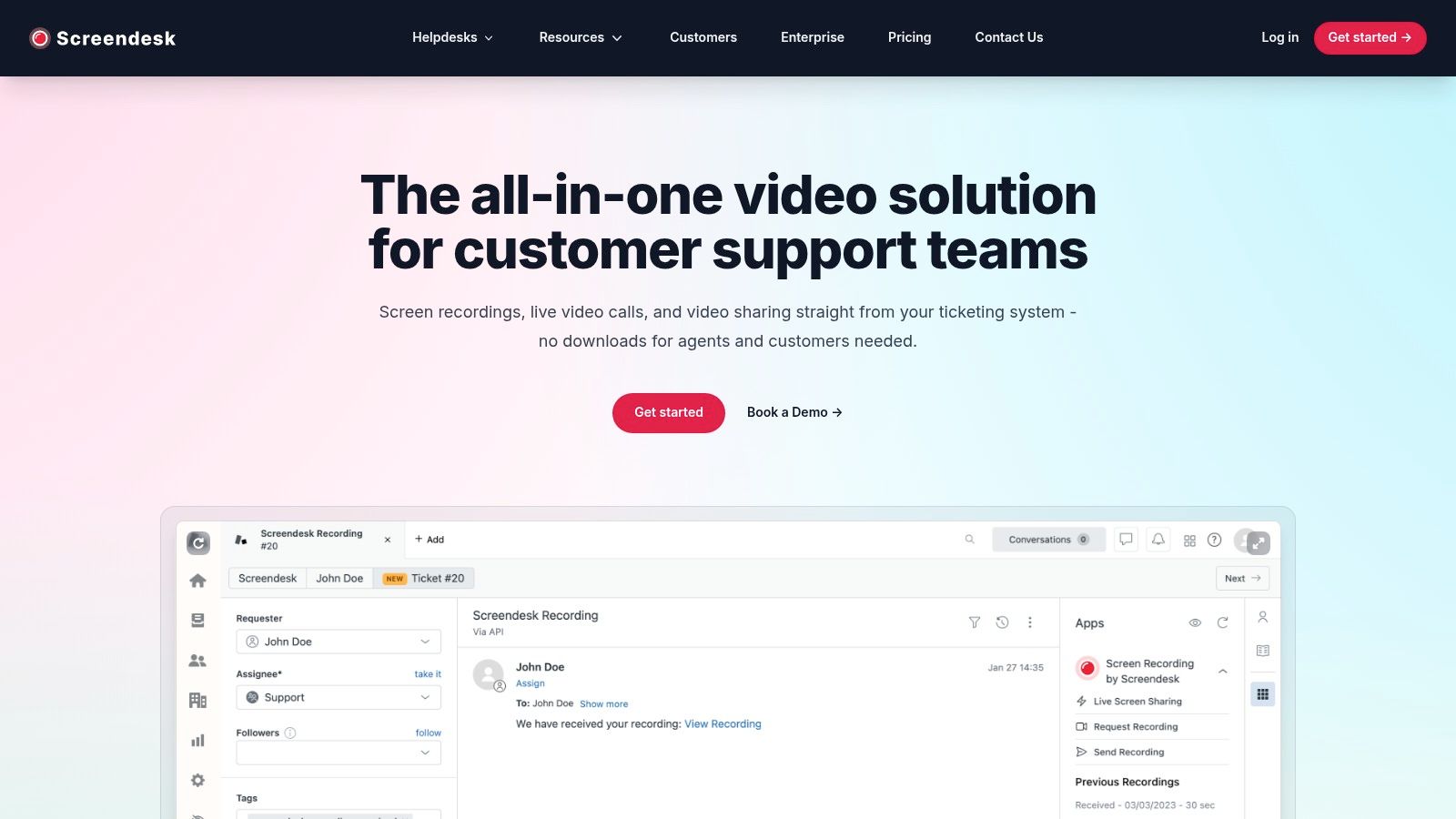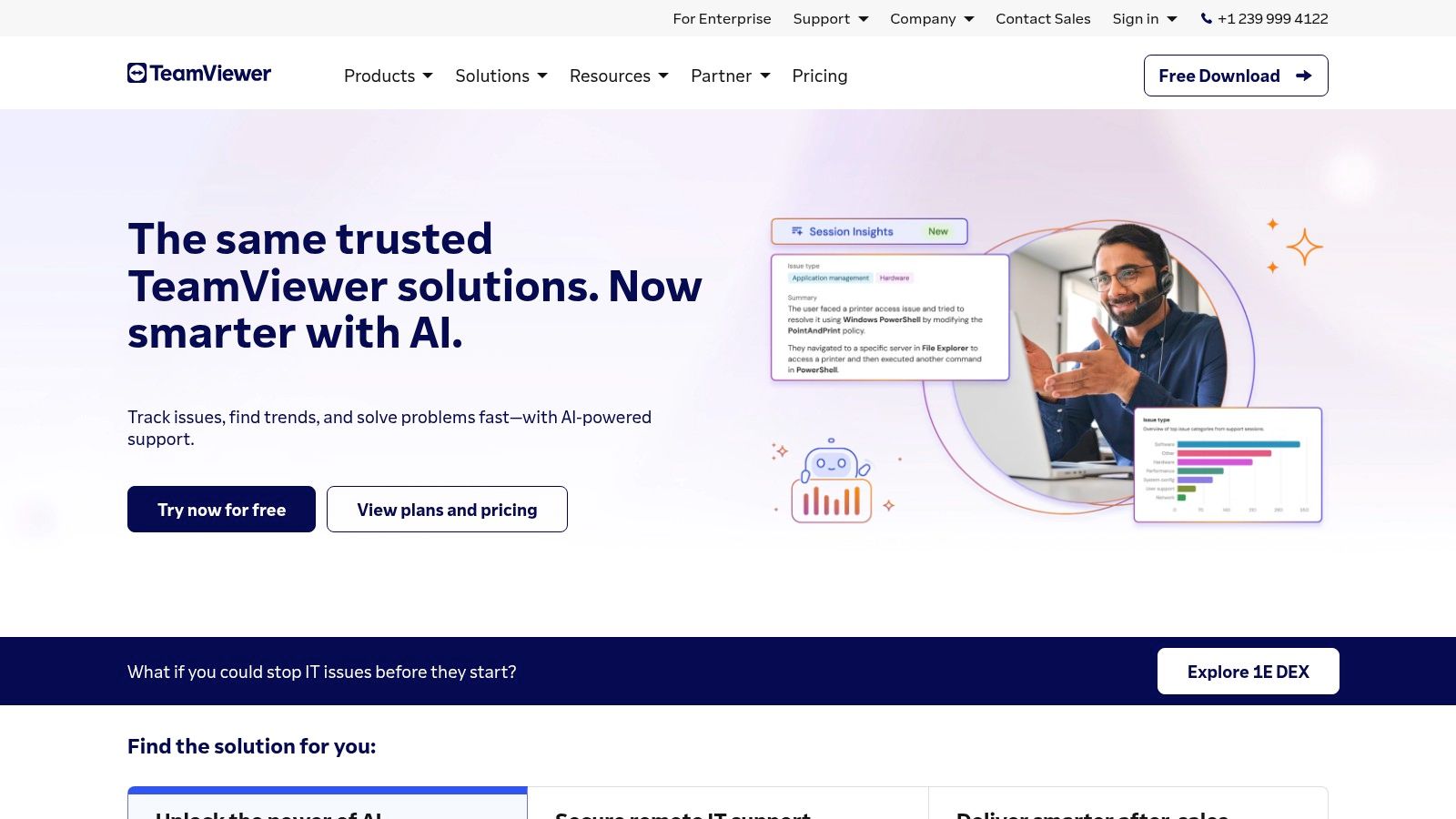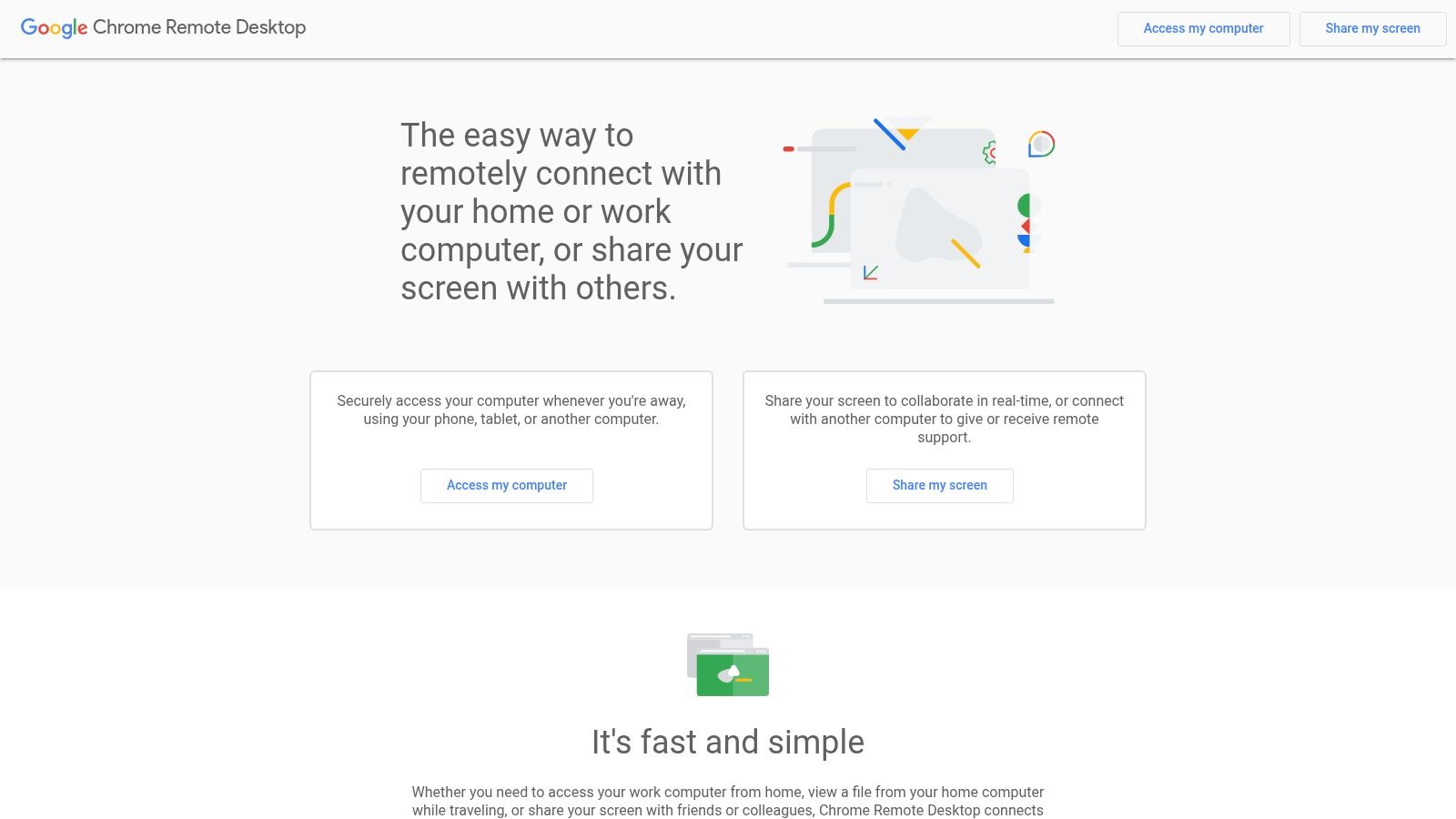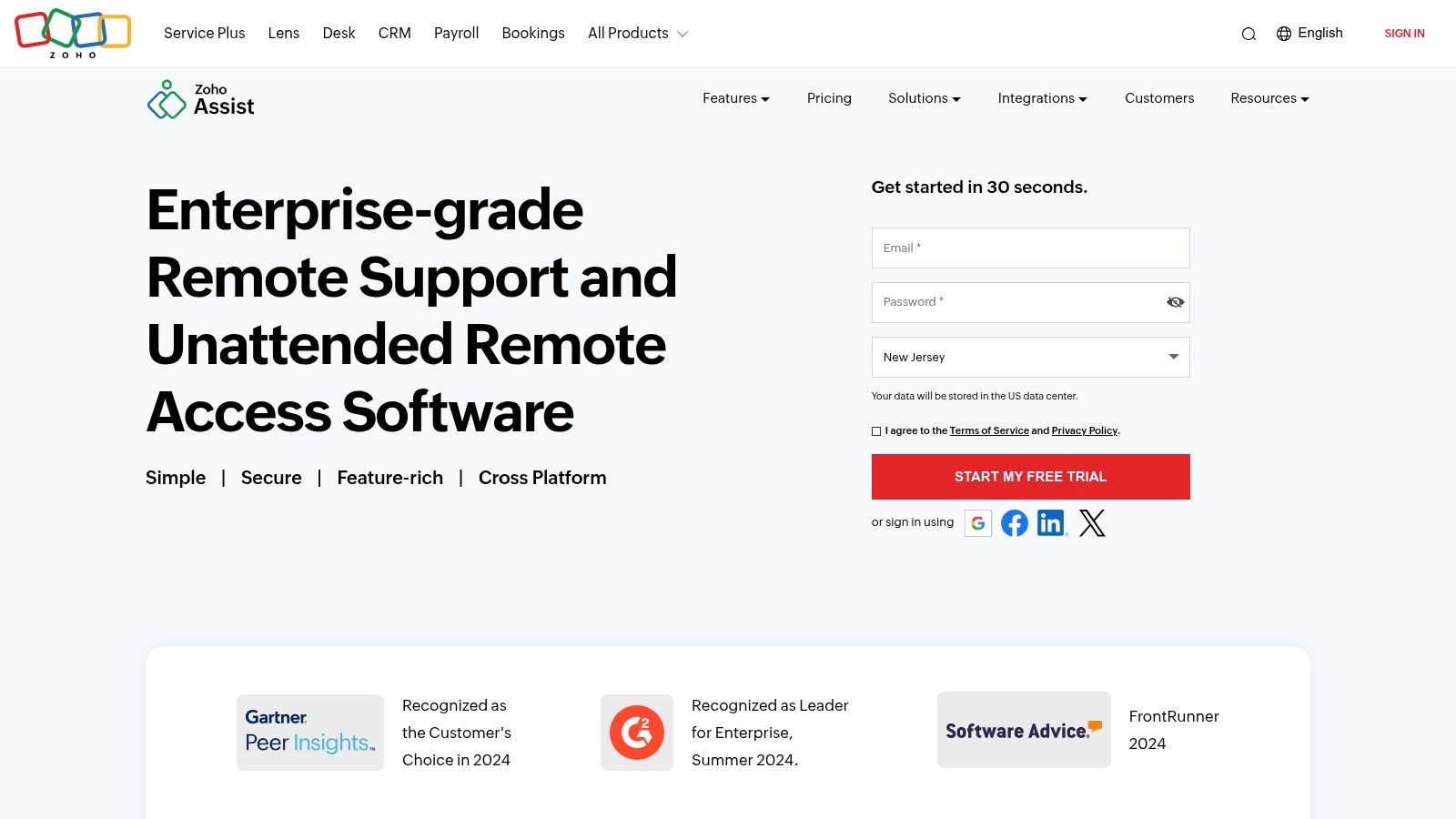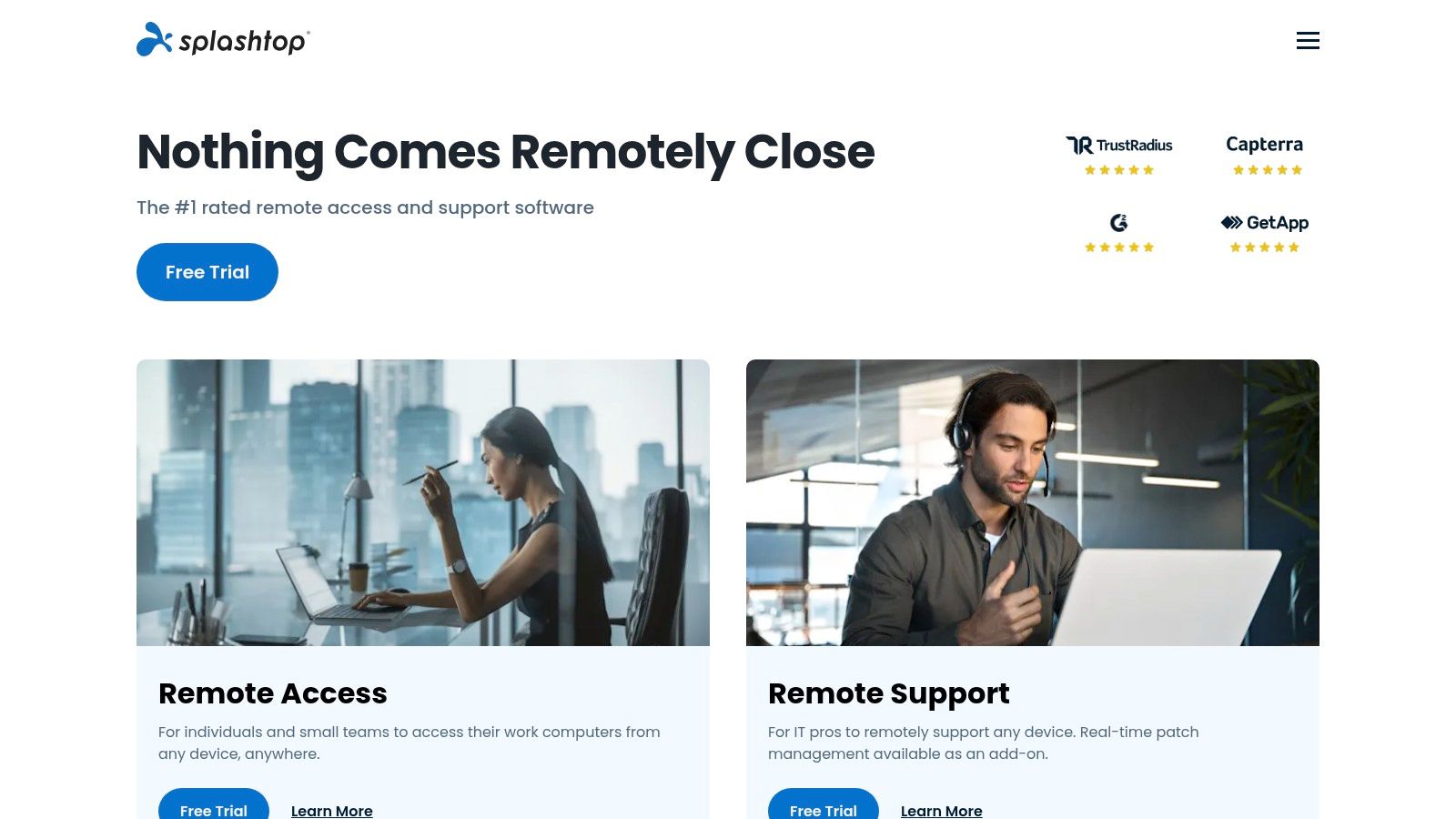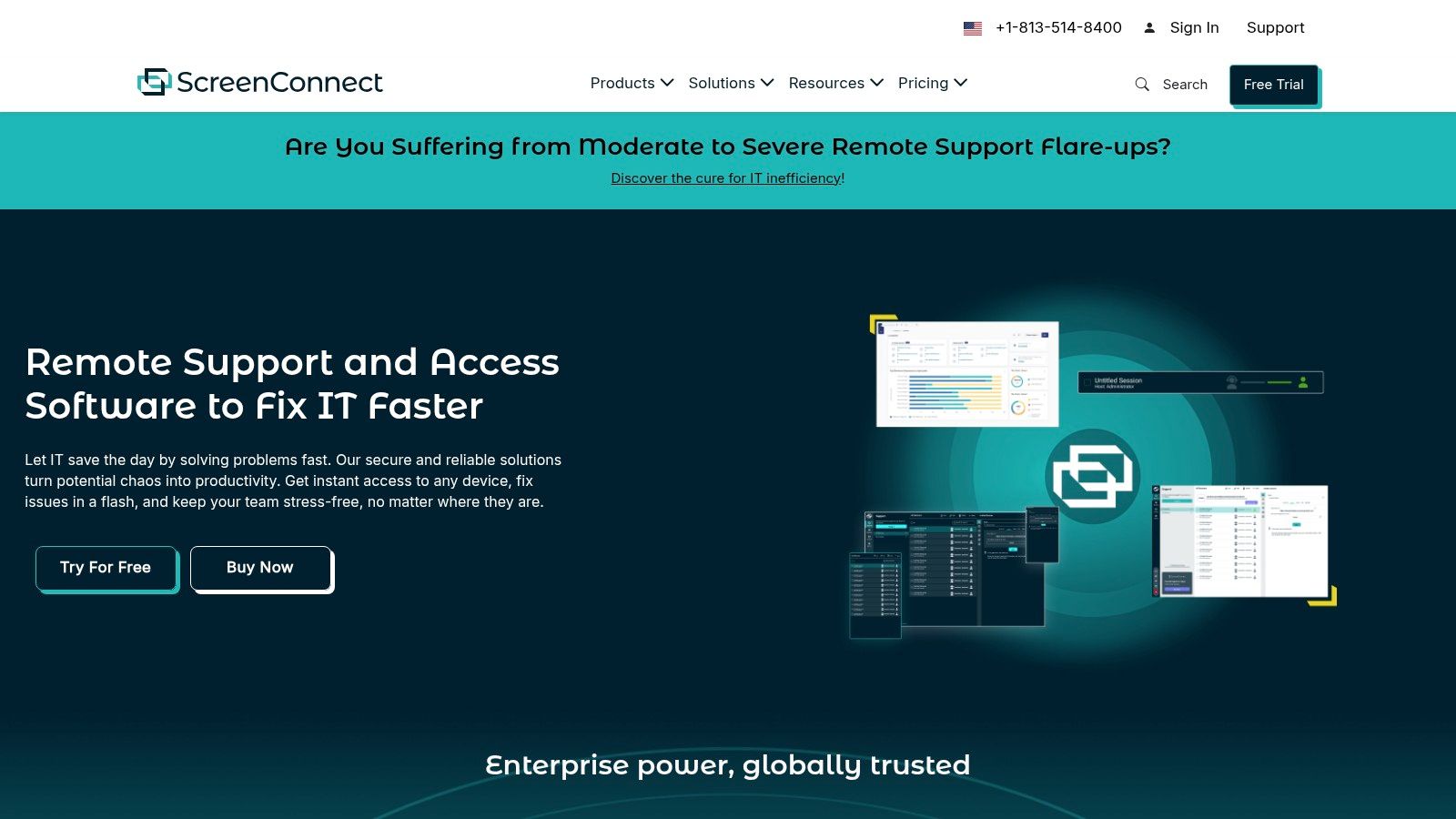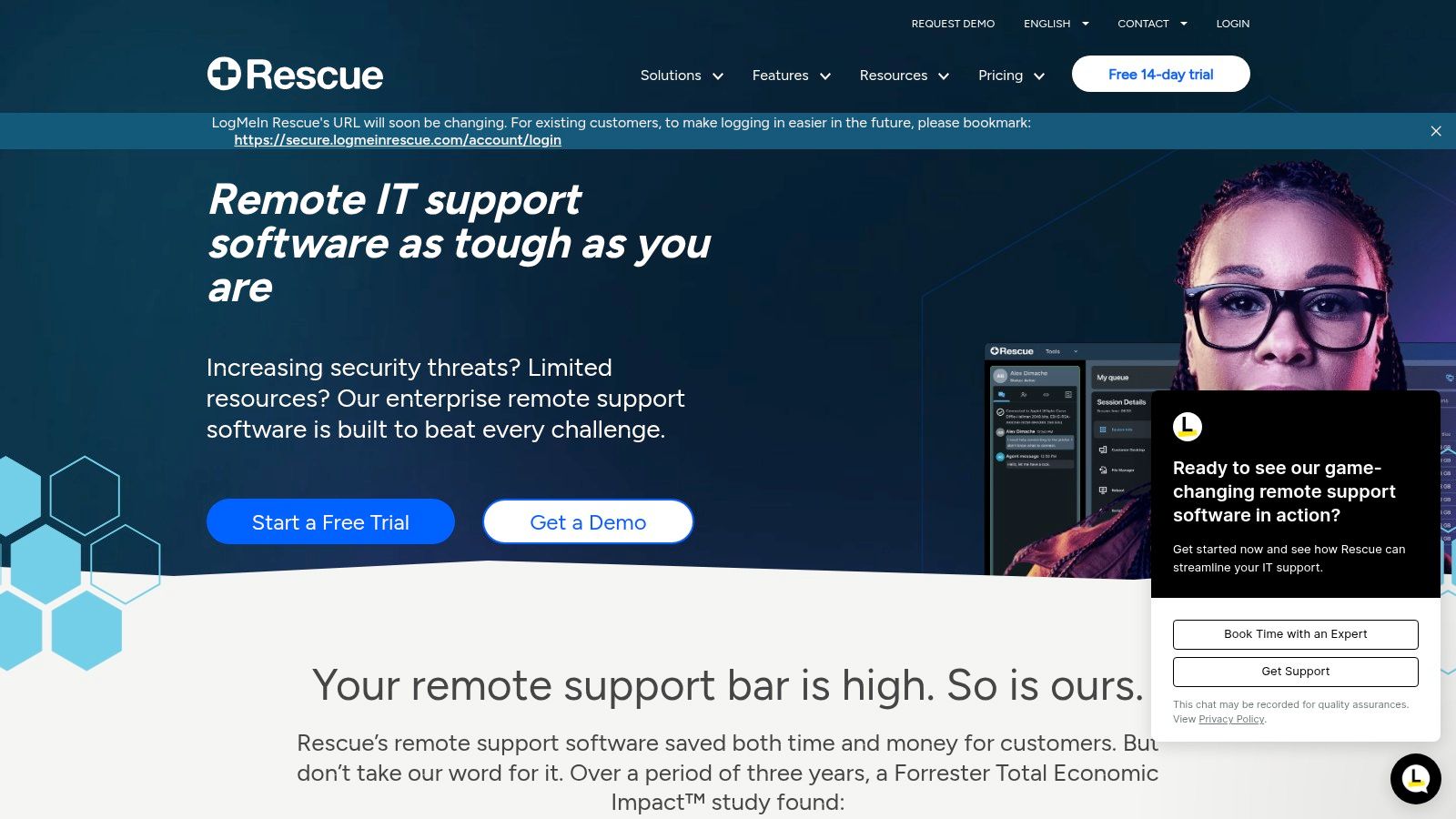Level Up Your IT Support in 2025
Providing fast, effective IT support is crucial. Slow response times and inefficient troubleshooting frustrate customers and impact productivity. This listicle presents eight leading remote IT support tools to help you streamline support and improve response times. Discover the key features of Screendesk, TeamViewer, AnyDesk, Chrome Remote Desktop, Zoho Assist, Splashtop, ConnectWise Control, and LogMeIn Rescue so you can deliver exceptional support in 2025.
1. Screendesk
Screendesk is a comprehensive video support platform designed to streamline and enhance customer support workflows. It combines screen recording, live video calls, and a centralized video library directly within your helpdesk, eliminating the need for disparate tools and messy email chains. This allows support agents to quickly grasp the context of user issues, leading to faster resolutions and improved customer satisfaction.
Imagine a scenario where a customer struggles to configure a specific software setting. Instead of going back and forth with screenshots and lengthy explanations, the support agent can initiate a live video call with Screendesk, view the customer's screen in real time, and guide them through the process step by step. Alternatively, the customer can record their screen, capturing the issue they're experiencing, and submit it through the helpdesk. This empowers both the customer and the agent to communicate more effectively and efficiently.
Screendesk goes beyond simple screen sharing by automatically capturing browser metadata and console logs alongside video recordings. This wealth of technical information provides developers with invaluable context for debugging and resolving complex issues. Furthermore, built-in privacy features ensure sensitive customer data is protected during video interactions.
Screendesk deserves a spot on this list due to its all-in-one approach to video support. It's not just about screen recordings; it's about integrating those recordings, live calls, and a video knowledge base directly into the support workflow. This integrated approach, combined with advanced features like metadata capture and console log integration, sets it apart from basic screen recording tools and makes it a powerful asset for any IT or customer support team.
Key Features and Benefits:
- Integrated Video Tools: Seamlessly incorporate screen recordings, live video calls, and a video knowledge base into your helpdesk.
- Enhanced Diagnostics: Automatic capture of browser metadata and console logs provide developers with detailed technical information for faster debugging.
- Increased Efficiency: Streamlined workflows and improved communication reduce resolution times and free up agent time.
- Customizable Experience: Tailor branding, video call settings, and analytics to match your organization's specific needs.
- Improved Customer Satisfaction: Faster resolutions and personalized support interactions lead to happier customers.
Pros:
- Accelerates issue resolution with integrated video tools (screen recordings, live calls, and video sharing)
- Enhances diagnostic accuracy with browser metadata capture and console log integration
- Boosts agent productivity and customer satisfaction with proven efficiency improvements
- Customizable features (branding, video calls, analytics) offer a tailored support experience
Cons:
- Might require initial training to fully leverage all advanced features
- Dependent on stable internet connectivity for optimal real-time interactions
(Pricing and technical requirements were not readily available on the website. Contact Screendesk directly for detailed pricing and system requirements.)
Implementation Tip: Begin by identifying key support workflows that could benefit from video integration. Train your agents on using Screendesk’s features and encourage them to leverage the platform for complex technical issues. Start with a pilot program and gradually expand usage as your team becomes comfortable with the tool.
Website: https://screendesk.io
2. TeamViewer
TeamViewer is a ubiquitous name in remote support, and for good reason. Its popularity stems from its ease of use and broad compatibility, making it a valuable tool for IT professionals supporting a diverse range of users and devices. From troubleshooting technical glitches for family members to managing complex IT infrastructures for large enterprises, TeamViewer offers a robust solution for remote access and control. Its ability to bypass firewalls and NAT proxies without complex configurations makes it especially useful for assisting less tech-savvy users. This simplifies support sessions, allowing technicians to quickly connect and resolve issues without requiring users to navigate complicated network settings.
TeamViewer's feature set caters to a wide array of remote support needs. Key functionalities include cross-platform remote access and control (Windows, macOS, Linux, Android, and iOS), file transfer, remote printing, session recording for training or documentation purposes, multi-monitor support, and even Wake-on-LAN for remotely powering on devices. These features make it suitable for various use cases, from simple remote assistance to complex system administration tasks. For example, a technician can use TeamViewer to access a client's Windows PC to troubleshoot a software issue, transfer necessary files, and even print documents remotely. Similarly, an IT manager can leverage TeamViewer to manage servers running Linux, ensuring smooth operation and quick resolution of any server-side problems.
While TeamViewer is free for personal use, businesses require a commercial license, which can be a considerable expense depending on the required features and number of users. Pricing tiers vary based on functionality and concurrent sessions. Learn more about TeamViewer and its best practices. It’s worth noting that TeamViewer’s free version is intended for non-commercial use and can be flagged if usage patterns suggest business application. Performance can also be a concern on slower internet connections, potentially impacting the responsiveness of remote control sessions. Some advanced features, like multi-user support or specific integrations, are locked behind higher-tier subscriptions.
Pros:
- Ease of use: The intuitive interface makes it easy for both technicians and end-users.
- Strong Security: End-to-end encryption ensures secure connections.
- Firewall bypass: Works seamlessly across firewalls without requiring configuration changes.
- Free for personal use: A cost-effective solution for individual users.
Cons:
- Costly commercial licenses: Can be expensive for businesses.
- Free version limitations: Can be flagged for commercial use.
- Performance dependence on internet speed: May lag on slower connections.
- Feature restrictions on lower tiers: Advanced features require higher subscriptions.
TeamViewer earns its spot on this list due to its widespread adoption, ease of use, and robust feature set. While the cost of commercial licenses can be a barrier for some businesses, the free version offers a valuable solution for personal use and exploring the software's capabilities. For small businesses and enterprise teams requiring reliable remote support across diverse platforms, the investment in a commercial license can be justified by the increased efficiency and reduced downtime it enables. Implementing TeamViewer is straightforward; simply download the software on both the technician's and the end-user's devices. The end-user provides the generated ID and password displayed on their screen, allowing the technician to establish a secure connection.
Website: https://www.teamviewer.com/
3. AnyDesk
AnyDesk is a remote desktop software solution that prioritizes speed and efficiency, making it a strong contender for businesses needing quick and reliable remote support, even on less-than-ideal internet connections. Its lightweight nature and minimal system requirements mean it can be deployed rapidly and used on a wide range of devices without impacting performance. This makes it particularly suitable for customer support teams, IT departments, and small businesses offering online services where rapid response times are crucial. Imagine needing to troubleshoot a client's computer issue urgently; AnyDesk allows you to connect quickly and resolve the problem with minimal fuss, maximizing customer satisfaction and minimizing downtime.
Its core strength lies in its proprietary DeskRT codec, designed to deliver high frame rates and low latency, even with limited bandwidth. This focus on performance distinguishes AnyDesk from competitors like TeamViewer, which, while offering a broader feature set, can sometimes be resource-intensive. AnyDesk shines in scenarios where speed is paramount, such as providing instant technical support, accessing remote servers for maintenance, or managing unattended computers.
Key features contributing to AnyDesk's streamlined functionality include a tiny installation file (under 3MB), making it quick to download and install, unattended access options for managing remote machines without user presence, and custom branding possibilities for a more professional presentation. An integrated address book simplifies connection management by storing frequently accessed remote addresses.
Pros:
- Exceptional performance on low-bandwidth connections: The DeskRT codec ensures smooth operation even with limited internet access.
- Very lightweight: Minimal system requirements allow it to run efficiently on older hardware.
- More affordable pricing compared to TeamViewer: Provides a cost-effective solution, particularly for smaller businesses.
- Simple, clean interface: Easy to navigate and use, requiring minimal training.
Cons:
- Fewer advanced features compared to some competitors: Lacks some of the more sophisticated features found in other remote support tools.
- Less robust reporting capabilities: Limited options for generating detailed reports on remote sessions.
- Mobile support not as comprehensive as some alternatives: While mobile access is available, it may not be as fully featured as other options.
- Security features are more limited in the free version: For enhanced security features like two-factor authentication, a paid license is required.
Pricing: AnyDesk offers various licensing plans tailored to different needs, starting with a free version for personal use. Paid plans offer additional features like multiple concurrent sessions, custom branding, and enhanced security. Specific pricing details can be found on their website.
Technical Requirements: AnyDesk supports a wide range of operating systems, including Windows, macOS, Linux, iOS, and Android. Specific system requirements can be found on the AnyDesk website.
Implementation Tip: For unattended access, configure the access password and other security settings carefully. Consider using a strong password manager to generate and store secure passwords.
Website: https://anydesk.com/
AnyDesk deserves its place on this list because it offers a compelling combination of speed, simplicity, and affordability. While it might not have the extensive feature set of some competitors, its focus on performance makes it an excellent choice for scenarios where rapid access and reliable connectivity are paramount. It's a particularly attractive option for small businesses and IT support teams needing a quick and efficient remote support solution without the hefty price tag of some of the more feature-rich alternatives.
4. Chrome Remote Desktop
Chrome Remote Desktop is a versatile and completely free tool offered by Google, making it an attractive option for providing remote IT support. It shines in its simplicity and ease of use, requiring minimal technical expertise to set up and operate. This makes it a great choice for small businesses, individuals, or even assisting less tech-savvy family members. It's particularly beneficial for organizations already utilizing Google Workspace, as it seamlessly integrates with existing Google accounts. While it might lack the advanced features of some paid remote support software, its core functionality makes it a powerful tool for a variety of remote support situations.
This tool works its magic in two main ways: through the Chrome browser itself, or as a standalone Chrome app. This cross-platform compatibility means you can provide support from virtually any device – Windows, macOS, Linux, Chromebooks, even smartphones and tablets – as long as you have an internet connection. You can offer quick, one-time support sessions or set up persistent remote access to specific computers using a PIN, ideal for managing unattended machines or providing ongoing support.
Practical Applications:
- Troubleshooting technical issues for clients or colleagues: Quickly access a remote computer to diagnose and resolve problems, guide users through solutions, or directly control the system to implement fixes.
- Providing remote training or demonstrations: Walk users through software applications, demonstrate new features, or provide personalized training sessions.
- Managing remote servers or unattended computers: Establish persistent access to servers for maintenance, updates, or monitoring without needing someone physically present.
- Supporting remote employees: Assist employees working from home with technical issues related to their work computers.
- Offering technical assistance to friends and family: Easily help less tech-savvy individuals with their computer problems without needing to be physically present.
Pricing and Technical Requirements:
Chrome Remote Desktop is entirely free to use, without any licensing restrictions. The only technical requirement is the Chrome browser or the Chrome Remote Desktop app installed on both the supporting and supported devices, along with a stable internet connection.
Comparison with Similar Tools:
While Chrome Remote Desktop is a powerful free option, it’s important to understand its limitations compared to paid alternatives like TeamViewer or AnyDesk. These paid tools often include features like built-in chat, file transfer, session recording, and more robust management tools for large deployments. However, for basic remote support needs, Chrome Remote Desktop offers a compelling free alternative.
Implementation/Setup Tips:
Setting up Chrome Remote Desktop is straightforward:
- Install the Chrome Remote Desktop extension or app on both computers.
- Sign in with your Google account.
- For one-time support, generate an access code on the remote computer and share it with the supporter.
- For persistent access, enable remote access on the target computer and set a PIN.
Pros:
- Completely free with no licensing fees.
- Simple setup process requiring minimal technical skills.
- Seamless integration with Google accounts.
- Cross-platform compatibility via the Chrome browser or app.
Cons:
- Limited advanced features compared to paid solutions (no file transfer, built-in chat, or session recording).
- Less suitable for large-scale enterprise deployment due to limited management features.
- Relies on Google's infrastructure, which might be a concern for some organizations.
Website: https://remotedesktop.google.com/
Chrome Remote Desktop earns its spot on this list due to its free access, ease of use, and cross-platform compatibility. It's an ideal solution for individuals, small businesses, and anyone needing a quick and simple way to provide or receive remote IT support without the commitment of a paid subscription.
5. Zoho Assist
Zoho Assist is a cloud-based remote support and access software ideal for IT help desks, support teams, and businesses of all sizes. It provides the tools you need to diagnose, troubleshoot, and maintain remote computers, whether you need to guide a customer through a simple software setup or resolve a complex technical issue. The platform shines in its balance of robust features and competitive pricing, particularly for businesses already utilizing other Zoho products. It provides both attended (requiring user permission) and unattended access (for system maintenance and monitoring), making it versatile for various IT support scenarios.
One of Zoho Assist's key strengths is its seamless integration with the Zoho ecosystem. If your business already uses Zoho CRM, Desk, or other Zoho applications, Assist slots right into your existing workflow, enhancing agent productivity and providing a unified customer experience. This tight integration allows support agents to initiate remote support sessions directly from a ticket in Zoho Desk, keeping all communication and activity in one place.
Practical Applications:
- Troubleshooting technical issues: Quickly access a customer's computer to diagnose and fix software or hardware problems in real-time.
- Software installations and configurations: Remotely guide customers through software installations and configurations, simplifying onboarding and reducing support calls.
- Employee training and onboarding: Conduct remote training sessions for new employees on company software and systems.
- Proactive system maintenance: Use unattended access to perform routine maintenance, apply updates, and monitor remote systems without user intervention.
- Mobile device support: While not as robust as desktop capabilities, Zoho Assist offers mobile support for Android and iOS, allowing agents to troubleshoot mobile device issues.
Features & Benefits:
- Integrated Service Desk Ticketing System: Seamlessly links remote support sessions with support tickets for streamlined workflow.
- Session Scheduling Capabilities: Schedule remote support sessions in advance for improved efficiency and customer convenience.
- Voice and Video Chat During Sessions: Enables clear communication with customers during support sessions.
- Comprehensive Reporting and Analytics: Track session durations, agent performance, and other key metrics for insights into support operations.
- Multi-Monitor Navigation and Screen Sharing: Provides agents with full control over remote systems, including multi-monitor environments.
Pros:
- Excellent value with competitive pricing tiers: Offers flexible pricing options to suit different business needs and budgets.
- Strong integration with other Zoho products: Enhances efficiency and provides a unified experience for businesses already using the Zoho ecosystem.
- Robust compliance certifications (GDPR, HIPAA, SOC2): Ensures data security and compliance with industry regulations.
- Intuitive interface requiring minimal training: Easy for both agents and customers to use, reducing onboarding time.
Cons:
- Performance can lag behind competitors on low-bandwidth connections: May not be ideal for users with consistently poor internet connectivity.
- Mobile support not as robust as desktop capabilities: Offers basic mobile support but lacks some advanced features available for desktop systems.
- Some advanced features restricted to higher-tier plans: Consider your specific needs when choosing a pricing plan.
- Customer support response times can be slow: This can be a drawback if you require immediate support.
Pricing and Technical Requirements: Zoho Assist offers a free plan with limited features. Paid plans start at a competitive price point and scale based on features and the number of technicians. Detailed pricing is available on their website. Technical requirements are minimal, primarily requiring a web browser and internet connection for both the technician and the end-user.
Implementation/Setup Tips:
- Integrate with existing Zoho applications: Take full advantage of the seamless integration with Zoho CRM and Desk if applicable.
- Customize session settings: Tailor session settings to your specific needs, such as enabling/disabling file transfer, chat, and screen recording.
- Train support agents: Familiarize your team with the features and functionalities of Zoho Assist.
- Test the connection: Ensure both the agent and the customer have a stable internet connection for optimal performance.
Website: https://www.zoho.com/assist/
Zoho Assist earns its place on this list due to its comprehensive feature set, competitive pricing, and tight integration with the Zoho ecosystem. It is a particularly strong choice for businesses already leveraging Zoho products or looking for an all-in-one solution that combines remote support with CRM and help desk functionalities. While performance on low-bandwidth connections and mobile support could be improved, Zoho Assist remains a valuable tool for providing efficient and effective IT support.
6. Splashtop
Splashtop distinguishes itself as a high-performance remote access solution, prioritizing smooth, high-definition connections, especially for multimedia-rich applications. This makes it a powerful tool not only for traditional IT support scenarios but also for creative professionals working with video editing, graphic design, and even gaming. Whether you need to troubleshoot a computer issue, provide remote training, or collaborate on a design project, Splashtop offers the bandwidth and responsiveness to handle demanding visual tasks. Its specialized versions tailored for IT support, Managed Service Providers (MSPs), and educational institutions further demonstrate its commitment to serving diverse needs.
This focus on performance, combined with a competitive pricing structure, makes Splashtop a strong contender against industry giants like TeamViewer and AnyDesk. While those platforms may have broader name recognition, Splashtop often provides similar functionality at a lower cost, making it an attractive alternative for budget-conscious organizations.
Key features of Splashtop include high-performance streaming with minimal latency, remote print functionality, granular scheduled access and permissions, robust multi-to-multi monitor support, and detailed session logging for management and auditing purposes. These features contribute to a comprehensive remote access experience that caters to both simple and complex use cases. For example, the scheduled access feature can be incredibly useful for routine maintenance tasks, while the multi-monitor support enhances productivity when working with complex applications that require multiple screens.
Pros:
- Excellent performance for multimedia and high-frame-rate applications: This is where Splashtop truly shines, offering a smooth experience for video, audio, and graphically intensive tasks.
- More affordable pricing compared to industry leaders: Splashtop offers various licensing options designed to fit different budgets and needs, making it a cost-effective choice.
- Strong security with TLS and 256-bit AES encryption: Your remote sessions are protected with industry-standard encryption protocols, ensuring data confidentiality and integrity.
- Purpose-built solutions for specific industries: Tailored versions for IT, MSPs, and education demonstrate a commitment to specific workflows and requirements.
Cons:
- User interface not as intuitive as some competitors: While functional, the interface might require a slight learning curve compared to more streamlined alternatives.
- Some configuration complexity for advanced features: Setting up advanced features like scheduled access or specific permissions may require some technical expertise.
- Mobile apps have occasional stability issues: While generally reliable, the mobile apps have been reported to experience occasional stability problems.
- Less name recognition in the enterprise market: Splashtop is building its presence, but it may not have the same brand recognition as some established competitors.
Implementation Tips:
- Start with a free trial: Explore the features and performance before committing to a paid subscription. This allows you to assess its suitability for your specific needs.
- Plan your deployment carefully: Consider the number of users, required features, and security requirements when choosing a licensing plan.
- Familiarize yourself with the interface: Take some time to explore the different settings and options to optimize your workflow.
Website: https://www.splashtop.com/
Splashtop earns its spot on this list by offering a compelling balance of performance, affordability, and features. While it may not be the perfect solution for every use case, its strengths in handling multimedia and its competitive pricing make it an excellent option for organizations prioritizing these aspects. If you're looking for a remote access tool that can handle demanding visual tasks without breaking the bank, Splashtop is definitely worth considering.
7. ConnectWise Control (formerly ScreenConnect)
ConnectWise Control (formerly ScreenConnect) stands out as a robust remote support and access tool tailored for Managed Service Providers (MSPs) and IT professionals. Its strength lies in its extensive customization, allowing businesses to integrate it seamlessly into their existing workflows and brand it as their own. This makes it a powerful tool for providing both on-demand support to clients experiencing technical difficulties and unattended access for routine maintenance and management of remote systems. Imagine having the ability to instantly troubleshoot a client's software issue or apply critical updates to servers without requiring physical access – ConnectWise Control empowers you to do just that.
ConnectWise Control offers a range of features that elevate it beyond simple screen sharing. Advanced scripting and automation capabilities allow for streamlining repetitive tasks, while robust session grouping and organization keep everything tidy even when managing multiple clients concurrently. The remote command line functionality provides direct access to the command prompt or terminal of the remote machine, allowing for powerful troubleshooting and system administration. The integrated extension marketplace further expands its functionality, providing access to a growing library of add-ons to meet specific business needs. This makes it a particularly attractive option for larger organizations or those with specialized technical requirements. You can Learn more about ConnectWise Control (formerly ScreenConnect) to delve deeper into its functionalities.
One of the key advantages of ConnectWise Control is its self-hosting option. This gives businesses complete control over their data, a critical consideration for organizations with stringent security and compliance requirements. While pricing information isn't readily available and requires contacting ConnectWise directly, the flexibility in deployment – cloud-based or self-hosted – allows businesses to choose the model that best fits their budget and infrastructure. However, it's worth noting that the self-hosted version demands significant IT expertise for setup and maintenance.
Pros:
- Highly Customizable: Tailor the software to your specific business needs, including white-labeling options for a seamless brand experience.
- Self-Hosting Option: Maintain complete control over your data and security.
- Excellent Performance: Reliable connections even under challenging network conditions.
- Strong Reporting & Auditing: Track support sessions and generate detailed reports for analysis and compliance.
Cons:
- Complex Setup & Administration: Requires more technical expertise compared to simpler remote support solutions.
- Steeper Learning Curve: Utilizing all features effectively takes time and training.
- Self-Hosting Requires IT Expertise: Not ideal for organizations without dedicated IT resources.
- Pricing Structure Can Be Confusing: Requires contacting sales for specific pricing details.
ConnectWise Control earns its place on this list due to its power and flexibility. While it might not be the simplest solution for smaller businesses with limited technical resources, its robust features and customization options make it a compelling choice for MSPs and larger IT departments needing a scalable and secure remote support solution. You can explore more on their website: https://www.connectwise.com/software/control
8. LogMeIn Rescue
LogMeIn Rescue is a robust, enterprise-grade remote support platform geared towards larger organizations with complex IT support needs. It's a powerful solution for help desks, call centers, and extensive IT departments managing a large number of endpoints. Its strength lies in its comprehensive diagnostic tools, advanced features for technician collaboration, and seamless integration with existing CRM and ticketing systems. This makes it ideal for established organizations with streamlined support workflows. While LogMeIn Rescue excels in complex environments, its complexity and cost might make it less suitable for smaller businesses with simpler needs.
LogMeIn Rescue distinguishes itself through features like technician collaboration tools, enabling real-time team problem-solving during a support session. Its advanced diagnostic capabilities provide in-depth system information, allowing technicians to quickly pinpoint and resolve issues. For mobile device support, the camera sharing feature proves invaluable for visual troubleshooting. Furthermore, its extensive integration capabilities with ticketing and CRM systems ensure seamless documentation and tracking of support interactions. Robust reporting and analytics dashboards provide valuable insights into support performance and areas for improvement. You can learn more about LogMeIn Rescue and its practical applications for troubleshooting.
This tool earns its place on this list because of its focus on enterprise-level support. Specifically, features like session transfer and escalation, along with its robust mobile device support, make it a strong contender for organizations needing to manage a wide array of devices and complex support scenarios. The platform's emphasis on security and compliance also makes it suitable for industries with stringent data protection requirements.
Pros:
- Enterprise-grade security and compliance: LogMeIn Rescue prioritizes security and adheres to industry best practices, ensuring the safety of sensitive data.
- Excellent scalability: The platform is designed to handle large volumes of support requests and scale with growing organizational needs.
- Comprehensive mobile device support: With features like camera sharing, LogMeIn Rescue provides robust support capabilities for various mobile platforms.
- Advanced session transfer and escalation: Streamlines support workflows by allowing technicians to seamlessly transfer sessions to specialized teams or escalate issues as needed.
Cons:
- Significantly higher cost: Compared to other remote support tools, LogMeIn Rescue comes with a premium price tag, making it less accessible for smaller organizations.
- Complex deployment: Implementing the full suite of features for enterprise-wide use can be complex and require significant IT resources.
- Overwhelming for smaller organizations: The extensive feature set can be overwhelming for smaller teams with simpler support needs.
- Requires substantial training: Technicians need comprehensive training to fully utilize the platform’s advanced capabilities.
Pricing: LogMeIn Rescue offers various pricing tiers based on the number of technicians and features required. Contact their sales team for detailed pricing information.
Technical Requirements: LogMeIn Rescue requires a stable internet connection and is compatible with a wide range of operating systems and browsers. Specific technical requirements can be found on their website.
Implementation Tips:
- Start with a pilot program to familiarize your team with the platform and identify specific needs.
- Leverage the available training resources to ensure technicians can effectively utilize the advanced features.
- Integrate LogMeIn Rescue with your existing CRM and ticketing systems to streamline support workflows.
- Regularly monitor the reporting and analytics dashboards to identify areas for optimization and improvement.
While tools like TeamViewer and AnyDesk offer simpler and more affordable solutions for smaller businesses, LogMeIn Rescue's advanced features, security, and scalability make it the preferred choice for large enterprises with complex support requirements.
8-Tool Remote IT Support Comparison
| Solution | Core Features ★ | User Experience ✨ | Value 💰 | Target Audience 👥 |
|---|---|---|---|---|
| 🏆Screendesk | Integrated screen recording, live video calls, auto privacy & metadata capture | Intuitive interface with high efficiency ★★★★ | Speeds issue resolution, saves agent time | Startups, enterprises, IT support teams |
| TeamViewer | Cross-platform remote access, file transfer, session recording | Simple, reliable, secure ★★★★ | Trusted globally; higher cost for businesses | IT professionals, personal & business users |
| AnyDesk | Lightweight design, low-latency DeskRT codec, unattended access | Clean UI, fast performance ★★★★ | Affordable with strong speed on low bandwidth | IT pros, small businesses |
| Chrome Remote Desktop | Browser-based remote access, PIN-secured sessions, encryption | Basic yet intuitive ★★★ | Completely free, minimal setup | Google users, basic support needs |
| Zoho Assist | Integrated ticketing, session scheduling, analytics, video/voice chat | User-friendly with seamless Zoho integration ★★★★ | Competitive pricing with robust tools | IT help desks, Zoho ecosystem users |
| Splashtop | High-definition streaming, remote printing, session logging | Smooth multimedia experience ★★★ | High performance at lower cost | Creative professionals, IT support, MSPs |
| ConnectWise Control | Extensive customization, white-labeling, automation, remote scripting | Advanced control with a steeper learning curve ★★★ | Customizable and self-hosted for tailored workflows | Managed service providers, IT teams |
| LogMeIn Rescue | Advanced diagnostics, integrated CRM/ticketing, secure session transfer | Robust enterprise features with complex setup ★★★★ | Enterprise-grade solution with premium pricing | Large organizations, enterprise support teams |
Choosing the Right Remote IT Support Tool
We've explored eight powerful remote IT support tools, each offering unique features and benefits. From the versatile screen sharing of TeamViewer and AnyDesk to the simplicity of Chrome Remote Desktop and the robust capabilities of ConnectWise Control and LogMeIn Rescue, there's a solution for every need and budget. Remember that key factors to consider include ease of use, security features, integrations with your existing systems, and the ability to scale as your business grows. Zoho Assist and Splashtop also provide excellent options, catering to different levels of complexity and support requirements.
As more businesses embrace remote work, managing remote IT support teams becomes increasingly crucial. This involves not only selecting the right tools, but also adapting management strategies to effectively support dispersed teams. For valuable insights and guidance on this aspect, check out The Ultimate Guide to remote call center management from Call Criteria.
By carefully considering your specific requirements and exploring the options presented, you can choose the tool that best empowers your team to deliver seamless remote IT support. Implementing the right solution can drastically improve response times, boost technician efficiency, and ultimately elevate the customer experience.
Looking for a comprehensive platform to streamline your remote IT support workflows? Screendesk combines powerful remote access capabilities with help desk features, offering a centralized solution for managing all your support needs. Learn more about how Screendesk can help optimize your remote IT support today.