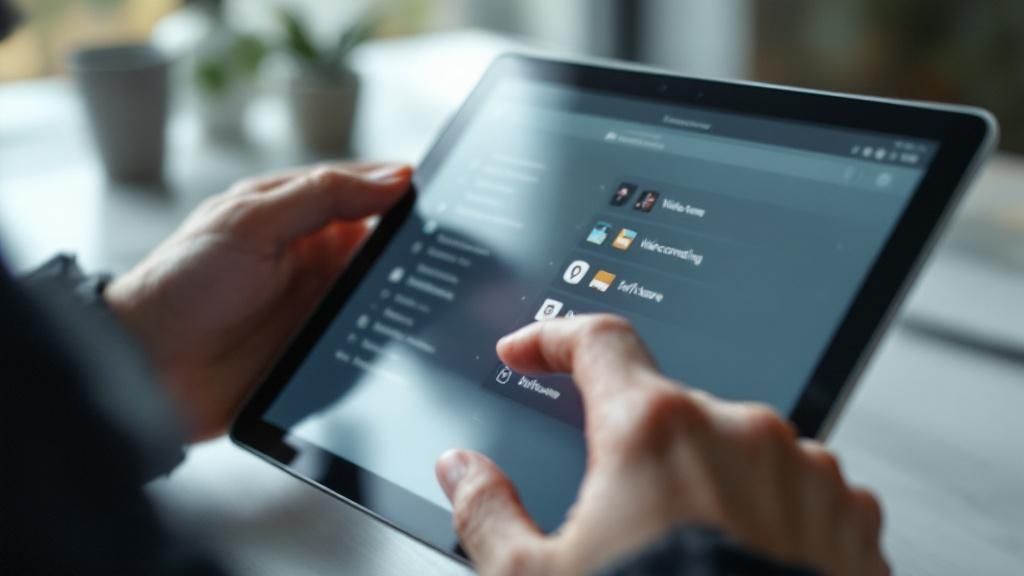Why Smart Professionals Never Miss Another Important Call
Here's the thing about video calls: you never know when brilliance will strike. After talking with countless remote team leaders and project managers, I've noticed a trend. The most successful ones? They record their calls. It’s not about micromanaging; it’s about strategy. Think about it – a client casually mentions a crucial project detail, or your team lead gives vital context about a change in direction. A recording turns those fleeting moments into valuable resources.
This isn’t just a “nice-to-have” anymore; it’s a real competitive edge. For example, I recently used a recording to double-check a tricky technical spec a client had mentioned weeks earlier. No more relying on memory or sifting through old emails – I had the precise information at my fingertips. It saved me time, ensured accuracy, and strengthened the client relationship. Plus, these recordings are amazing training tools. New team members can quickly get up to speed by reviewing past project discussions and client calls.
The growing need for video conferencing has definitely driven demand for recording solutions. The global video conferencing market hit $14.2 billion in revenue in 2024, which shows how important remote communication tools have become. Discover more insights about video conferencing statistics. This means recording video calls has become key for documenting everything from meetings and training sessions to important client interactions. Of course, privacy and workplace dynamics are valid concerns. We'll dive into those concerns and how to approach recording ethically and effectively, including understanding consent and creating transparent recording policies.
Setting Yourself Up For Recording Success
Before hitting that record button, a little prep work can make a world of difference. Forget fancy equipment for now, it’s all about being intentional with your setup. Whether you're using built-in laptop features or external gear like a dedicated webcam and microphone, making informed choices is key. You also want to make sure you're on solid legal and ethical ground. This means getting consent, especially if you're recording across different regions. Create a notification workflow that feels natural, not like you're ambushing your participants with a surprise recording.
This infographic highlights some key aspects of recording software: recording quality (1080p HD is the sweet spot), ease of use, and output formats (MP4 & WAV are generally the most versatile). As you can see, the right software—one that balances these three factors—really elevates the entire recording experience. And remember, clear recording policies that your team actually follows are just as important as the technical side of things.
Planning For The Unexpected
Think about what you'll do if something goes wrong during the recording. A backup plan, particularly for client calls or important team meetings, can be a lifesaver. Learn to recognize those subtle hints that a recording might be going sideways. Maybe it's a platform-specific quirk or just making sure you have enough storage space. For a deeper dive into screen and video recording techniques, check out this helpful guide: Check out our guide on recording your screen and video. These simple precautions ensure your recordings are smooth, professional, and legally sound.
To help you choose the best recording method for your needs, I've put together this comparison table:
Recording Method Comparison: This table compares built-in platform recording, third-party tools, and hardware solutions.
| Method | Cost | Quality | Ease of Use | Best For |
|---|---|---|---|---|
| Built-in Platform Recording | Free (usually included with platform) | Decent, but can be limited | Very Easy | Quick recordings, casual calls |
| Third-Party Software (OBS Studio, Camtasia) | Varies (free to premium options) | High (more control over settings) | Moderate | Presentations, tutorials, high-quality recordings |
| Hardware Solutions (External Capture Cards) | High (investment in hardware) | Highest (professional-grade recording) | Advanced | Livestreaming, professional video production |
The table above highlights the trade-offs between convenience, cost, and quality. While built-in options are great for quick recordings, third-party tools offer greater control and higher quality. For the absolute best quality, hardware solutions are the way to go, but they come with a higher price tag and a steeper learning curve. Choosing the right method really boils down to your specific needs and budget.
Platform-Specific Recording Strategies That Actually Work
So, you’ve nailed the recording basics. Great! But let’s get real: recording video calls isn't one-size-fits-all. Every platform has its quirks. Trust me, I’ve learned this the hard way – nothing worse than thinking you’ve captured a crucial meeting, only to find a silent video file staring back at you. So, let's dive into platform-specific tips for Zoom, Microsoft Teams, Google Meet, and Skype, going beyond the basic menu clicks and into the nitty-gritty details that can make or break your recordings.
Zoom Recording: Avoiding the Host Handoff Hiccup
Let's talk Zoom. Ever had a recording abruptly stop mid-call because the host changed? Infuriating, right? I’ve been there. The simple solution? Ensure the new host has recording permissions before the handoff. It's a small thing, but it's a lifesaver. Also, think about your recording location: local or cloud. Cloud recording is convenient, but local gives you more control over the file. Choose wisely based on your needs.
Microsoft Teams: Understanding File Size Limits
Next up: Microsoft Teams. Teams has its own file size quirks. I once recorded a lengthy workshop, only to discover it had split into multiple files. Not ideal. Knowing the file size limits beforehand is crucial. Plan shorter recording segments, or increase your storage capacity to avoid this. This is especially important if you're sharing the recording externally – you want a smooth, single file.
Google Meet: Pre-Call Setting Tweaks
Now for Google Meet. Here, pre-call prep is key. Enabling recording for all participants before the call starts ensures no one misses a thing. This is invaluable for training sessions or client presentations where everyone benefits from access to the recording. Speaking of platforms, it’s amazing how video conferencing has taken off. Zoom's the top dog in 80 countries, and Teams boasts 270 million daily active users. Their recording features are a huge part of making hybrid work and cross-time-zone collaboration actually work. Explore more video conferencing statistics.
Skype and Other Platforms: Finding the Hidden Gems
Even seemingly simple platforms like Skype have their recording secrets. Dig into the settings. Understand the limitations. Small tweaks can make a world of difference. Remember, the devil's in the details. And for a brush-up on presenting yourself professionally on video calls, check out our guide on video call etiquette. Mastering video call recording across different platforms puts you in control of capturing every important conversation.
Third-Party Tools That Bridge the Gap
Let's be honest, sometimes the built-in recording features on video conferencing platforms just aren't enough. Maybe the audio quality sounds like you're recording from inside a tin can, you desperately need automatic transcriptions, or you're juggling so many different platforms that you need one consistent recording solution. That's where third-party tools become absolute lifesavers. They often offer features that go way beyond the basics. I've personally experimented with a bunch of different options, and I've learned that the best choice isn’t always the most expensive software. It’s about finding the tool that perfectly matches your specific needs.
This screenshot shows the OBS Studio interface, a seriously powerful and versatile open-source screen recording and streaming software. See all those options? You can customize a ton of settings, fine-tune your recordings and even set up professional-looking scenes. OBS Studio is a great example of a free tool that can deliver amazing results.
This means you can pick a simple screen recorder that’s miles ahead of your platform's default option, or you can invest in a full-fledged meeting analytics platform that completely changes how you use your recorded content. It all comes down to deciding when a premium tool is worth the cost versus getting the most out of the free options available. Factors like file storage limits, editing capabilities, and how smoothly a tool integrates into your workflow can determine whether it becomes an indispensable part of your toolkit or just another unused subscription.
Choosing the Right Tool For Your Needs
In my experience, the secret is figuring out which features really matter to you. Do you absolutely need high-definition recording? Is automatic transcription non-negotiable? How important is it to have easy editing options? Answering these questions will point you in the right direction. Trust me, I've wasted money on fancy software packed with features I never ended up using. These days, I concentrate on the core functionality that streamlines my workflow and makes my recordings genuinely useful.
Balancing Features and Budget
When you’re looking at third-party software for recording video calls, always consider the balance between cost and features. Some platforms are free but have limitations, while others unlock powerful features for a fee. OBS Studio, as mentioned earlier, is a fantastic free option I've used a lot for high-quality recordings, but it does have a bit of a learning curve. Premium options like Camtasia offer a much simpler user experience and additional features like editing and effects, but they come with a price tag. Think about whether those extra features are actually worth the investment based on how you plan to use your recordings.
To help you navigate the options, I've put together a comparison table of some popular recording tools:
Top Third-Party Recording Tools
Feature comparison of popular recording software options
| Tool | Price | Key Features | Platform Support | User Rating |
|---|---|---|---|---|
| OBS Studio | Free | High-quality recording, streaming, customizable scenes | Windows, macOS, Linux | Excellent |
| Camtasia | Paid | Screen recording, video editing, effects, annotations | Windows, macOS | Excellent |
| Zoom (Paid Plan) | Paid | Cloud recording, transcriptions, breakout room recording | Windows, macOS, Linux, iOS, Android | Good |
| Google Meet (Paid Plan) | Paid | Cloud recording, transcriptions, live captions | Web, iOS, Android | Good |
| Screencast-O-Matic | Freemium | Screen recording, video editing, webcam recording | Windows, macOS, Chrome OS, iOS, Android | Good |
This table gives you a quick overview of some popular options, highlighting their pricing, key features, platform compatibility, and general user ratings. Keep in mind that user ratings can be subjective, so it’s always a good idea to try out a few different tools to see what works best for you.
Creating Recordings People Actually Want to Reference
There's a world of difference between hitting "record" on a video call and creating something people will actually use later. Trust me, I've learned this from experience—and some seriously embarrassing early attempts. The secret? It's not fancy equipment, it's the little details.
Optimizing Audio and Video: Simple Tweaks, Big Results
First up: audio and video. Whatever your setup, position yourself facing the camera in good light. Natural light is ideal. Avoid backlighting—nobody wants to look like a silhouette. If you're using your laptop's microphone, minimize background noise. A quiet space makes all the difference.
Also, think about how you present yourself. Good posture, eye contact with the camera, and minimal fidgeting go a long way. It makes your recordings look more professional. This is especially important for how-to videos, training materials, or client meeting documentation. These recordings become valuable resources you can refer back to anytime.
Lighting and Positioning: Avoiding the Cave Effect
Lighting can make or break your on-screen presence. Ditch the harsh overhead lights (hello, unflattering shadows!). Soft, diffused light is the way to go. If you can't get natural light, a desk lamp can work wonders. Think about your background too. Keep it clean and uncluttered. The focus should be on you, not the pile of books behind you.
For example, I used to record with a window behind me. I always looked washed out! Moving my setup so the window was in front made a huge improvement. Small tweaks, big impact. And if your platform's features are limited, consider third-party tools. Some AI tools can help bridge those gaps. The use of AI and analytics in video conferencing is boosting recording capabilities, giving you detailed insights. Discover more insights. You can get more value from your recordings, making them even better for future reference.
File Management and Basic Editing: Finding What You Need, Fast
Finally, how will you organize your recordings? A consistent naming system is a lifesaver. I use date, project name, and client (if there is one). This makes finding things so much easier.
Even simple editing can polish your recordings. Trimming unnecessary bits, adding captions, or making highlight reels transforms raw footage into something shareable and valuable. There are tons of free and affordable video editing tools out there. Even basic software can make a world of difference. This makes it easier for others to find the info they need, turning a simple recording into a useful resource.
Solving Recording Problems Before They Ruin Important Calls
Ever had that gut-wrenching moment when you realize a crucial meeting wasn't recording? Or the audio is so distorted it sounds like an alien invasion? Recording tech has this annoying habit of failing when you need it most. But don't worry, I've been down that road myself and learned a few things along the way about how to fix – and even prevent – these recording nightmares.
Recognizing the Warning Signs
Before you spiral into panic, learn to spot the trouble before it happens. One simple thing: is your recording indicator actually on? A quick check can save you a world of pain. Storage space is another sneaky culprit. I once lost a super important client call recording because my hard drive was full. Lesson learned! Now I religiously check storage before every big call. These little things are all about being proactive, not reactive.
Backup Strategies: Never Lose a Conversation Again
Having a backup plan, especially for client calls or key team meetings, is non-negotiable. Think of it as an insurance policy for your recordings. What's your plan B if your primary recording fails? Perhaps using a third-party tool like OBS Studio for backup. Or even having someone else on the call record simultaneously. Might seem overkill, but trust me, this redundancy is a lifesaver when tech decides to go haywire.
Troubleshooting Common Issues: Quick Fixes and Workarounds
Let's talk about those annoying platform-specific quirks, permission errors, and audio-video sync problems. For example, in Zoom, ensure everyone has recording permission before the meeting. Learned that one the hard way! If you’re using a third-party tool, double-check its compatibility with your meeting platform. It's often the tiny details that trip you up. Being proactive about these things can prevent those “oh no!” moments when tech just won’t play nice. A little troubleshooting knowledge goes a long way.
Turning Recorded Calls Into Strategic Assets
Recording a video call? That's just the starting line. The real magic happens after the record button is clicked. I’ve seen how teams can transform these recordings from digital dust bunnies into serious business boosters. Before you hit record though, make sure you're up to speed on privacy and data protection by understanding how to track my location history safely.
Onboarding and Training: Bringing New Team Members Up to Speed
Picture this: you're onboarding a new team member. Instead of endless meetings repeating the same info, you share recordings of key project discussions or important client presentations. They get to absorb everything at their own speed, and you’re free to tackle more strategic tasks. Win-win.
Client Follow-Up: Precision and Recall at Your Fingertips
Let’s be honest, nailing client follow-up often hinges on remembering specific details. Recordings give you that superpower. Did the client mention a critical requirement? Boom, you have it on record, avoiding misunderstandings and building that all-important trust. It’s a game-changer for accurate project management and happy clients. For more tips on making virtual meetings shine, read more about best practices for virtual meetings.
Building Institutional Knowledge: Capturing Expertise
Ever had a key team member leave, taking valuable knowledge with them? It happens. Recordings act as a safety net, capturing their expertise and insights. This means less disruption to your workflow and prevents those "oh no, how did we do that again?" moments. Think of these recordings as a knowledge goldmine.
Time-Saving Techniques: Highlights, Quotes, and Searchable Libraries
Now, don’t let those recordings become an unmanageable beast. Create highlight reels of the best bits, pull out key quotes and decisions, and organize it all into a searchable library. This makes accessing info quick and easy. Hours of recordings become digestible, actionable nuggets of wisdom.
Storage and Sharing: Balancing Access and Privacy
Effective storage and sharing are crucial. Choose a solution that can grow with your needs and, vitally, aligns with your privacy requirements. Cloud-based platforms like Dropbox offer convenient access but need careful consideration of data security. Local storage gives you more control but demands a well-organized system. It’s all about finding the right balance between accessible information and keeping your data safe.
Ready to level up your customer support with slick video solutions? Screendesk offers seamless screen recordings, live video calls, and a powerful video library to supercharge your support workflows.