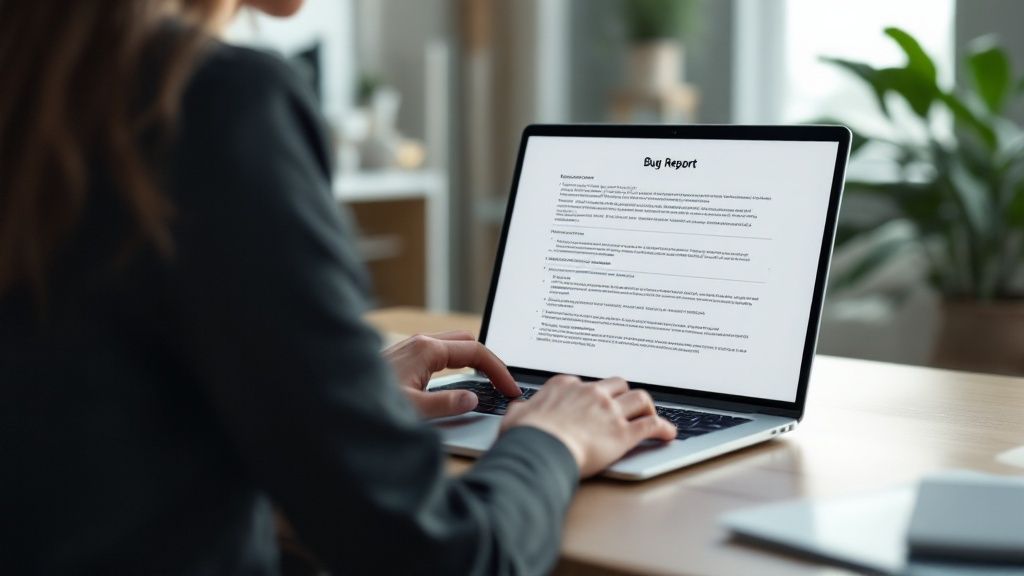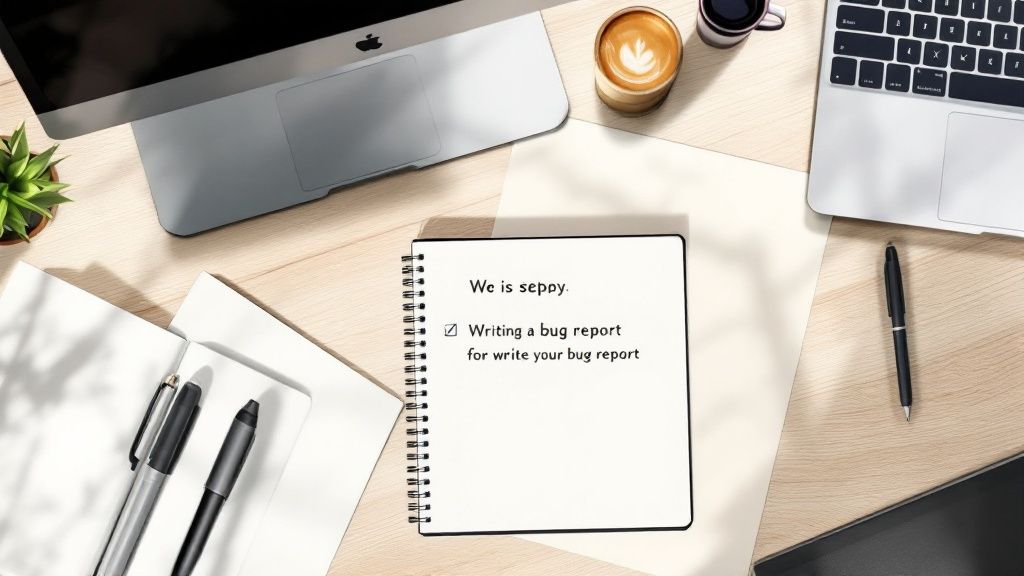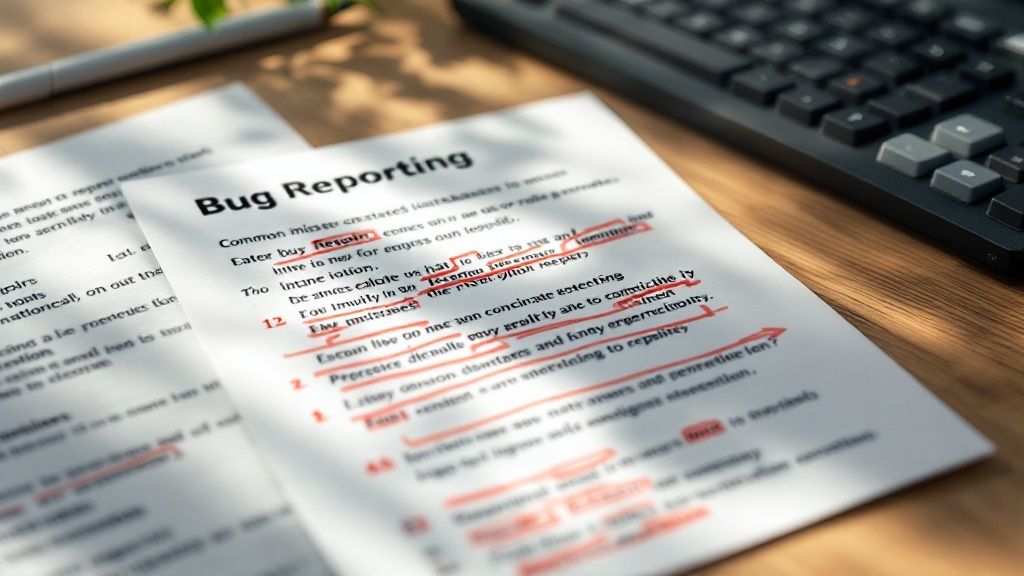Why Quality Bug Reports Transform Development Teams
Imagine your development team struggling with vague bug reports. Titles like "It's broken" offer little help. This common scenario leads to frustration and wasted time. This is where a well-written bug report becomes invaluable.
A good bug report facilitates clear communication between testers and developers. It reduces back-and-forth clarification, streamlining the debugging process and promoting a collaborative team environment.
A vague report might simply say "Login button issue." A developer then has to reproduce an unknown problem and contact the tester for more information, causing delays.
A well-crafted report, however, would state: "Login button unresponsive on Chrome browser, Android OS, after entering valid credentials." This allows developers to immediately understand and begin troubleshooting. This minimizes investigation time, allowing developers to focus on solutions.
Research highlights the importance of detailed documentation. A study using CUEZILLA, an automated quality assessment tool, found only 31–48% of 289 bug reports were considered "high quality."
Vague titles contributed to delays and frustration. Clear reproduction steps, detailed environment information, and visuals indicated faster fixes. Learn more: Bug Report Quality Research. Specificity and context are key.
The Impact of High-Quality Reports on Development Teams
High-quality reports significantly impact key development areas:
-
Reduced Resolution Time: Clear reports enable quick understanding and reproduction, leading to faster fixes.
-
Improved Team Collaboration: Effective reporting fosters partnership between testers and developers, minimizing misunderstandings and promoting collaboration.
-
Lower Project Costs: Streamlined debugging reduces time and resources spent on fixes, lowering costs.
-
Increased Developer Morale: Actionable reports allow developers to focus on coding, boosting morale and job satisfaction.
By prioritizing high-quality bug reports, QA teams enhance the development process, creating a more positive and productive environment.
The Anatomy of Bug Reports Developers Actually Want
Creating a helpful bug report is about more than just complaining. It's about giving developers the information they need to fix the problem. Instead of vague descriptions, developers need clear and actionable details. This means well-structured reports with all the necessary information for effective debugging. Let's explore what makes a bug report truly helpful.
Descriptive Titles That Communicate Instantly
The title is the first thing a developer sees. It should quickly summarize the issue, allowing them to understand the problem at a glance. A generic title like "Error" isn't useful. Instead, use a specific title like "Login Button Unresponsive on Chrome/Android After Valid Credential Entry." This immediately tells the developer what's wrong and where to investigate.
Accurate Severity and Priority: Setting the Right Expectations
Correctly assigning severity and priority helps developers understand the bug's impact and urgency. Severity describes how much the bug affects the system (e.g., critical, major, minor). Priority indicates how quickly it needs fixing (e.g., high, medium, low). A critical bug might be a total system crash, while a minor one could be a simple typo. Understanding these terms ensures the most important bugs are fixed first.
Reproduction Steps: Guiding Developers to the Problem
Clear, step-by-step instructions are essential. Think of trying to build furniture with missing instructions – it's frustrating. Developers need precise steps to reproduce the bug. Number each step clearly, guiding them through the exact process that caused the issue. This eliminates guessing and speeds up debugging. For complex issues, consider screen recordings or session replay tools.
Expected vs. Actual Behavior: Eliminating Ambiguity
Clearly state what you expected to happen and contrast it with what actually occurred. This highlights the problem. For example: "Expected: Item added to cart after clicking 'Add to Cart' button. Actual: Item does not appear in cart." This simple comparison removes confusion and clarifies the issue.
You might be interested in: How to master bug reporting best practices.
Context is King: Providing Relevant Environment Details
"Works on my machine" is a common developer phrase. To avoid this, include details about your environment. This includes the browser, operating system, device, screen size, and anything else relevant. Specify the exact browser version (Chrome 118 vs. Chrome 119) and operating system (Windows 11 vs. macOS Ventura). This helps isolate the problem and saves time.
Additional Contextual Details: Accelerating Resolution
Adding extra details, like related issues, previous troubleshooting steps, and console logs can be extremely helpful. Console logs provide valuable technical information. Think of them as clues. They can help developers find the source of the problem quickly. By providing this extra context, you make your bug reports powerful tools.
The following table summarizes the essential components of a good bug report:
Bug Report Essential Components Checklist
| Component | Purpose | Good Example | Poor Example |
|---|---|---|---|
| Title | Briefly and clearly describe the issue | "Login Button Unresponsive on Chrome/Android After Valid Credential Entry" | "Error" |
| Severity and Priority | Indicate the impact and urgency of the bug | Severity: Critical (System crash) Priority: High |
Severity: Low Priority: Low |
| Reproduction Steps | Provide clear steps to reproduce the bug | 1. Open Chrome browser on Android. 2. Navigate to login page. 3. Enter valid username and password. 4. Click "Login". |
"Login doesn't work." |
| Expected vs. Actual Behavior | Clarify the discrepancy between expected and actual outcomes | Expected: Item added to cart. Actual: Item not added to cart. |
"Cart is broken." |
| Environment Details | Provide context about the user's environment | Browser: Chrome 118 OS: Windows 11 Device: Desktop |
"My computer" |
| Additional Context | Include any supporting information | Console logs, related issues, previous attempts to fix the problem | None |
This checklist ensures your bug reports are clear, concise, and contain all the necessary information for developers to quickly understand and resolve the issue. By providing high-quality bug reports, you contribute to a more efficient development process.
Visual Evidence That Makes Bugs Undeniable
Clear descriptions are essential for writing effective bug reports. But visual aids can often communicate the issue even faster. Think of it like showing a mechanic the problem with your car, rather than trying to describe the noise it’s making. Visuals make bug reports clearer, remove ambiguity, and make the problem impossible to ignore.
Screenshots: Capturing the Culprit
Screenshots are your primary tool for visual documentation. They provide a snapshot of the user interface at the exact moment the bug occurred, showing precisely what went wrong. But a simple screenshot isn’t always enough. Annotations, such as arrows, boxes, and text, can highlight the problem area and provide valuable context for developers. This helps them focus their attention where it's needed most.
Screen Recordings: Showing, Not Just Telling
For bugs that are hard to reproduce or involve complex user interactions, screen recordings are vital. They capture the complete sequence of events leading up to the bug, including specific interactions and timing issues that static screenshots might miss. This allows developers to easily reproduce even the most elusive bugs, saving them significant time and effort.
Logs: Providing Technical Clues
While not visual in the traditional sense, logs provide the technical details that help developers understand the full picture. Logs record system events and errors, offering insights into how the underlying code is behaving. Including relevant logs in your bug report gives developers a deeper understanding of the bug’s origin and context.
Analysis of best practices shows that including visual evidence, like screenshots and videos, can decrease triage time by up to 30%. With visual aids, developers spend less time trying to replicate the reported problems. A BrowserStack case study found that bug reports containing annotated screenshots and workflows were resolved 50% faster than text-only reports. Including specifics like browser version (Chrome 118 vs. Chrome 119) and operating system (Windows 11 vs. macOS 14) is also crucial. This helps identify compatibility problems, which contribute to 20–35% of cross-platform software issues. Structuring reports into 'Expected vs. Actual Results' reduces ambiguity and can cut miscommunication by 40% within large development teams. To learn more, explore these Bug Report Best Practices. This further highlights how powerful visual evidence can be in effective bug reporting.
Choosing the Right Visuals for Different Bugs
Not every bug needs a video; sometimes a simple annotated screenshot is sufficient. Screenshots are ideal for visual glitches. For functional bugs in complex workflows, screen recordings are more effective. And for performance or backend issues, logs become indispensable. Learn more about visual communication techniques. Choosing the right visual aids enhances the clarity and impact of your bug reports.
By strategically including these visual elements, you transform your bug reports from vague complaints into clear, actionable reports for developers. This results in quicker fixes, reduced frustration, and a smoother, more efficient development process.
Capturing Technical Context That Eliminates Guesswork
Providing context is essential for writing effective bug reports. Just like a doctor needs a patient's medical history for accurate diagnoses, developers need technical context to understand and resolve bugs. This section explores the crucial environmental details that elevate bug reports from frustrating to truly helpful. These details, often overlooked, are key to eliminating guesswork in debugging.
Essential Environment Details for Different Bug Types
Different bugs necessitate different levels of detail. A front-end visual glitch might require only browser and screen size information, while a complex back-end issue might demand server logs and database versions. Knowing which details are most relevant for each bug type saves valuable time and effort.
For example, if a mobile app crashes, simply stating "the app crashes" is not enough. Providing the specific mobile device model, operating system version, and the precise actions leading up to the crash gives developers invaluable context. This allows them to focus their investigation and replicate the issue more efficiently.
Network conditions also play a crucial role, especially for performance issues. Network speed, latency, and connection stability are vital details when reporting slow loading times or intermittent connectivity problems. For user account issues, specifying user roles and permission levels helps isolate access-related bugs.
You might be interested in: How to master technical documentation best practices.
Testing Reproducibility and Isolating Variables
Testing reproducibility is key to providing effective context. This means determining if a bug occurs consistently or intermittently. If a bug is sporadic, noting the frequency (e.g., "happens 2 out of 5 times") helps developers understand the issue's scope.
Isolating the specific variables that trigger the problem is also critical. This might involve systematically testing different browser versions, operating systems, or hardware configurations. By pinpointing the exact combination of factors that cause the bug, you remove ambiguity and expedite the resolution process. This means developers spend less time recreating the issue and more time finding a solution.
Communicating Context Clearly and Effectively
Capturing context effectively relies on clear, structured communication. This involves presenting technical details in a concise, organized manner. A table or bulleted list is often the best way to share environment information.
The following table provides a guide for organizing crucial environment details for common bug types:
Environment Details Matrix for Common Bug Types
| Bug Category | Critical Environment Details | Optional Details | Example Format |
|---|---|---|---|
| Front-End Visual | Browser, OS, Screen Size, Zoom Level | Device Pixel Ratio | Browser: Chrome 118 OS: Windows 11 Screen Size: 1920×1080 Zoom: 100% |
| Back-End Data | Server Logs, Database Version, API Endpoint | User Permissions | Server: Apache 2.4.54 Database: MySQL 8.0.32 |
| Mobile App Crash | Device Model, OS Version, App Version | Network Connectivity | Device: iPhone 14 Pro Max OS: iOS 16.5 App Version: 2.1.0 |
| Performance Issue | Network Speed, Latency, Server Load | Browser Caching | Network Speed: 100 Mbps Latency: 20ms |
By following these guidelines, QA professionals can write bug reports that give developers the precise technical information needed to quickly reproduce and resolve issues. This structured approach replaces lengthy investigations with targeted solutions, maximizing team productivity and minimizing frustration.
Templates That Transform Your Bug Reporting Process
Creating bug reports from scratch every time is inefficient. Using templates can streamline this process, ensuring consistency and saving valuable time. This section offers practical, ready-to-use templates to improve communication and speed up debugging. These aren't just theoretical; they're tried and tested by successful QA teams.
Specialized Templates for Different Bug Types
Different bugs require different information. A visual bug on a website needs different details than a slow mobile app. Specialized templates guarantee developers get the most relevant information for each bug.
For front-end visual issues, the template should focus on visual differences. Include screenshots and annotations to highlight the problem. A table comparing the expected versus the actual appearance is very helpful. For back-end data problems, the template should prioritize technical information like server logs, database versions, and API responses.
For mobile-specific bugs, it's vital to capture device information, such as the operating system, device model, and screen resolution. This context is crucial for reproducing and fixing mobile bugs. Likewise, performance bottlenecks need templates emphasizing metrics like loading times, CPU usage, and memory consumption. This helps developers quickly pinpoint and resolve performance problems.
Customizing Templates While Maintaining Structure
Templates offer a starting point, but you'll often need to customize them. Adapting templates to your project and team preferences is key. This might mean adding fields for specific features or integrating with your Jira project management system.
Even with customization, a core structure is essential. This keeps things consistent and helps developers understand and act on reports. The basics of a good bug report – a clear title, steps to reproduce the bug, and details about the user's environment – must stay consistent.
Implementation Strategies for Popular Tracking Systems
Effective template implementation often means integrating with bug tracking tools like Jira, GitHub, and Azure DevOps. These platforms let you create custom fields and validation rules for better bug reports. For example, you can make certain fields required to ensure all essential information is included.
Validation rules can also standardize data formats. This improves consistency and simplifies later analysis. While standards are important, avoid unnecessary bureaucracy. The aim is better reporting, not creating extra work. Balancing structure with flexibility creates a bug reporting process that is both effective and efficient. For example, Screendesk integrates with these tools to automatically capture screen recordings, browser metadata, and more, instantly improving your reports.
Example Template for a Front-End Visual Bug
| Field | Description |
|---|---|
| Title | Concise summary of the visual discrepancy (e.g., "Button Misaligned on Homepage") |
| Severity | Impact of the visual bug (e.g., Low, Medium, High) |
| Environment | Browser, OS, Device, Screen Size |
| URL | Link to the affected page |
| Screenshot | Annotated screenshot highlighting the misalignment |
| Expected | Description/image of the expected appearance |
| Actual | Description/image of the actual appearance |
| Steps | Steps to reproduce the visual bug |
This template provides the crucial information developers need to address visual bugs quickly. Adapting this structure for other bug types helps you build a template library that standardizes reporting and improves communication.
Writing Bug Titles and Descriptions That Get Attention
A bug report's title and description are the first impression a developer gets. They decide whether your report gets immediate action or languishes in the backlog. Imagine it like a newspaper headline: it needs to be eye-catching and clearly communicate the problem. This section, based on expert advice, will show you how to write bug titles and descriptions that get noticed and addressed.
Crafting Compelling Bug Titles
Vague titles like "Problem" or "Error" are not effective. They force developers to hunt for information, which wastes time. Instead, create concise, informative titles that immediately explain the core issue. A good formula for titles follows this pattern: [Component] + [Action] + [Unexpected Result].
- Example 1 (Vague): "Search broken"
- Example 2 (Improved): "Search bar fails to display results on Firefox browser."
Notice how the improved title instantly tells the developer where the problem is (search bar), what triggered it (failing to display results), and the specific conditions (Firefox browser). This approach turns a vague report into a targeted one.
Writing Concise Yet Comprehensive Descriptions
While the title summarizes the bug, the description gives the details. This doesn't mean writing a novel. Brevity is important, but be sure to include all the essential information to avoid going back and forth with developers.
Here’s how to write a great bug description:
- Avoid subjective language: Instead of "The design looks bad," use "The button color clashes with the background, violating the style guide."
- Focus on facts: Stick to what happened, not your opinion on why. Let the developers investigate the cause.
- Be specific: Give concrete details about the error message, affected UI elements, or any unusual behavior. Instead of “The application crashed”, write “The application froze after clicking the 'Submit' button, displaying error code 500.”
- Eliminate ambiguity: Rephrasing “Sometimes the button doesn't work” to “The button becomes unresponsive intermittently after multiple clicks” provides clarity and helps reproduce the bug.
Before-and-After Examples: Small Changes, Big Impact
Let’s look at how these principles work in real situations:
| Before | After |
|---|---|
| "Website is slow" | "Homepage load time exceeds 5 seconds on mobile devices with 3G connection." |
| "Form not submitting correctly" | "Contact form fails to submit after entering valid data, displaying a blank screen." |
| "Image issue" | "Product image on the details page appears distorted on Safari browser." |
These examples demonstrate how minor wording changes drastically improve clarity. By using the [Component] + [Action] + [Unexpected Result] formula for titles and writing clear, concise descriptions, your bug reports become valuable tools. These tools allow developers to quickly understand, reproduce, and fix problems. Tools like Screendesk can enhance this process by automatically collecting browser data, console logs, and screenshots, making your reports even more efficient. This ultimately leads to quicker resolutions and a more productive development process.
Integrating Bug Reports Into Your Development Workflow
A well-crafted bug report loses its value if it doesn't fit into your development process. This section explores how to incorporate effective bug reporting into various workflows, ensuring reports contribute to solutions, not roadblocks. This means aligning bug reporting with your team's processes and using automation where possible.
Adapting to Different Development Methodologies
Different development methodologies require different approaches to bug reporting. In Agile environments with short sprints, rapid feedback is essential. Integrating bug reports directly into sprint planning ensures immediate attention. For Waterfall projects, a more structured system with thorough documentation and scheduled reviews is often more appropriate. Understanding these differences helps tailor your reporting for maximum impact.
Prioritizing and Categorizing Bugs
A large number of bug reports can quickly overwhelm developers. A clear prioritization system helps teams focus on the most critical issues. Using labels like "critical," "high," "medium," and "low" helps categorize bugs based on their impact and urgency. This structured approach keeps the most important issues at the forefront. Categorizing bugs by functionality (e.g., "login," "checkout," "search") also helps developers identify and address related problems efficiently.
Following Up and Collaborating
Simply filing a bug report isn't enough. Active follow-up and collaboration are key. Regular communication with developers clarifies any questions and provides additional context. Using the comment feature within your bug tracking system (Jira is a popular option) keeps all communication centralized and organized. This proactive approach fosters collaboration and quicker resolution times.
Tracking Bug Status and Measuring Effectiveness
Tracking a bug's progress—from "reported" to "in progress" to "resolved"—provides valuable insights into your workflow. This transparency keeps everyone informed. Measuring how quickly bugs are fixed, how many are reopened, and how many are invalid helps assess your team's reporting effectiveness over time. These metrics provide actionable data for process improvement.
Automating Your Bug Reporting Process
Repetitive tasks can significantly slow down your workflow. Automation tools streamline the process, freeing up time for more critical tasks. Automating tasks, such as attaching environment data to reports, saves valuable time. Integration with CI/CD pipelines can trigger automated testing after code changes, catching regressions early. Tools like Screendesk can gather browser metadata, console logs, and even generate annotated screenshots, reducing manual work and improving report quality.
By integrating these strategies, you transform bug reports into a valuable tool for improvement. This creates a more efficient, collaborative, and productive development process. Streamlining your workflow with a tool like Screendesk can significantly enhance these efforts. Learn more about how Screendesk can transform your bug reporting process and boost your team’s productivity.